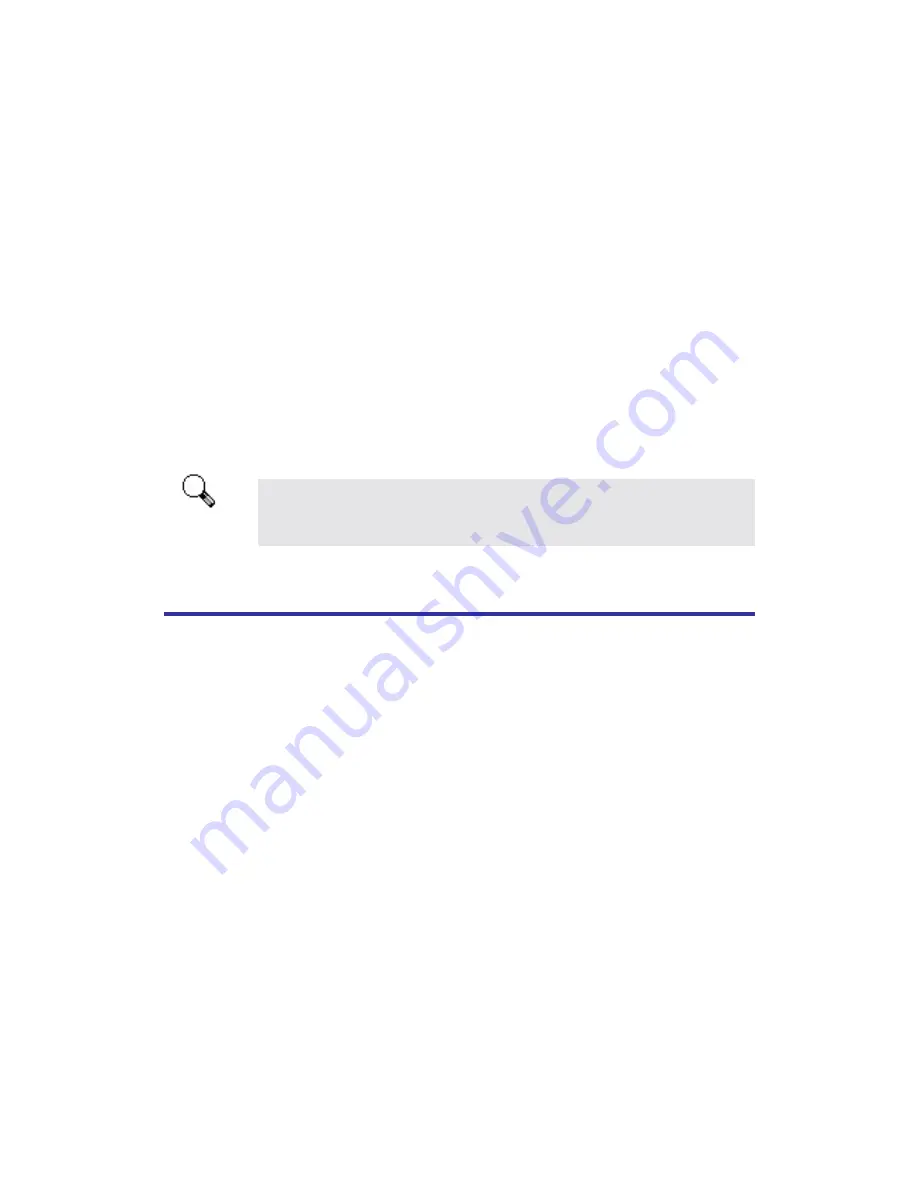
8
[RECOMMENDED]” and click on the NEXT button.
c.
Windows XP users
– We have obtained the Windows logo of
“Designed for Microsoft Windows XP,” and you may simply follow the
on-screen instructions to continue the installation of Windows XP
system.
d.
Windows 2000 user
s – During the process of the installation, a message
“Digital Signature required” might be prompted. Please ignore it, and
click on “YES” to continue the installation without any misgiving at
your scanner functioning.
e. When the system completes the installation, click on the “FINISH”
button.
4. Follow the on-screen instructions to install all software that your new USB
scanner requires.
5. After the software is installed, close all open applications and click on the
FINISH button to restart your computer.
If the scanner installation is not started and displayed automatically on
the screen, click START, select RUN and type in “d:\install” (where d:
is the drive letter assigned to the CD-ROM drive of your computer.)
Software Setup Troubleshooting
Carefully review the steps outlined in this guide and the Quick Installation Guide
that accompanied your scanner.
If you are still having problems, please check that:
•
You have 160MB of free space on your hard disk drive.
•
The scanner is plugged in and has power.
•
You are using the USB cable supplied with the scanner.
•
The square end of the USB cable is plugged into the rear of the scanner.
•
The rectangular end of the USB cable is plugged into the back of your
computer.
If you deviated from the installation procedures defined in this manual, please
unplug the USB cable from the scanner and reinstall the software from the CD-ROM.
To reinstall your scanner’s software, click START, RUN, then type D:\Setup (where
D represents the letter of your CD-ROM drive). Carefully follow all the installation
instructions presented in the Setup Wizard. Reboot your computer when prompted,
and plug the USB cable back into the scanner while your computer is still turned on.
If you still need support, you can contact Plustek at any one of three offices listed
on the last page of this guide during normal business hours in that area.
Attention











































