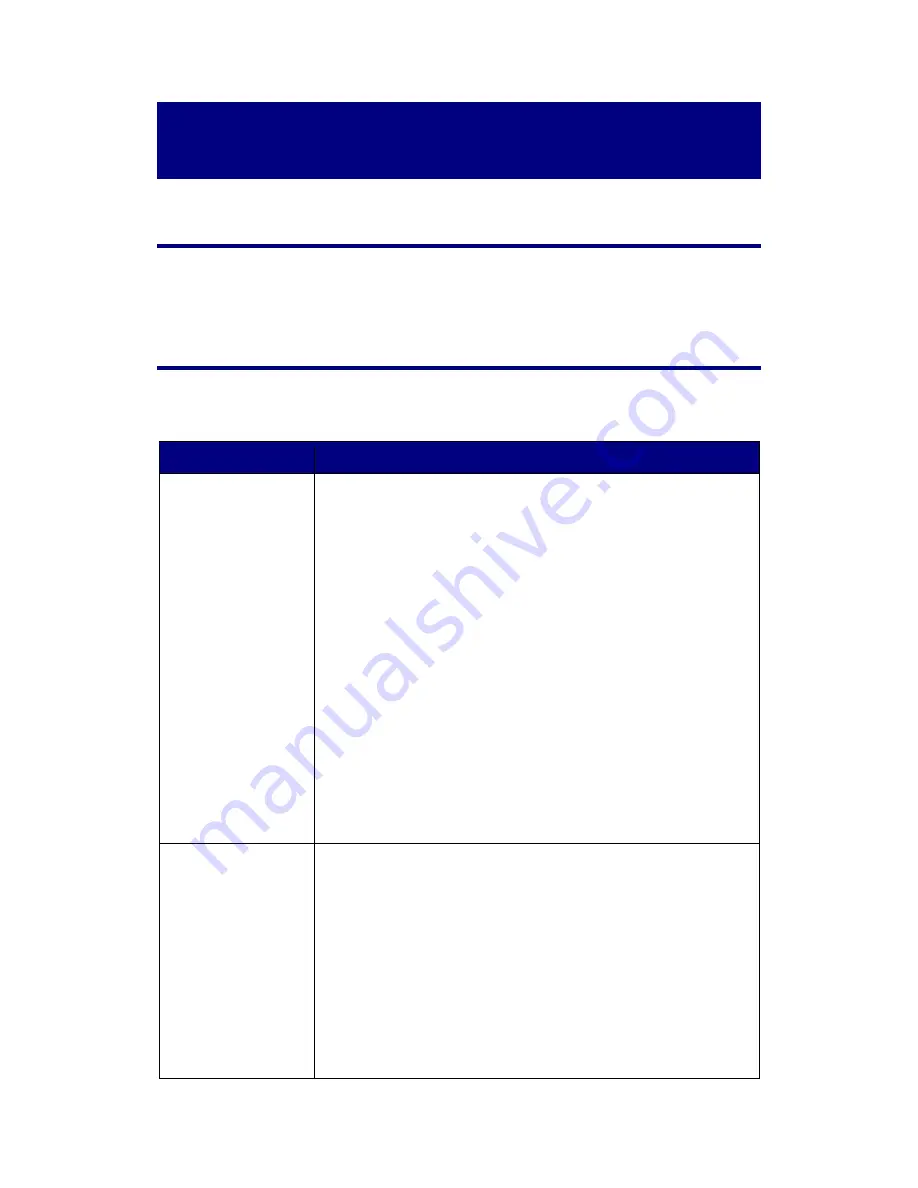
21
Appendix A:
Troubleshooting
Scanner Connection
The first step to take when troubleshooting connection problems with your scanner is to
check all physical connections.
Scanning Problems
Most problems are easily solved, and some of the most common questions and their
recommended solutions are listed below.
Symptom
Cause & Solution
The scanner cannot
be found
The USB cables are not connected properly
Make sure that the cables are connected tightly and to the
proper port.
The USB cable might be too long
Please use the USB cable that comes with your scanner.
The scanner’s power cord is not connected properly
Make sure that the AC adapter is connected to an outlet. If
the scanner is connected to a Surge Protector, make sure
that the Surge Protector is turned on.
Windows didn’t detect the scanner
1) Please open [Start] > [Control Panel] > [System] >
[Hardware] > [Device Manager].
2) Please check if your scanner is properly listed under
[Imaging Devices]. If it is not listed there or the device icon
has an exclamation mark, please refer to “
Manually
Installing the Software
” to install the device drivers.
The film holder is
stuck inside the
scanner
The scanner’s power or USB cable got disconnected
during the scan or some other error cause the scan to
fail while the scanner was scanning
Disconnect and reconnect the power and USB cables to the
scanner. The scanner will attempt to eject any inserted film
holder automatically when turned on. If the film holder is
not ejected automatically, please eject the film holder by
pushing it through the device until it can be removed from
the Rear Film Holder Slot. Please allow about 35 cm
behind the scanner to remove the film holder.




















