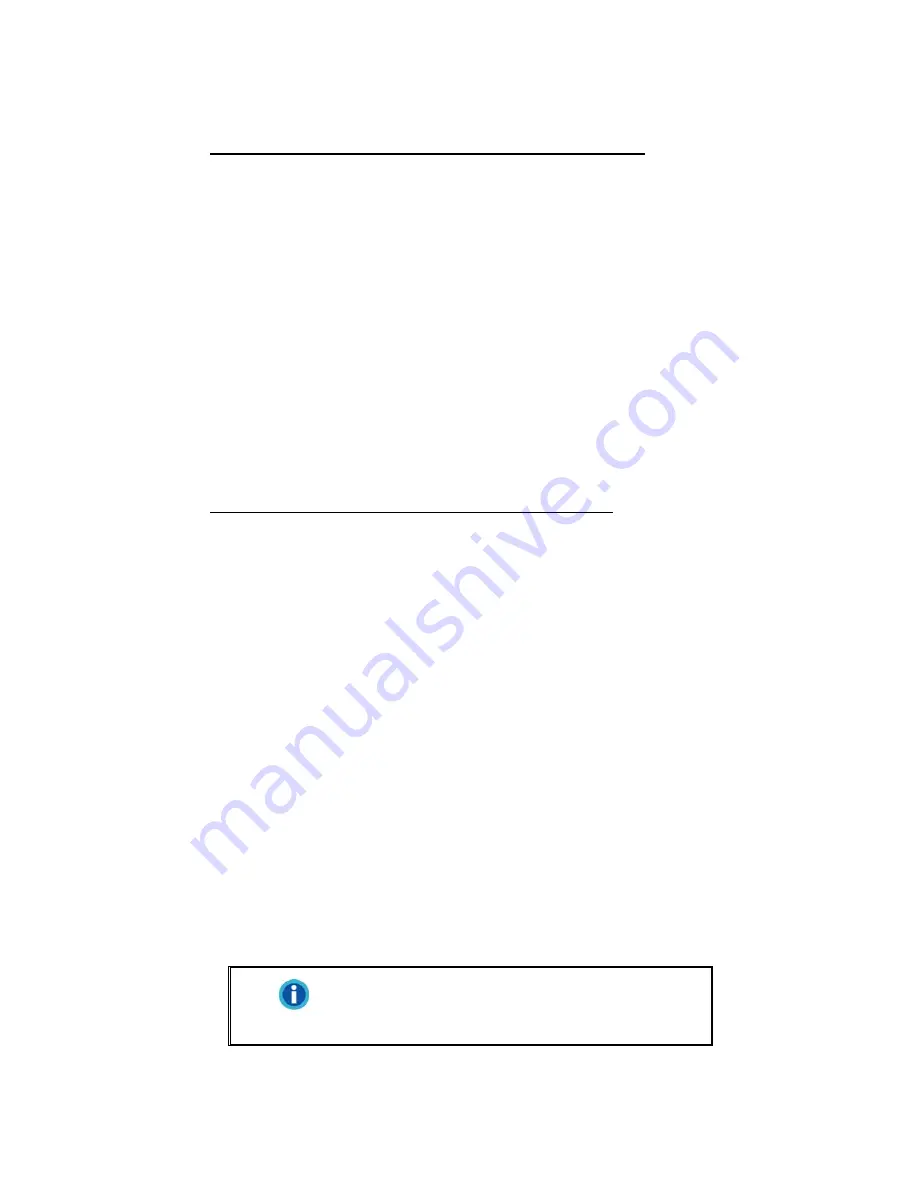
10
3. For Windows 7:
When the Setup/Application DVD is for several scanner models
a. Insert the Setup/Application DVD-ROM, included with your scanner, into your
DVD-ROM drive. Click
Run
install.exe
in the
AutoPlay
window.
b. Click on the
Yes
button if the
User Account Control
dialog pops up. Follow
the instructions in the pop-up installation
message.
c. In the
Device Manager
window, right-click on this scanner
under
Other
devices
and select
Update Driver Software
from the pop-up menu. Click
Browse my computer for driver software
in the window that appears, and
click the
Browse
button.
d. In the
Browse For Folder
window, select the folder or the DVD-ROM drive
that contains this scanner’s driver and click the
OK
button to return to the
previous screen. Click the
Next
button and click
Install this driver software
anyway
if the
Windows Security
window appears. Afterwards, please skip
to procedure 5.
When the Setup/Application DVD is for one scanner model
a. Insert the Setup/Application DVD-ROM, included with your scanner, into your
DVD-ROM drive. Click
Run
install.exe
in the
AutoPlay
window.
b. Click on the
Yes
button if the
User Account Control
dialog pops up.
Afterwards, please skip to procedure 5.
4. For Windows 8 & Windows 10:
a. Insert the Setup/Application DVD-ROM, included with your scanner, into your
DVD-ROM drive. Click on the pop-up notification, then click
Run install.exe
in the pop-up window. If you miss the pop-up notification, please eject and re-
insert the Setup/Application DVD-ROM.
b. Click on the
Yes
button if the
User Account Control
dialog pops up.
Afterwards, please skip to procedure 5.
5. Follow the on-screen instructions to install all software that your new scanner
requires. If the pop-up wizard window appears click
Next
,
and click
Install this
driver software anyway
in the
Windows Security
window then click
Finish
in
the wizard window.
6. After the software is installed, close all open applications and click the
Finish
button to restart your computer.
Information
Save the Setup/Application DVD in case you
need to reinstall the driver and software in the
future.
Содержание OpticBook A300 Plus
Страница 1: ...Installation Usage Maintenance ...




























