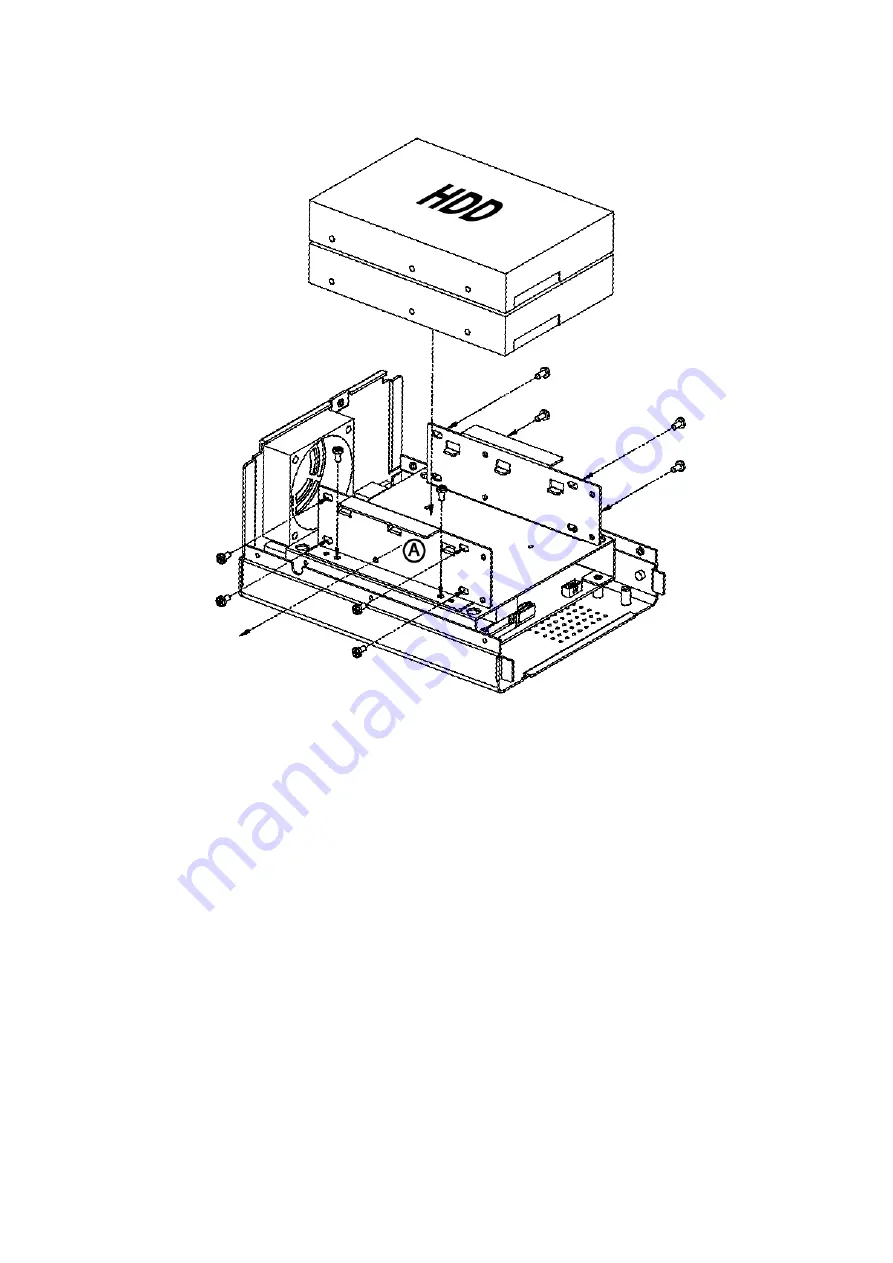
13
Pour les séries XPERT
1. Retirez les vis qui maintiennent le couvercle de l'appareil.
2. Retirez le couvercle de l'appareil.
3. Retirez les vis qui retiennent le support de disque dur (A) et sortez-le.
4. Reliez le câble de données SATA et le câble d'alimentation étiqueté HDD2 à un disque dur.
5. Placez ce disque dur 2 au fond contre le support de disque dur restant.
6. Remettez en place le support du disque dur (A) et serrez les vis.
7. Reliez le câble de données SATA et le câble d'alimentation étiqueté HDD1 à l'autre disque dur.
8. Placez ce disque dur 1 dans le support de disque dur.
9 Installez les deux disques durs sur les supports de disque dur à l'aide des vis fournies.
10. Remettez le couvercle en place et revissez les vis.
















































