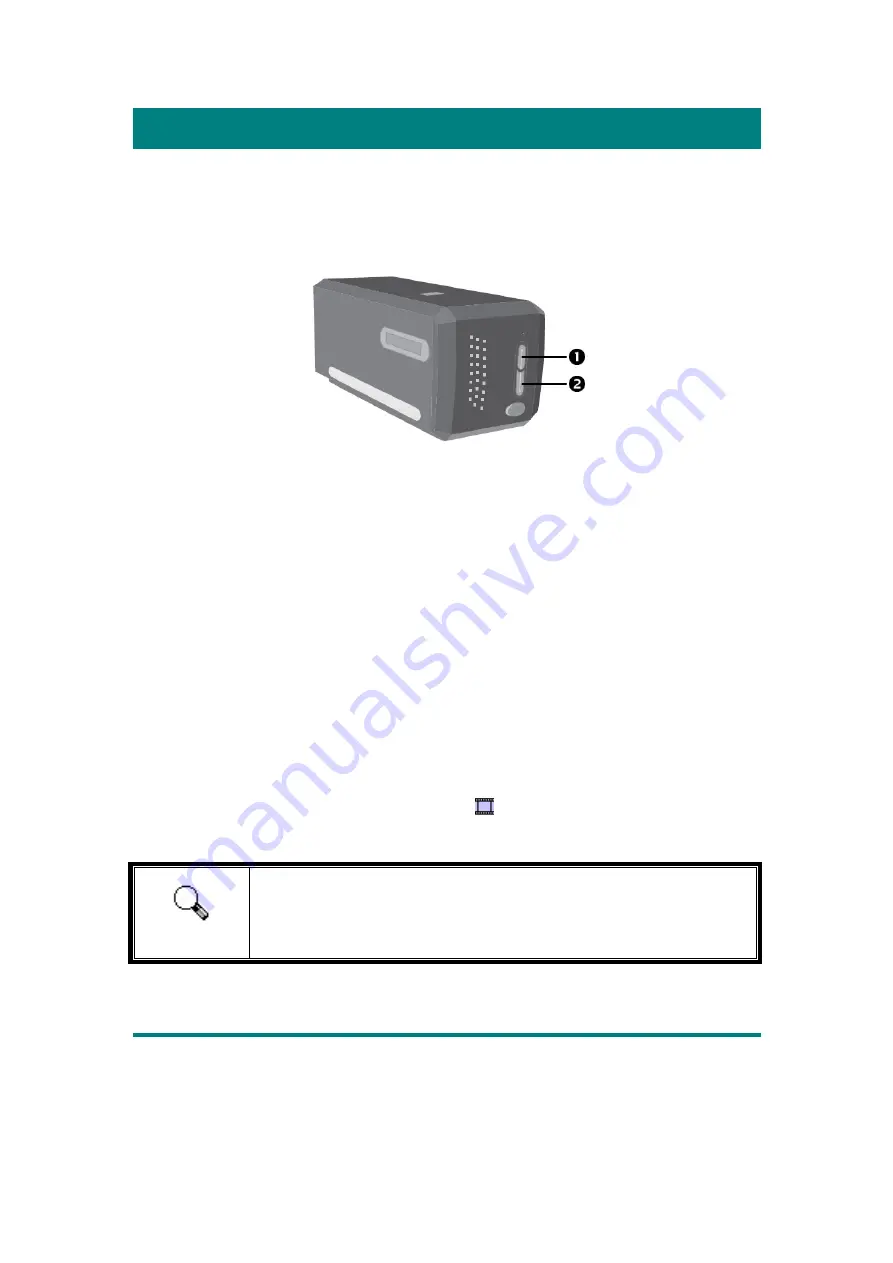
19
Chapter II.
Operating the Scanner
Your scanner accepts 35mm slides and negatives. However, some software programs
have limitations as to the information they can handle. The capacity of the
computer’s memory and free space on your hard drive can also limit the physical size
of the document that you scan.
There are different ways to operate the scanner:
Using SilverFast Launcher by pressing IntelliScan button. This stand alone
program allows you to perform advanced scanning features. For further
information, please refer to SilverFast User's Manual.
Using QuickScan feature by pressing QuickScan button. The QuickScan Setting
program is automatically installed as your scanner software.
An image-editing program has been bundled with your scanner on the included
Setup/Application CD-ROM. It will allow you to alter and correct any scanned
images by using a variety of filters, tools and effects.
QuickScan is a program that allows you to conveniently scan images without the need
to work directly within any image-editing application.
Please refer to the QuickScan Setting on-line Help (accessible by clicking on the
QuickScan icon located near the clock icon on the Windows system tray, and
choosing Help) for more information about these functions.
Attention
The IntelliScan and QuickScan buttons can only be used under
Windows.
Using IntelliScan Button
The IntelliScan button enables you to activate bundled SilverFast, which performs
advanced scan features, such as Dust and Scratch Removal, Grain and Noise
Elimination, Negative Optimization…etc.
















































