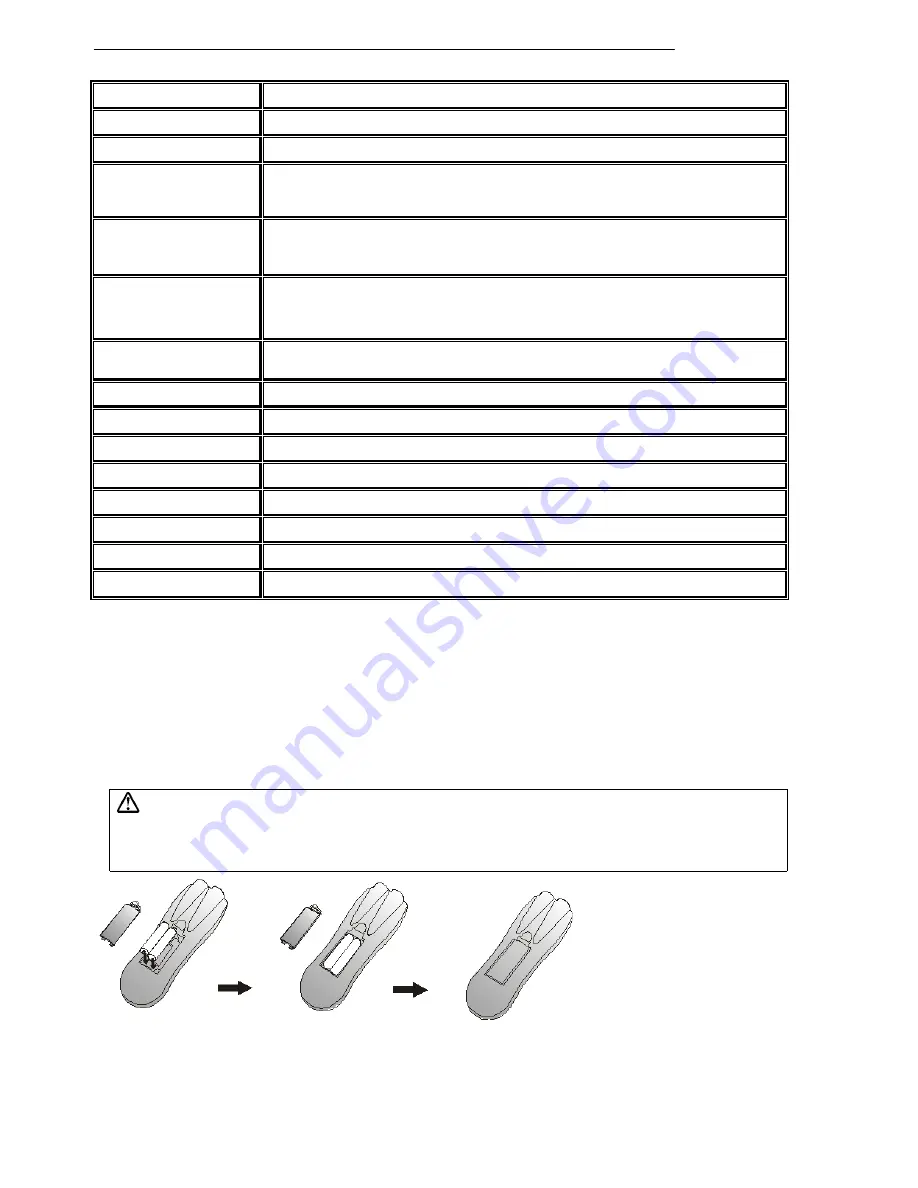
User’s Manual
Operation
11
The remote control allows you to operate the function keys on the projector and to emulate mouse
function when the projector is connected to a computer.
Inserting Batteries in the Remote Control
Be sure to follow instructions in placing batteries into the remote control units.
•
Push and slide the lid in the direction of the arrow.
•
Install two ’AAA’ batteries as indicated inside the battery compartment.
•
Replace the lid and snap into place.
Caution
•
Avoid excessive heat and humidity.
•
Do not mix new and old or different types of batteries.
Figure
15
Battery replacement process
Main Unit
Function
Standby/On
To turn the projection lamp on and off.
Freeze
Pressing this button displays a still (frozen) picture.
Magnify
Pressing this button partially magnifies a displayed picture.
(Move the picture with the Disk Pad after pressing the Magnify button.)
Disk Pad
When the OSD menu is active, Disk Pad acts as
56
selecting device. When the on-
screen menus are not active, it works as mouse pad. When the magnify function is
active, use disk pad to move through the picture.
Menu
Call the OSD Menu.
To enter sub pages.
To select items.
Blank
The blank screen is displayed by pressing Blank. And the blank screen will be revealed
partially from top to bottom by pressing Blank again.
Source
Selects the input source.
Mute
Mutes the sound.
Volume
Adjusts volume. The sound gets louder or quieter by pressing the "+" or "-" button.
Laser
Laser pointer on button. Use as a stick (for indication).
Mouse Left-Click
When operating in mouse emulation mode, it registers a left mouse click.
Mouse Right- Click
When operating in mouse emulation mode, it registers a right mouse click.
Exit
To leave current OSD Pages.
34
Drag
To move Left/Right among OSD items.
Содержание DLPTM Technology Projector
Страница 4: ......



























