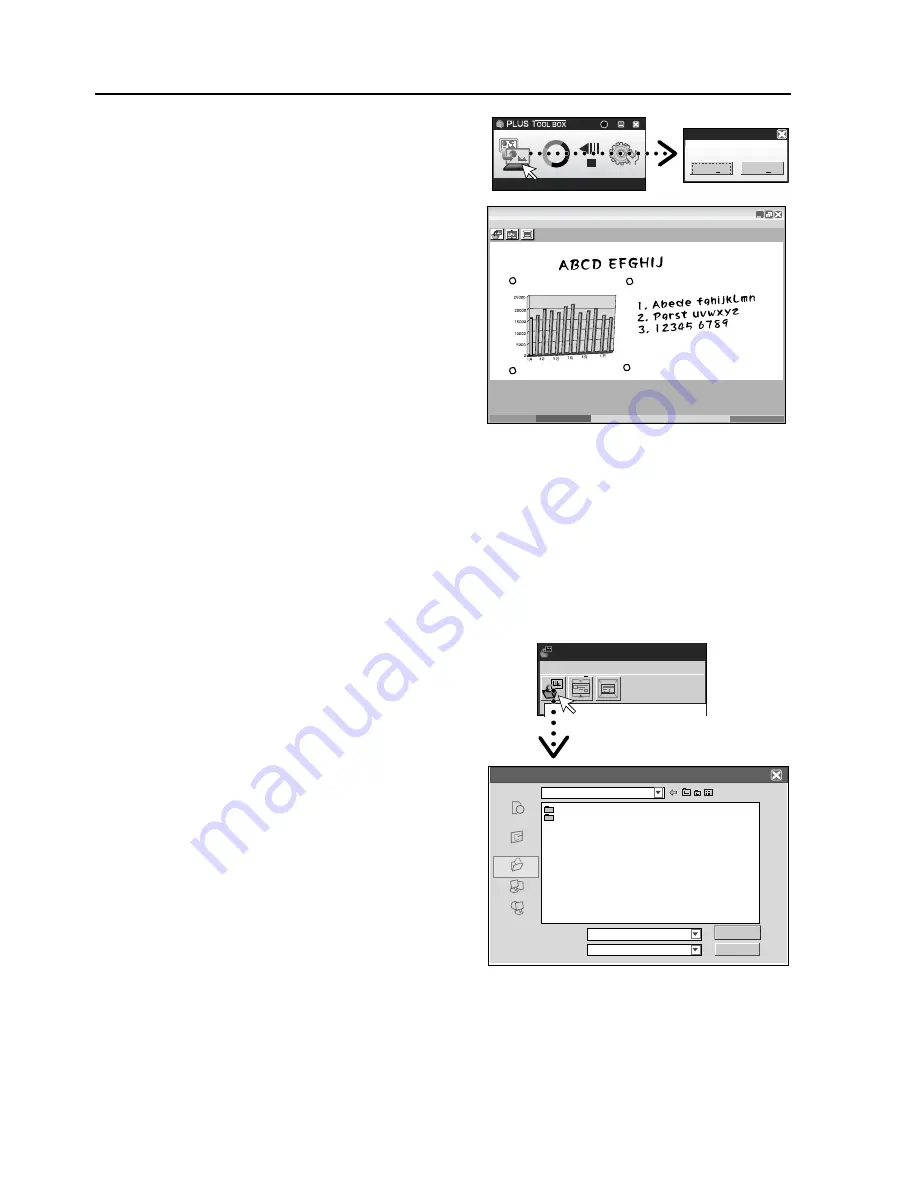
24
NAMES AND FUNCTIONS OF THE MENU AND THE SUPERIMPOSED IMAGE DISPLAY SCREEN
5
Click the (Scan) Button of the Menu
Displays “The Projection Image Superimposed” screen.
6
Click “Yes”
The sheet surface of the captureboard will be scrolled,
the capture will start and be completed.
Then the hand written and drawn image will be trans-
ferred to the personal computer.
In a little while the superimposed image display screen
will open.
When the personal computer capture image and the
captureboard capture image are shifted on the super-
imposed image display screen, see “Fine Adjustment
of the captured Image” on Page 26.
If you do not want to combine the hand-drawn image
on the sheet surface with the projector’s projected im-
age, click “No”.
When “No” is clicked, the captureboard capture image
preview is displayed.
Note:
* Black and white is set if “Prohibit Color Mode” is set to “On” in “Machine Settings”.
* Use the Density button on the main unit’s control panel to set the scanning density.
* When “Header/Footer” is set to “On” in “Hardware Setup”, the header/footer information is displayed on
the combined image. In this case, this information is saved and printed.
7
Click (Save) to Save
* When saving for the first time, clicking will display
the personal computer “Save as” box.
Select “Save location" “File type”, enter the file name,
then click the “Save" button.
* Select the file type “PNG", “JPG" or “PDF" using the
▼
button.
* A file name consisting of the model name, date and
serial number (ex.C-12_081021_01) is displayed au-
tomatically. Change it if necessary.
* If a file with the same name already exists, the old
file is overwritten.
* To create a new folder, click “Create new folder” or
click the icon, enter the folder name in the newly cre-
ated folder, then click “Open”.
Next, select the file type, enter the file name, then
click “Save”
* “Save" or “Save as” can be selected from “File” of
the menu bar.
CaptureBoard C-12W
?
V2.0
Obtain annotated images?
Yes(Y)
No(N)
Preview
Fil(F)
C-12 080018 01
JPEG File
My Scans
pittarhp
Preview
File(F)
My Documerls
Save As
Save in
My recent
Documents
Desktop
My Document
My Computer
My Network
Places
File name:
Save as type
Save
cancel
Содержание CaptureBoard C-12S
Страница 1: ...Captureboard C 12S C 12W SERVICE MANUAL ...
Страница 53: ...51 11 PARTS LIST 1 Overall configuration 1 S 1 S 9 A B A B 2 S 7 S 7 S 1 S 9 4 3 5 5 4 7 6 6 S 2 S 2 S 2 S 2 ...
Страница 57: ...55 PARTS LIST 3 Sheet Frame Section 21 22 S 3 S 3 24 23 25 26 S 3 27 ...
Страница 62: ...60 PARTS LIST 6 Carton Packing 64 66 67 65 68 69 70 71 73 72 ...
Страница 68: ...66 ...






























