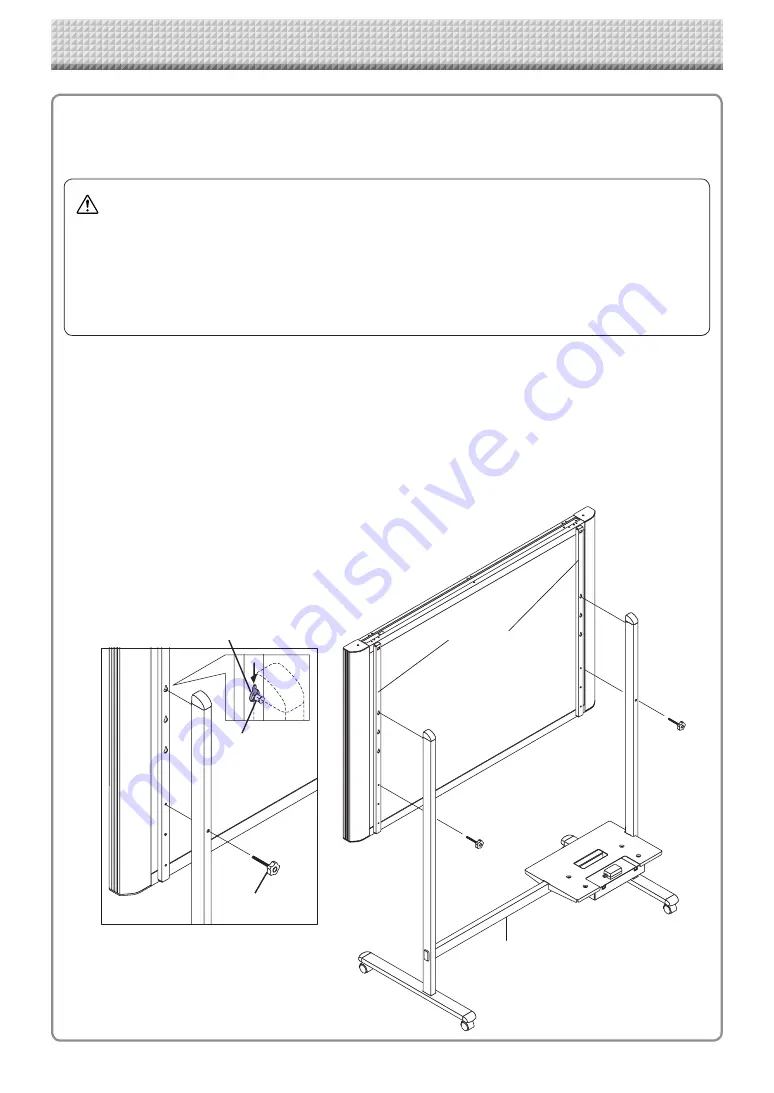
E-7
Names of the Parts
CAUTION
• At least two persons should hold the main unit. If not, the main unit could drop or tip, resulting in accidental injury.
• Lock the stand’s casters by pressing the bottom of the caster lock button. If not, the stand could move while the main
unit is being mounted or removed, resulting in accidental injury.
• After unplugging the power cord from the wall power outlet, disconnect all the connection cords from the set’s input/
output terminals. If the set is removed without disconnecting the cords, it could tip, resulting in accidental injury.
• If a printer is mounted on the set, remove the printer before starting. If not, the stand could tip while the main unit is
being mounted or removed, resulting in accidental injury due to the printer dropping or tipping over.
(1) Unplug the power cord from the wall power outlet, then disconnect all the connection cords
from the main unit.
(2) Remove the locking knobs (one on each side).
(3) Change the position of the main unit support pieces.
Lift the main unit about 1 cm to unhook it.
Insert the stand’s hooks securely into in the mounting holes in the main unit’s support pieces (one
on each side).
(4) Fasten the two locking knobs (left and right) to the mount support pieces.
(5) Connect all the connection cables.
Changing the Height of the Unit
This is the height adjustment when setting up the captureboard on the optional stand. The stand height can
be adjusted to 3 levels by 100 mm.
* This illustration does not show the connection cords.
lock-screws
lock-screw
Hook
Mounting hole
Rear frames
Stand
https://www.supplychimp.com/






























