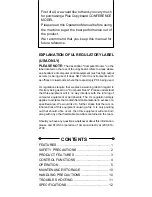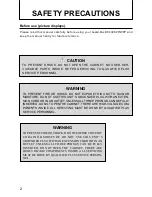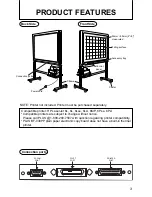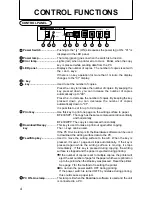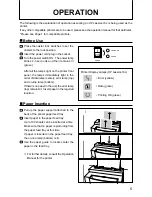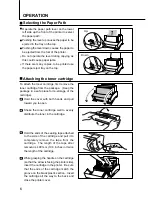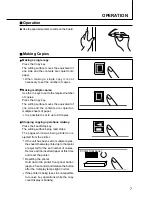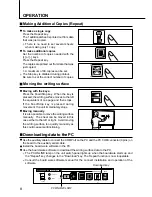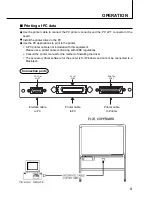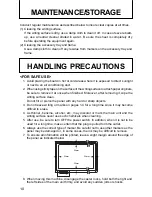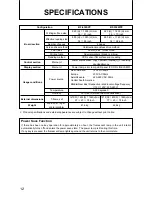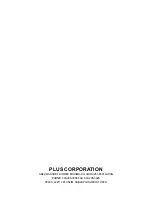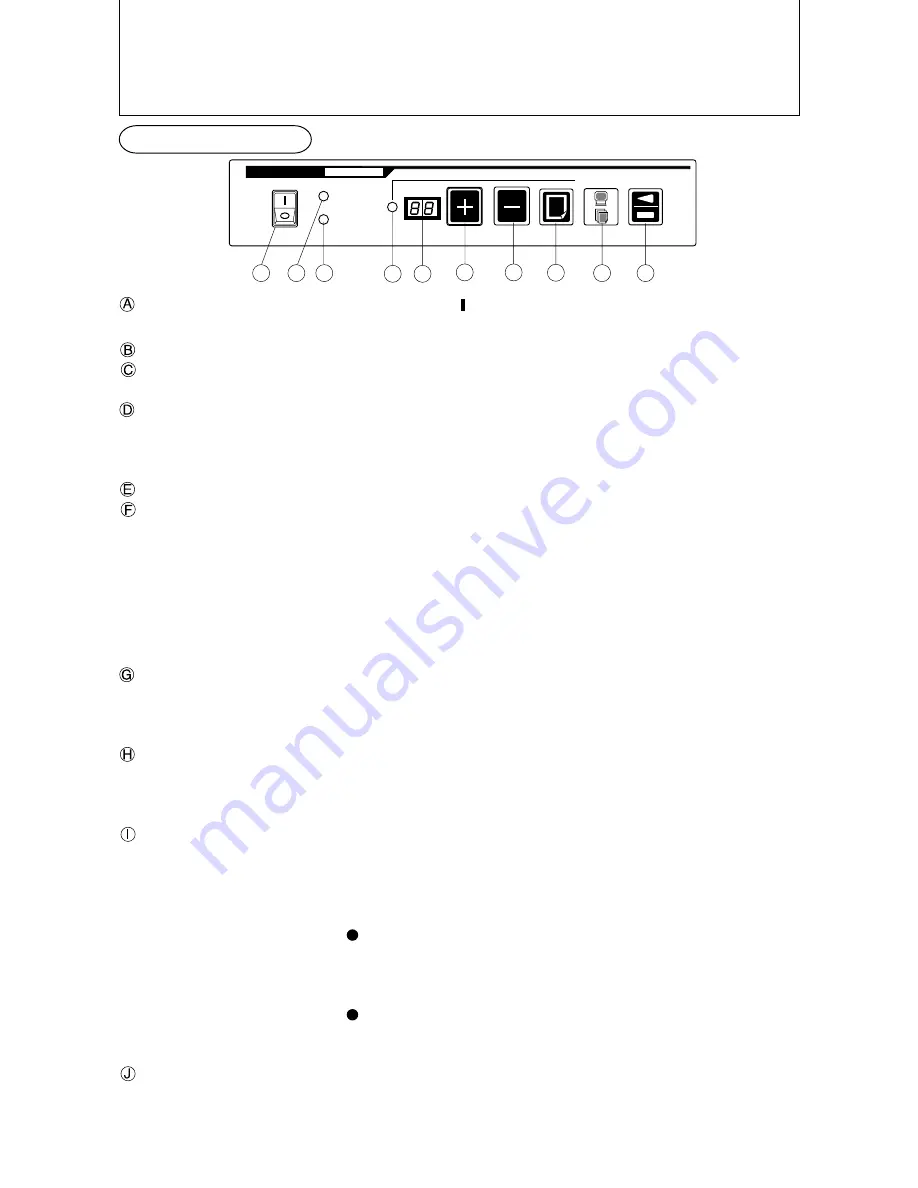
4
Power Switch ..................... Pushing to the " " (ON) side causes the power to go ON. "01" is
displayed in the LED panel.
Power lamp ........................ The lamp (green) goes on when the switch is turned on.
Error lamp .......................... Lights (red) when a printer error occurs. Blinks when the copy
key is pressed while sending data from the PC.
LED panel .......................... Displays the number of copies. The number of copies is set with
the + and - keys.
If there is no key operation for more than 1 minute, the display
changes to the "01" display.
+ key
- key .................................... Used to set the number of copies.
Press the + key to increase the number of copies. By keeping the
key pressed down, you can increase the number of copies
automatically up to "99".
Press the - to decrease the number of copies. By keeping the key
pressed down, you can decrease the number of copies
automatically down to "01".
It is possible to set for up to 99 copies.
Print key ............................. Use this key to print one page on the writing surface to paper.
BF-030SPP: The copy has the same compression ration vertically
and horizontally.
BF-030WPP: The copy is compressed horizontally.
Download/Recopy ............. This key is used to make a print-out again after copying.
key
The +/- keys can be used.
If the PC On-Line lamp is lit, the Boardware software can be used
to download the writing surface data to the PC.
Feed/Stop key .................... Used to move the writing surface to the left. When the key is
pressed, it moves 1 page and stops automatically. If the key is
pressed again while the writing surface is moving, it stops
immediately. If this key is pressed during copying, the writing
surface is stopped and the paper is ejected during printing.
If the number of copies is set to multiple copies, the printer will
eject the set number of page for the paper which were printed on
up to the point when the stop key was pressed. Reset the printer.
See page 7 for the method of resetting the printer
Do not turn the power switch OFF during printing.
If the power switch is turned OFF by mistake during printing,
this could cause a paper jam.
PC ON-Line lamp ............... This lamp is lit when the Boardware software is used and the unit
is connected to a PC.
CONTROL PANEL
CONTROL FUNCTIONS
PLUS BOARDFAX
BF-030SPP
POWER
POWER ON
PC ON LINE
REPERT
STOP
FEED
ERROR
DONWLOAD
B
A
C
D
E
F
G
I
H
J
Содержание BF-030SPP
Страница 1: ...PLUS BF 030SPP WPP OPERATION MANUAL...