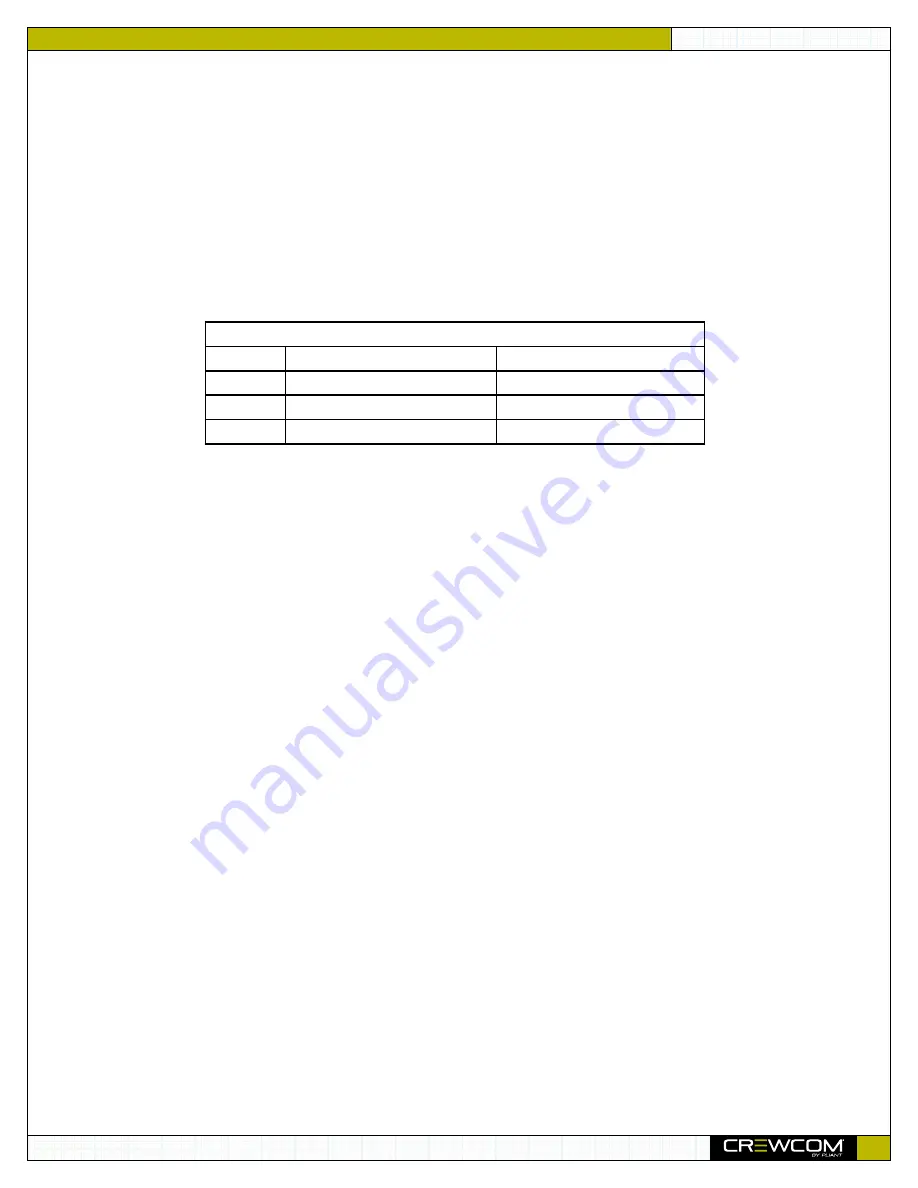
RT MANUAL
10
O p e r a t i o n
Operation
Configuring One or More RTs
Follow the prompts on the Control Unit (or CrewWare) to accept each new RT and add it to the current CrewCom Configuration
File. Then, you must also confirm each new RT’s radio band and hopping pattern before it will operate.
•
Radio Band
– All radios on a CrewCom system of the same frequency must be set to the same Radio Band. The default
Radio Band is selected automatically by choosing the widest Radio Band setting for that frequency range. The Radio
Band you use should follow the rules governing radio use in your country. You can change the system Radio Band
selection from the Control Unit or CrewWare, choosing either
Full, High
, or
Low.
•
Hopping Pattern
– The RT’s Hopping Pattern is selected automatically by comparing all the existing RTs and choosing
the next compatible number (within the same frequency range) available on CrewNet. You can either leave the Hopping
Pattern that the system selects or edit the Hopping Pattern to your preference. If you select a Hopping Pattern that is not
compatible with the Control Unit’s setting, a warning will display prompting you to confirm your preferred settings.
Pinging an RT
From the CrewWare Software or Control Unit (CU), an administrator can “ping” a Radio Transceiver, which triggers the device LEDs
to flash to identify and confirm its physical location.
To ping an RT from the CU, go to the CU’s Device Settings menu and select the RT you wish to ping. The LEDs will flash until the
ping is cancelled at the CU or using CrewWare, giving you or another person time to locate it. For more information on pinging an
RT, see the
CrewWare Manual.
Table 1: Radio Band Options
900MHz Radio Bands
2.4GHz Radio Bands
Full
902–928 Mhz
2400–2483.5 Mhz
High
915–928 Mhz
2445–2483.5 Mhz
Low
902–915 Mhz
2400–2444 Mhz
























