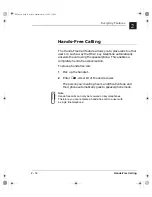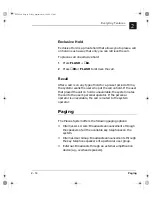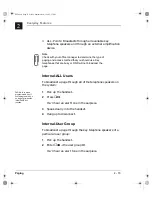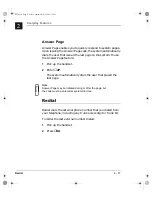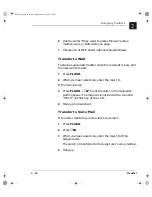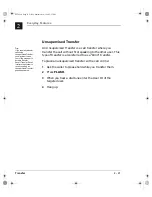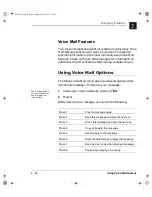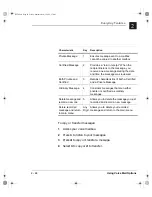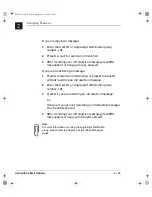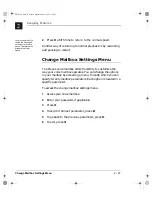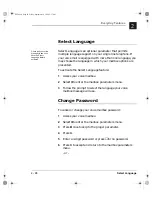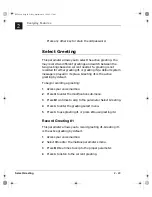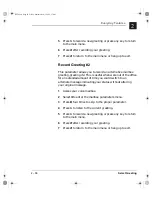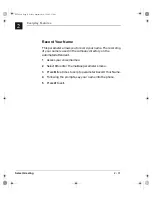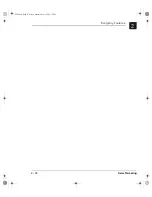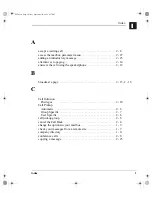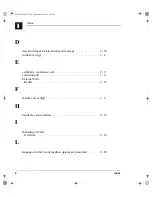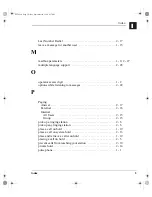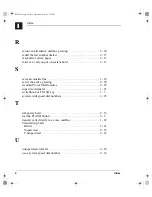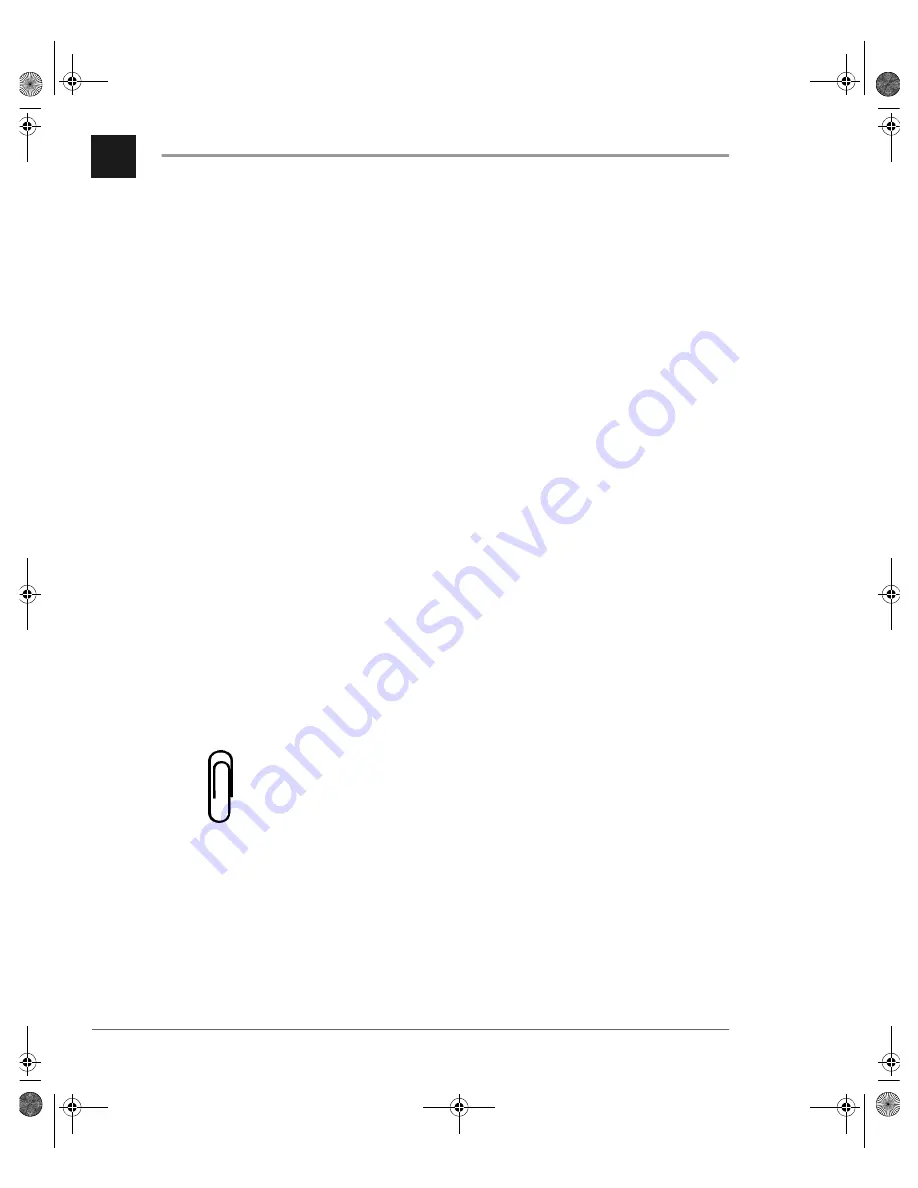
Using Voice Mail Options
2 - 25
Everyday Features
2
If you are copying a message:
1
Enter the User ID or single-digit distribution group
#.
2
Press 1 or wait to record an introduction.
3
After recording your introduction message, press # for
more options or hang-up to copy and exit.
If you are transferring a message:
1
Press 1 to record an introduction or press 2 to transfer
without recording an introduction message.
2
Enter the User ID or single-digit distribution group
#.
3
Press 1 if you are recording an introduction message.
-or-
Hang up if you are not recording an introduction message.
This transfers the call.
4
After recording your introduction message, press # for
more options or hang up to transfer and exit.
Note
For more information on using the single-digit distribution
group, please refer to Chapter 5 of the Office Manager’s
Guide.
SLT.book Page 25 Friday, September 10, 1999 2:57 PM
Содержание PDT-30D
Страница 6: ...4 About this user s guide SLT book Page 4 Friday September 10 1999 2 57 PM ...
Страница 10: ...iv Table of Contents Contents SLT book Page iv Friday September 10 1999 2 57 PM ...
Страница 66: ...2 32 Select Greeting Everyday Features 2 SLT book Page 32 Friday September 10 1999 2 57 PM ...