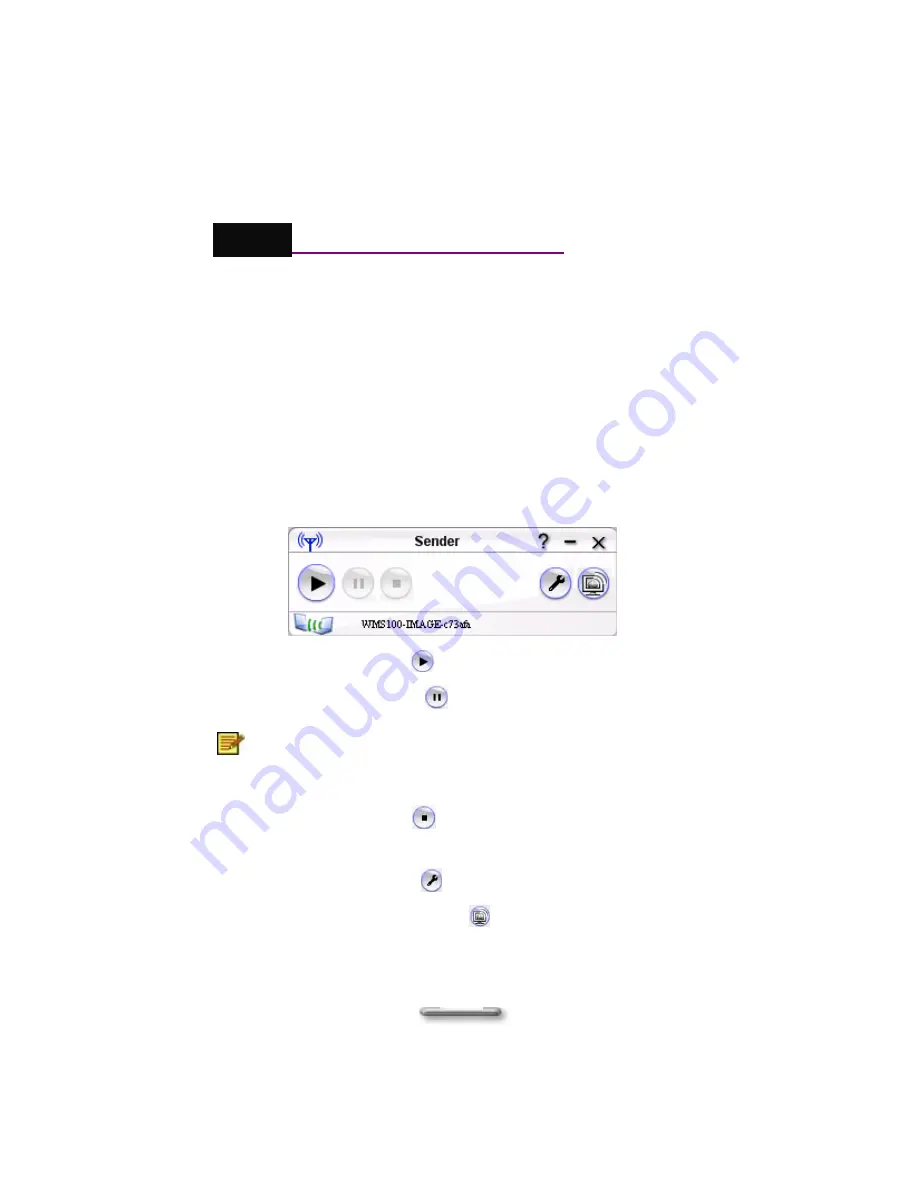
Chapter 3
Using Presto! WMS
After you have set up and opened all the programs, you are ready to
experience the wonder of wireless multimedia communications.
You can project the desktop
of the Sender. The audience can watch the
mouse move across the screen and view any images you open on the
desktop. This is a perfect way to get your point across to your audience.
Slide show or PowerPoint presentations come off really well.
Here are the Sender controls and an explanation of the available buttons.
•
Click the play button
to broadcast the desktop image.
•
Click the pause button
to suspend the broadcast.
This button may not be available in all versions of the
program because it works only when the data is a video file.
•
Click the stop button
to quit transmitting data (but the
connection will not be broken).
•
Click the setup button
to open the
Settings
dialog box.
•
Click
the
Live Update
button
to connect to the NewSoft
website.
10
Содержание PX-PA15AW
Страница 1: ...Plextor s Software User s Guide March 2006...

















