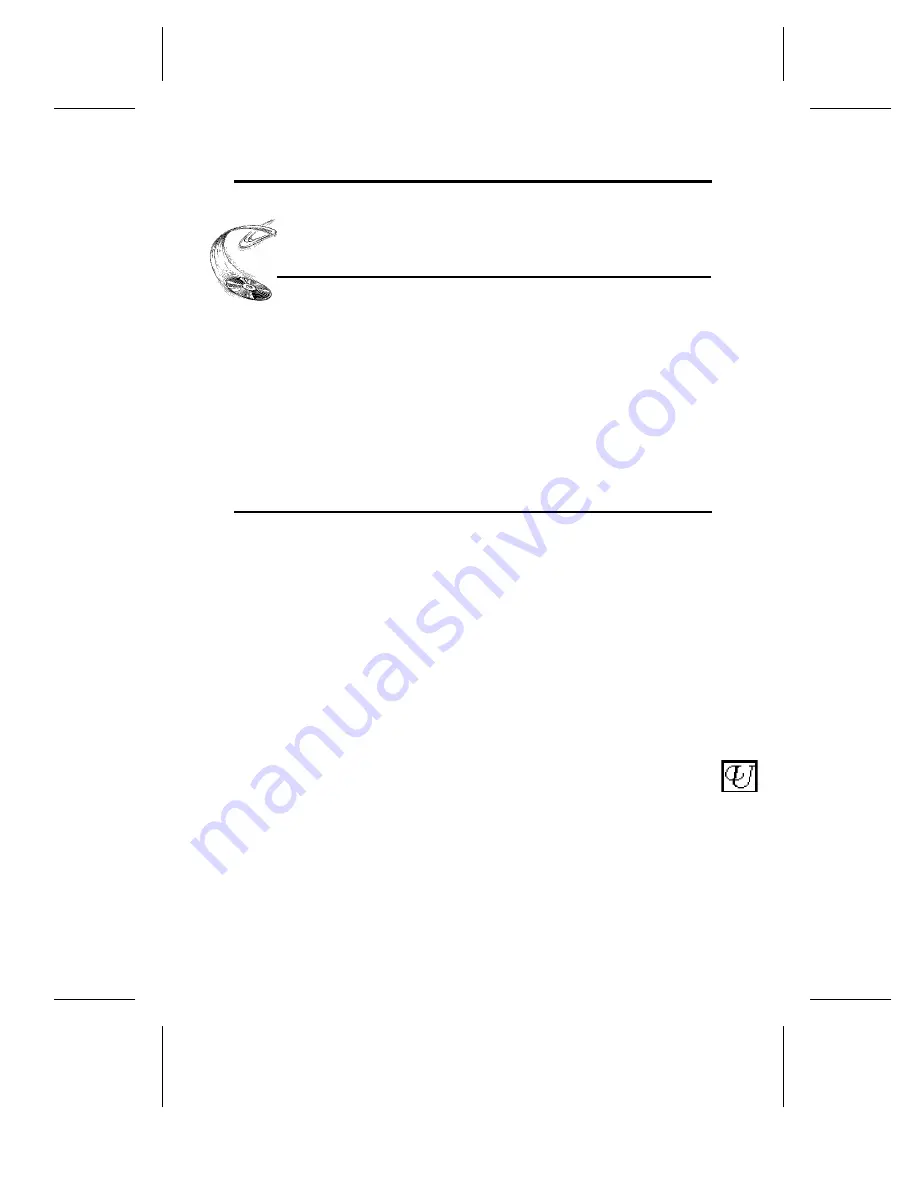
Drive Switch/
Jumper/Dial Settings
YOUR TASK:
Find the location of jumpers (internal drive) or
switches and rotary dial (external drive). Check
their settings. Change them, if necessary.
YOUR OBJECTIVE:
To ensure that your new CD-ROM drive can
coexist peacefully with other equipment you might
have installed in your computer. To ensure that
your drive will work properly after it is installed.
YOUR METHOD:
Find locations of jumpers/switches/rotary dial on
diagram in Chapter 5. Read below to determine if
your drive’s settings need to be changed. If so, follow
the directions on making the necessary changes.
Your 4PleX CD-ROM drive needs to be flexible enough to work with the variety of
computer systems (PC, Mac, Sun, Silicon Graphics, DEC, etc.) that can use SCSI
peripherals. To provide this flexibility, Plextor gives its customers options on how a
drive can be set before it is installed. On an internal drive, settings are determined by
the position of jumpers on the jumper block at the rear of the drive. On an external
drive, settings are determined by the position of dip switches and the rotary dial on
the rear panel of the drive.
Fortunately, we have a pretty good idea of the environment in which most of our drives
will be used (a single SCSI device connected to a PC or Mac). Your drive ships from
our factory with its jumpers/switches/dial set to work in this environment.
You should leave the jumpers found on the rear panel of the PX-43CH and the switches
and rotary dial found on the rear panel of the PX-45CH at their factory settings unless:
1) you plan to use another SCSI peripheral (e.g., hard disk, scanner) with your
computer system in addition to your CD-ROM drive; 2) you work in a UNIX
environment and want to boot from your CD-ROM drive; 3) you want to utilize the
Eject Lock feature. If you plan to use additional SCSI peripherals, you may need to
change the jumper/switch/dial settings of the PX-43CH / 45CH. This section will
describe how to make these changes. For information on #2 and #3, see page 17.
If the CD-ROM drive is the only SCSI peripheral you will use with your computer, you
do not need to boot from the CD-ROM drive in a UNIX environment. If you do not
plan to use the Eject Lock feature, skip now to Chapter 8, Hardware Installation. (Take
our word for it, most of you can now skip to Chapter 8.)
---- CHAPTER 6 ----
PX-43CH/PX-45CH OPERATION MANUAL
13







































