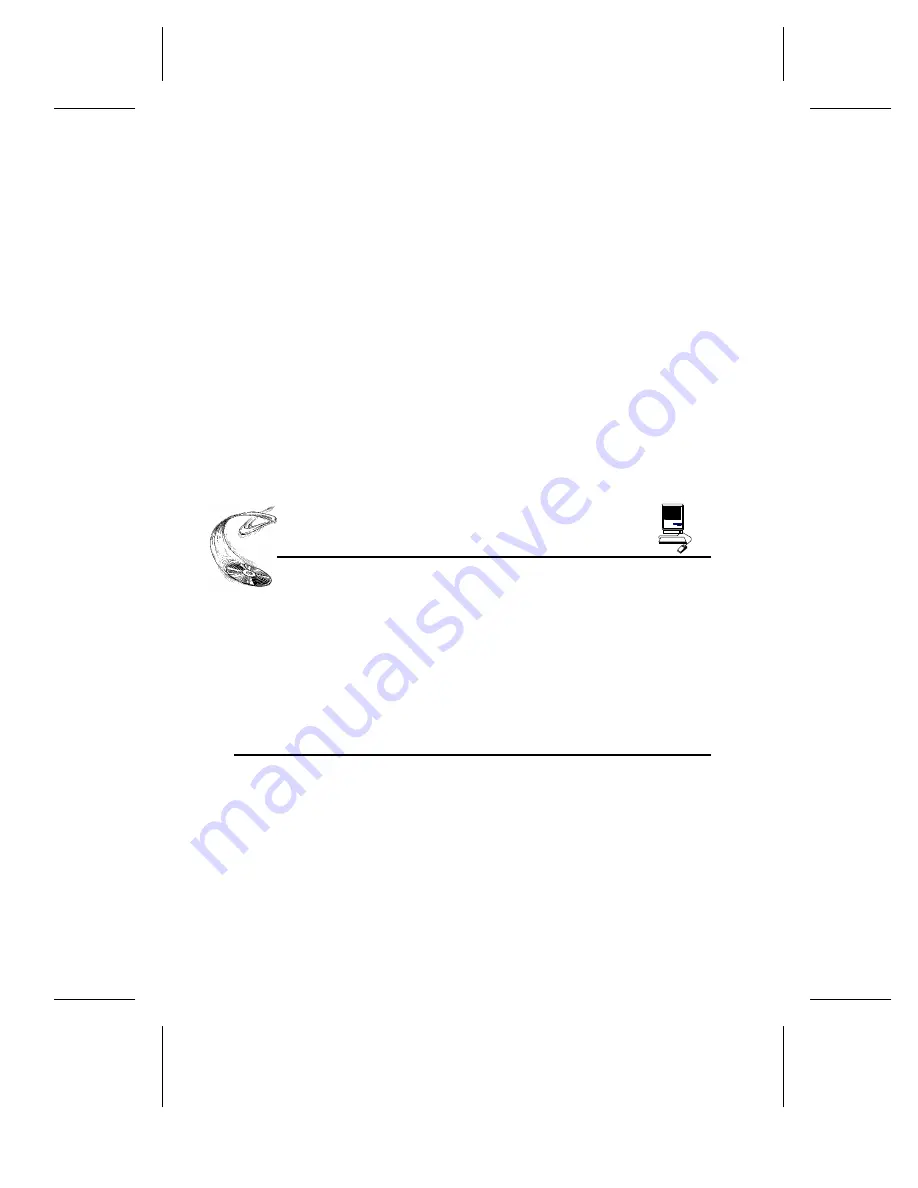
If you do not find any additional connectors available (either because they were not
supplied, or they are all in use), you will have to buy a ‘‘splitter’’ or a ‘‘Y-connector.’’
These can also be found at most computer stores. If you are in a hurry to get started,
you can probably unplug the power connector from your 5.25" floppy drive (if you
have one) and plug it into your CD-ROM drive. You will be able to use your CD-ROM
drive until you have the opportunity to buy a ‘‘splitter’’ or ‘‘Y-connector.’’ (Of course,
you will lose the use of your 5.25" drive until you buy a splitter/Y-connector.)
If your computer has only a 3.5" floppy disk drive, you may find that you do not have
a power connector that is the correct size to plug into your CD-ROM drive. Once
again, you can turn to your local computer store for a splitter to solve this problem,
or you might find an adapter that converts the smaller sized power plug found on a
3.5" drive to the size required for your CD-ROM drive.
A third cable, an audio cable, must be used if there is a soundboard in your system.
This cable runs from the four-pin audio output connector on the rear panel of your
drive to your soundboard. See page 34 for more information about audio cables.
Installation of your internal drive is now complete. Skip to page 33.
External Drive Installation
YOUR TASK:
Connect cables from your external drive to your PC
or Mac. Check to see if switch, dial, and terminator
settings need to be adjusted.
YOUR OBJECTIVE:
A well-functioning drive that does not conflict with
any other peripherals in your computer system.
YOUR METHOD:
Follow directions below for making cable
connections. Review your current computer setup
to see if the potential for conflicts exists. If so, make
necessary switch, dial, and/or terminator changes.
If you are installing a single 12/20PleX external drive, and you have no other SCSI
peripherals attached to your system, you should leave the switches, dial, and
terminator found on the rear panel of your drive at their factory settings. If you do have
additional SCSI peripherals (e.g., scanner, printer) attached to your computer, you
may need to change your switch, dial, and terminator settings. See Chapters 6 and 7
for information on how to change these settings.
If you are installing a single 12/20PleX external drive, connect it as shown on the next
page:
CHAPTER 8 ---- Hardware Installation
30
12/20PLEX OPERATION MANUAL






































