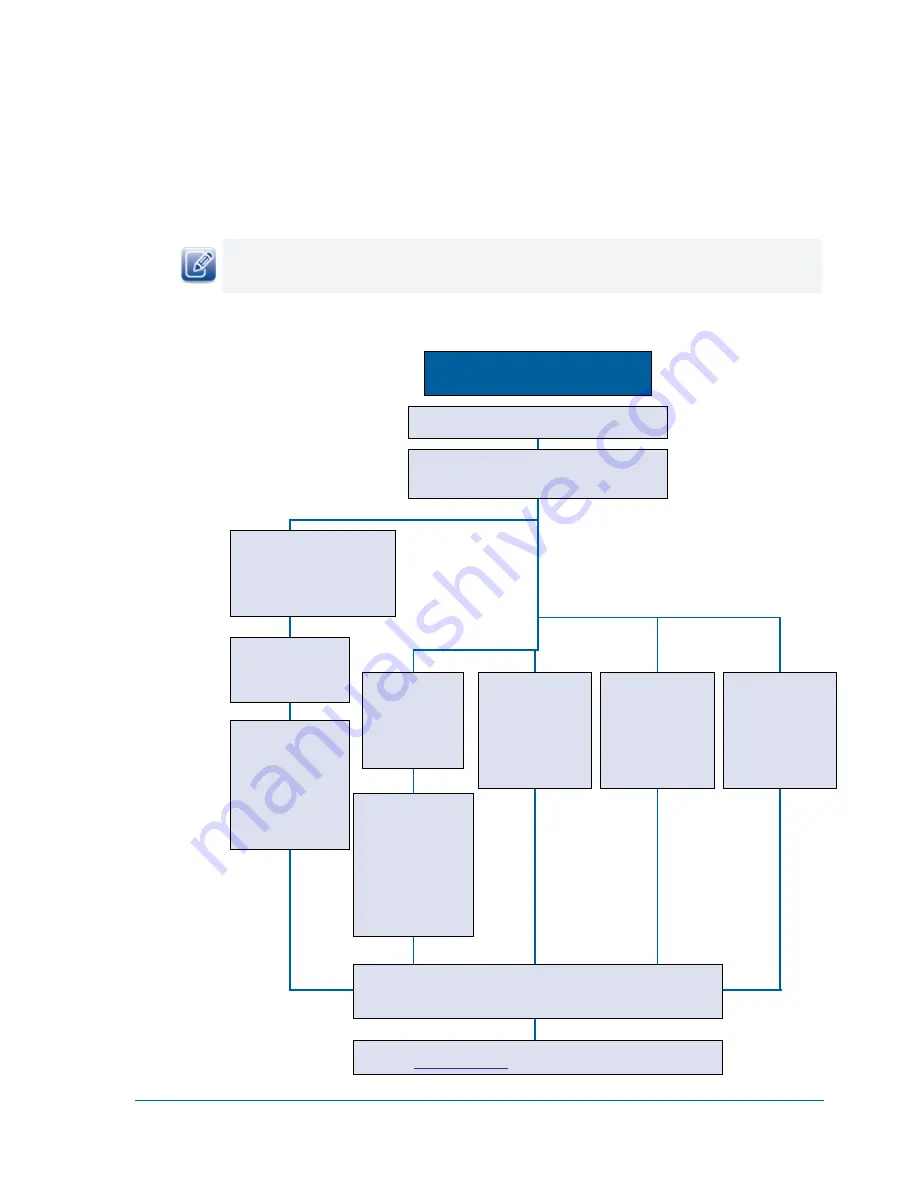
76
vDisplay HDI-Pro IP Engine User Guide
“No Video” Message Appears on Display Device/Video Does Not Display
The following figure provides you with some troubleshooting steps you can use to determine why the
“NoVideo” message appears on your display device.
If the “No Video” message appears on your display device, the vDisplay IP engine is receiving power and
has successfully retrieved the EDID information from the display device.
Figure 10: NoVideo Message Troubleshooting Steps
No Video Message
Are the image
resolution and pixel
format of the camera
supported? See
Decrease the
ExpectedFrameRate
.
Do you see video on the
monitor now?
Switch to all selectable display
channels to see if video is being
sent to a different vDisplay IP
engine. Do you see video on the
monitor now?
vDisplay IP engine
controls camera
Does power cycling
the vDisplay IP
engine fix the
problem?
GEVPlayer controls
camera
Is the
Acquisition Start
button selected? If not,
click the
Start
button.
Do you see video on the
monitor now?
GEVPlayer controls
camera
Set
GEVSCPSPacketSize
to
1476
.
Do you see video on
the monitor now?
If the camera is a non-
Pleora IP engine camera,
SourceAcquisition
parameters set properly?
See the configuration instructions in “Setting up and Configuring vDisplay IP
27 to confirm that all of the related settings are correct.
Do you see video on the monitor now?
Send a description of your issue, along with a description of your configuration
.
Remove all of the non-selected cameras
from the system.
Are the RJ45 LEDs on both the selected source camera
and the vDisplay IP engine
constantly blinking?
vDisplay IP engine
controls camera
Set
SourceSCPSPacket
to
1476
.
Do you see video on
the monitor now?
Yes
No
No
No
Yes
No
No
No
No
Camera LEDs
blinking
vDisplay IP engine LEDs
not blinking
Camera LEDs
not blinking























