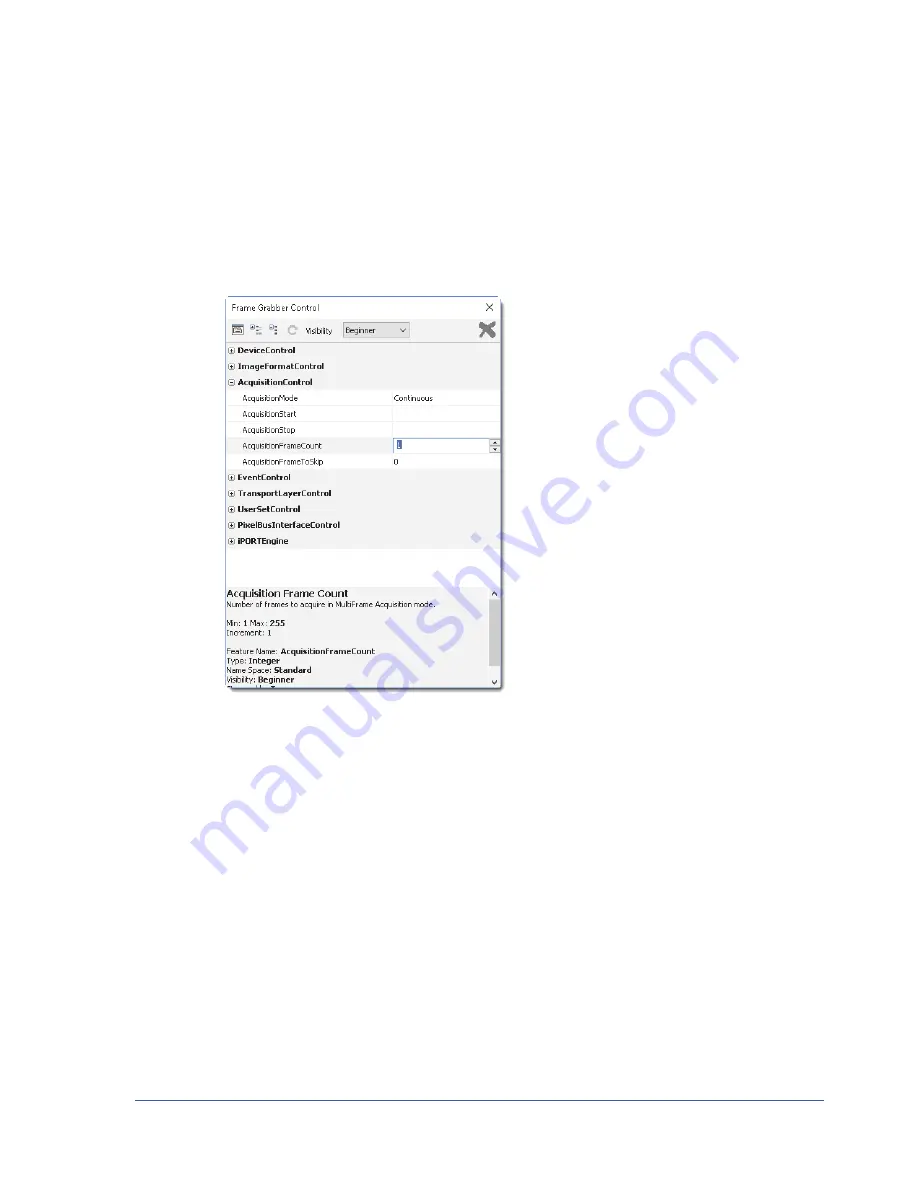
63
Connecting to the CL-GigE and Configuring General Settings Using eBUS Player
Mulitframe Mode
This mode allows you to acquire a fixed number of images. To configure the number of images, set the
CL-GigE’s
AcquisitionControl
>
AcquisitionFrameCount
feature.
You can set the
AcquisitionControl
>
AcquisitionFrameCount
feature in the
Device Control
dialog box,
as shown in the following image.
SingleFrame Mode
This mode allows you to acquire a single image.
















































