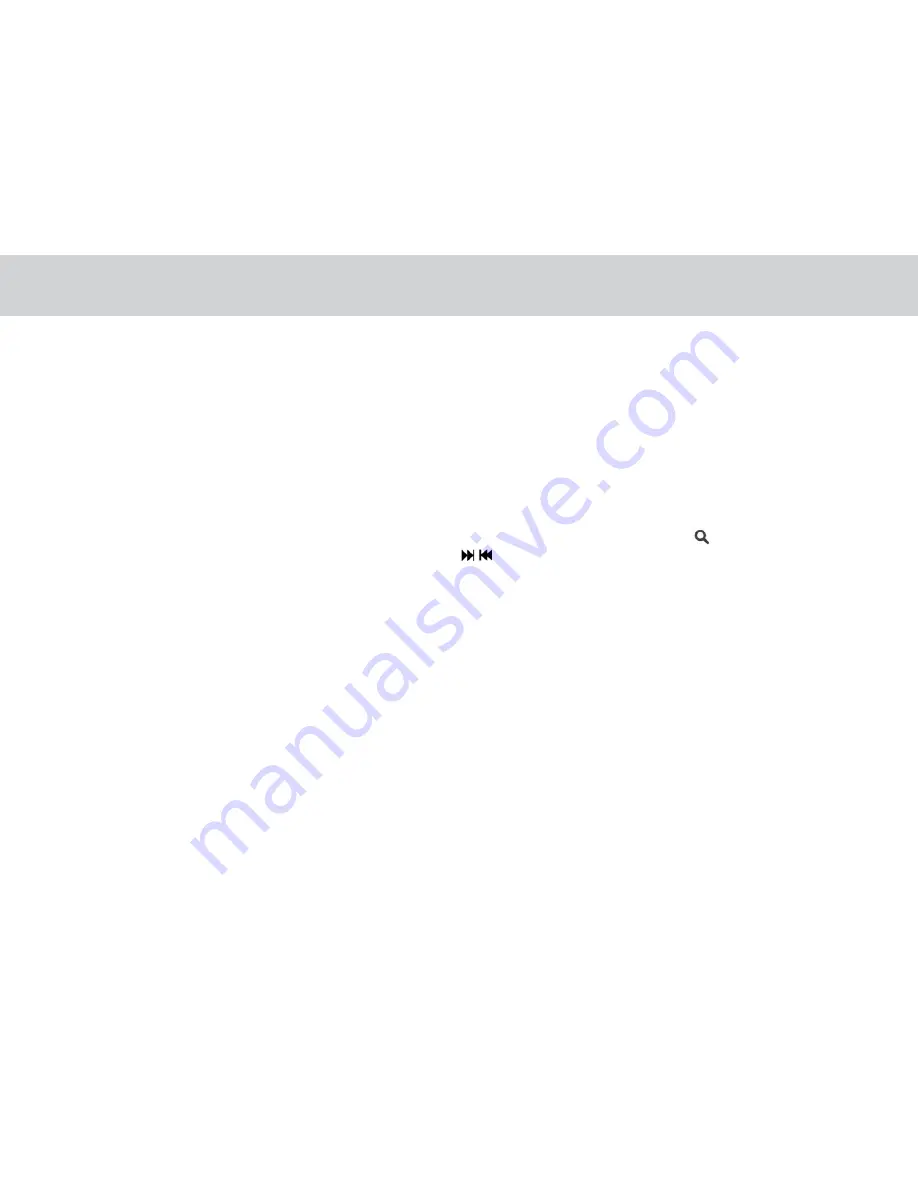
40
- From the main menu tap “add Remote control”
→
Select Device
→
Select Brand *
→
Select Model
→
Confirm if signal is
working **
→
Save remote with “Remote Name”
→
Select Zone and tap save
→
Tap selected Zone
→
tap saved “Remote
Name”
→
you can find installed IR remote UI.
* If your device is made by top ranked brands, then check “Show most common models only” option. This will filter out
minor provider. There are two search methods available , standard and model search flow. Please use default standard search
flow if you are first time to setup. If you want model search, check “Model Search” option, you can search the code with input
model name.
- Standard search flow : Optimized and intelligent algorithm to find the right code.User just tap the displayed button and
select “Correct” if it is works. If this process fails, it will automatically forward to model search flow.
- Model search flow : User need to input at least 2 characters for model name of thedevice, and tap . User gets the count
of available codes (Interrelated device) for thisbrand. By using and preview command button, it will be able to traverse
all cod es for user to identify the right code. If the model name is incorrect or left blank, it will show all available code for the
brand.
** When confirming signals, please point the Red part of TELPAD towards the device you are trying to control just like a
standard remote control.
Содержание MA7R
Страница 1: ...TELPAD MA7R...






























