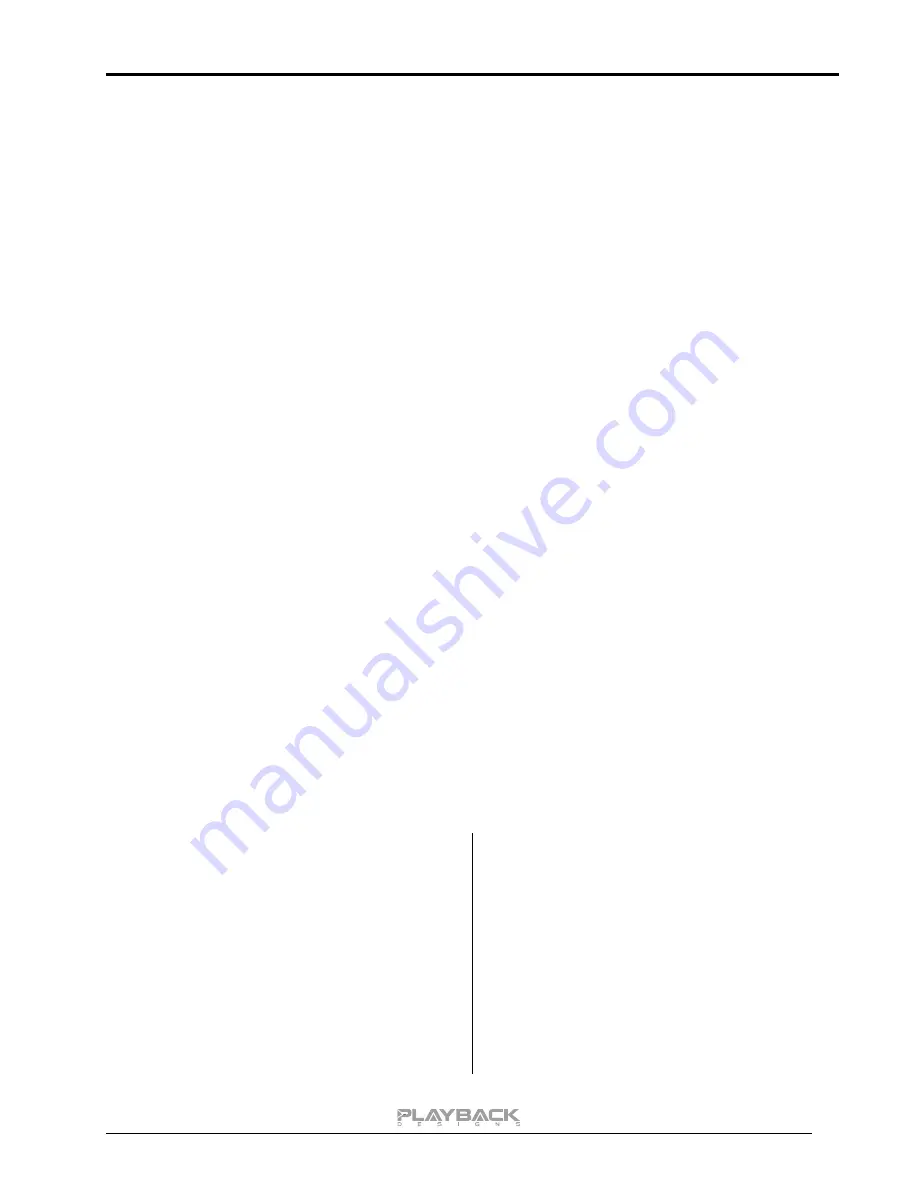
MPD-6 User Manual
12
EXTERNAL CLOCK
A unique feature of the MPD-6 is its elaborate and sophisticated clock generator which does not require to be
locked to an external source. With various stages of buffering and unique control algorithms it completely
shields its sensitive internal clock circuitry from the negative effects that any incoming digital audio stream can
have on the clock generator. This removes any incoming jitter from external sources so well that no
complicated setup with master – slave clocking configurations are needed, as is often the case with other
equipment. In fact, the MPD-6 performs equally well with jittery sources as with higher quality ones. For this
reason the MPD-6 does not require an external clock nor does it require to be set up as a clock master.
BREAKING IN THE MPD-6
Breaking in the MPD-6 is time consuming but well worth the effort. It would be a mistake to pre-judge the
performance based on what you might hear at first listen. This is what you can expect to hear at different
intervals during break-in:
1. Out of the box: The MPD-6 will have good clarity, but the highs can be recessed. Bass might appear
to be a bit muddy and lacking punch. Soundstage might sound closed in.
2. 50 - 150 Hours: The sound will open up a little bit, but can still sound a bit brittle.
3. 150 - 350 Hours: Midrange will start smoothing out and clarity will increase, but highs might continue
to remain recessed. At this point, there probably will not be much change in the bass. You will
probably wonder how the Playback Designs converter will ever sound like others have described, but
we assure you that you will start to hear substantial changes within another week of play.
4. 350 - 500 Hours: The magic will be starting. Highs will be open and airy. Midrange will appear much
more full bodied and natural. Soundstage will be huge and the image presentation will start appearing
very holographic. Bass will be incredibly deep and tight with texture and detail galore.
5. Over 500 Hours: The MPD-6 will continue to change subtly over the upcoming month of usage, but
you should be recognizing a very life-like and natural sound.
During break-in when you do not listen to music it is best to feed an external digital audio signal into any of
the digital inputs of the MPD-6.
SPECIFICATIONS
Power Supply
Selectable……….. AC 100V-240V, 50-60Hz
Consumption…………………..... 100W max.
Analog Audio Outputs XLR, RCA @1kHz full level:
Fixed settings: -6db: 1.7V rms
-3db: 2.4V rms
0db: 3.4V rms
+3db: 4.8V rms
+6db: 6.8V rms
Variable setting: 14.3V rms max.
Weight…………………………………….. 9 kg / 19 lb
Output impedance.......................……………… 56 Ω
Ext. dimensions (W x H x D)
44 x 11 x 43 cm
17.3 x 4.3 x 16.9 inches
Operating Temperature………………+5°C to +30°C
Batteries for remote control unit……………….2x AAA Mains fuse: 1.6A / 250V slow blow, 20mm





































