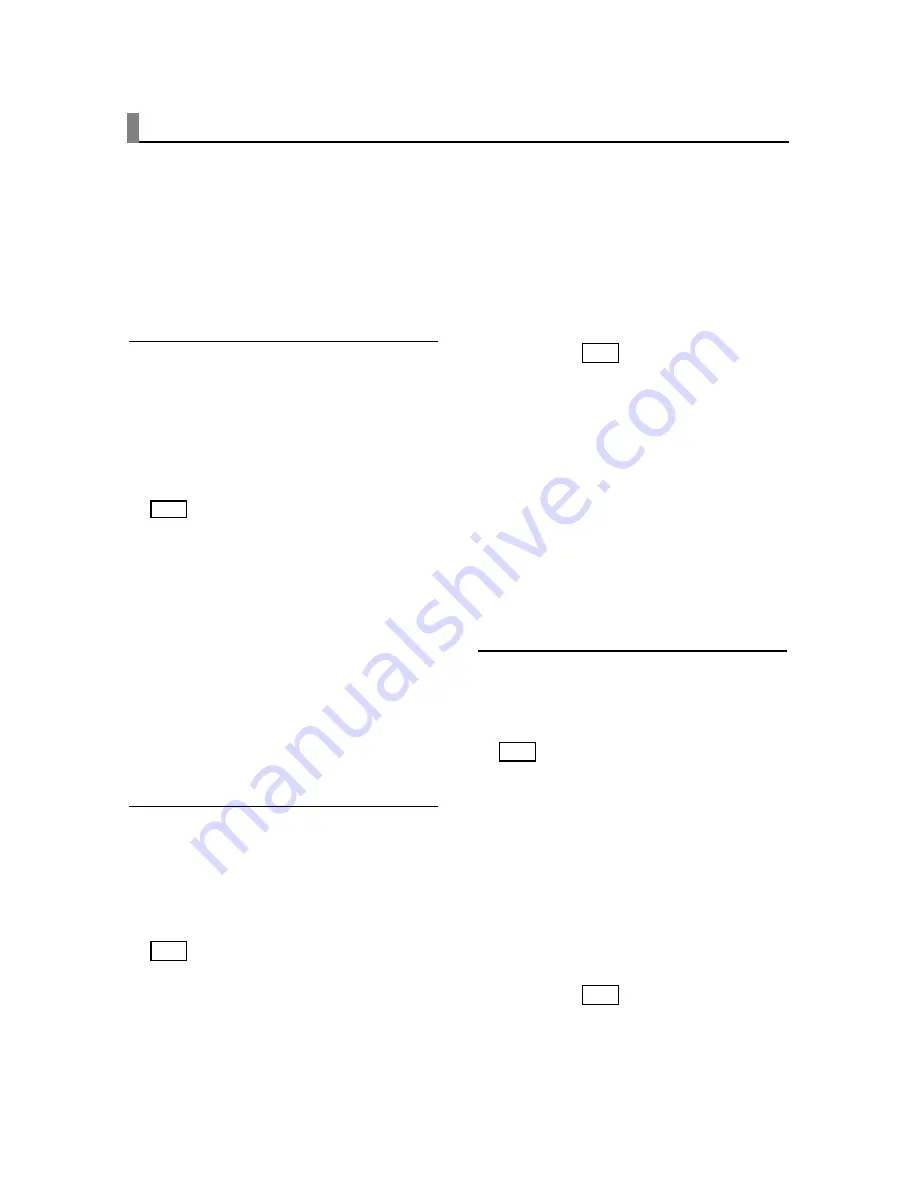
BASIC OPERATIONS
19
3.
Press the
or
buttons to go to
the next or previous title.
Note:
Some discs only have one
title.
Select a Chapter
Because DVD discs use digital tech-
nology, a title can be divided into indi-
vidual chapters (similar to tracks on a
CD). You can skip to a specific chap-
ter by using the Chapter feature in
the Display.
1.
While the disc is playing, press
on the remote to bring up the
Display.
2.
Press the
or
buttons to high-
light the Chapter icon.
3.
Press the
or
buttons to go to
the next or previous chapter.
Note:
The chapter feature won’t work
if the disc isn’t formatted with sepa-
rate chapters. You can also advance
to the next chapter by pressing
on
the remote and go to the preceding
chapter by pressing.
on the remote.
Changing the Audio Language
If the disc was created with different
language tracks (recorded in different
languages), you can use the Display
to temporarily change the DVD play-
er’s Audio Language setting.
1.
While the disc is playing, press
on the remote to bring up the
Display.
2.
Press the
or
buttons to high-
light the Audio icon. The current
audio language appears in the text
box below the row of icons.
3.
Press the
or
buttons to scroll
OSD
OSD
through the audio languages that
are available on the disc until the
audio language you want to use
appears in the text box. Audio will
be played in that language.
4.
To make the Display disappear,
press the
button on the
remote.
Note:
The language feature only
works if the disc was created with
multiple audio tracks. When you
choose an audio language from the
Display, you only override the audio
language setting in the DVD player’s
main menu temporarily.
The audio language can also be
changed through the DVD player
menu.
Selecting the Subtitle Language
If the disc was created with subtitles,
you can use the Display to change
the Subtitle language.
1.
When the disc is playing, press
on the remote to bring up the
Display.
2.
Press the
or
buttons to high-
light the Subtitle icon.
3.
Press the
or
buttons to scroll
through the subtitle languages that
are available on the disc until the
subtitle language you want to use
appears in the text box. The subti-
tles will be shown in that language.
4.
To make the Display disappear,
press the
button on the
remote.
Note:
Changing the subtitle language
with the Display will only affect the
disc currently being played. When the
disc is removed or the player is
OSD
OSD
OSD
Содержание CINEMAN 7x
Страница 1: ...Users Manual...






























