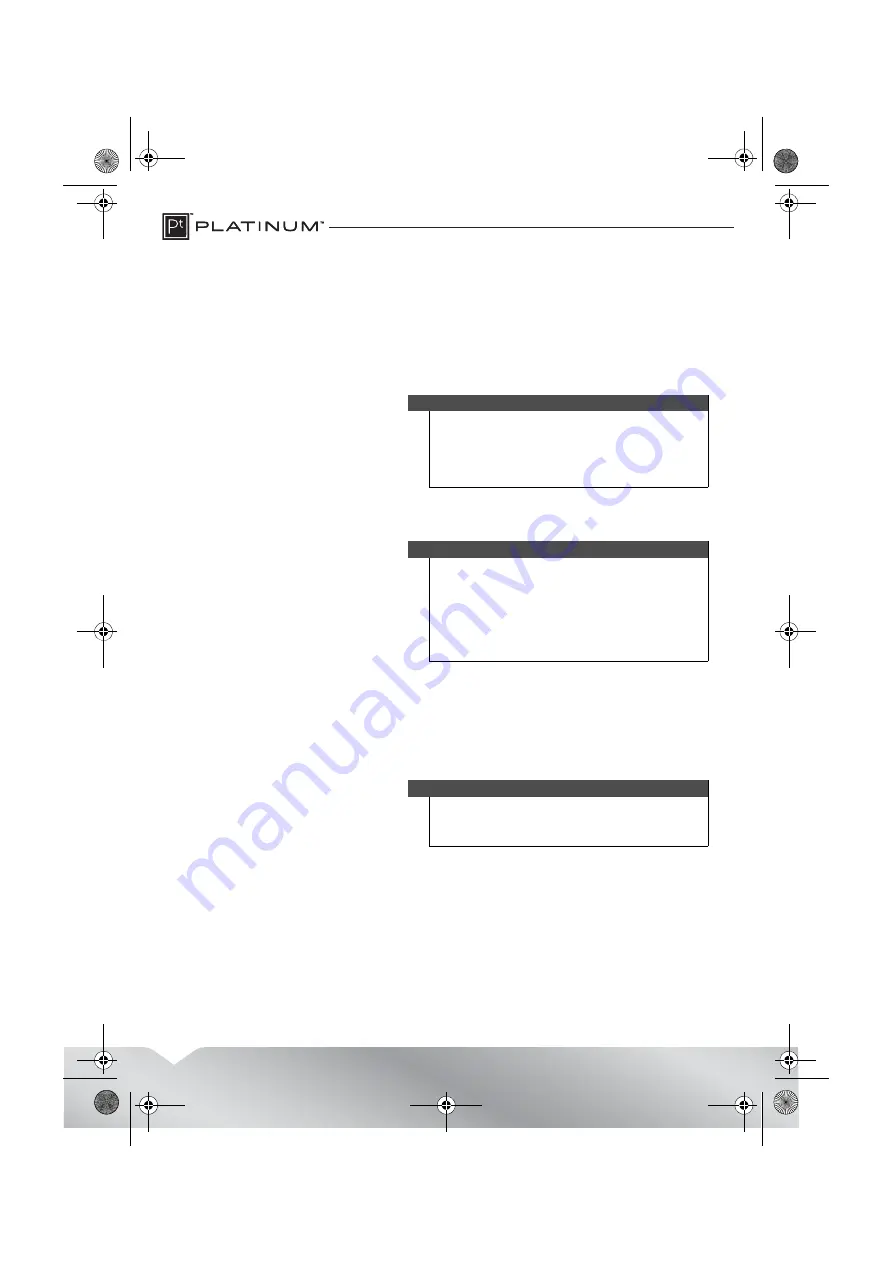
6
Using your card reader
Connecting your card reader
•
Plug one end of the USB cable into the card reader, then plug the other end
into an available USB port on your computer. Your computer loads the drivers
automatically and a removable disk drive icon appears in the My Computer/
Computer (Windows Vista) window or your desktop on Mac OS X.
To access a memory card using Windows:
1
Insert a card into the appropriate slot, label side up. The data LED lights.
2
Click
Start
, then click
My Computer
or
Computer
. Double-click the
appropriate drive to access the data on the memory card.
3
To access files and folders on the memory card, use normal Windows
procedures for opening, copying, pasting, or deleting files and folders.
To remove a memory card using Windows:
1
When you have finished working with the files on the memory card, right-click
the memory card drive in
My Computer or Computer
or
Windows Explorer
, then
click
Eject
. The data LED on the memory card reader turns off.
2
Carefully remove the memory card.
Note
If you connect this card reader to a USB 2.0 port, the green LED
lights. When you transfer data over USB 2.0, the green LED
blinks. If you connect this card reader to a USB 3.0 port, the blue
LED lights. When you transfer data over USB 3.0, the blue LED
blinks.
Caution
• Insert cards into the correct slot label side up. Failure to
do so may result in damage to your card and/or card
reader.
• This card reader supports multiple cards at the same
time, such as CF+MS+SD+microSD or CF+MS+SD+M2.
It does not support microSD and M2 cards at the same
time.
Caution
Do not insert or remove memory cards while the green or blue
data LED on the reader is flashing. Doing so may cause damage
to your card or loss of data.
PT-CR30A1-C_14-0793_MAN_V1_ENG.fm Page 6 Friday, September 5, 2014 1:44 PM













