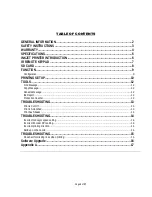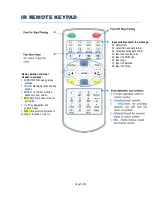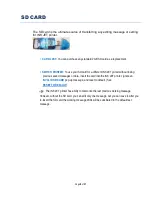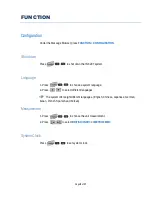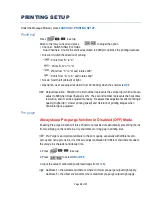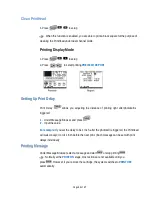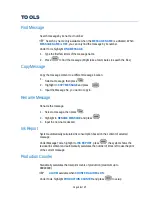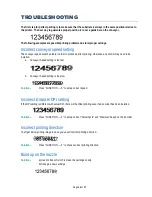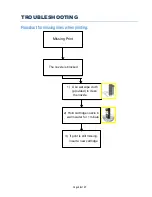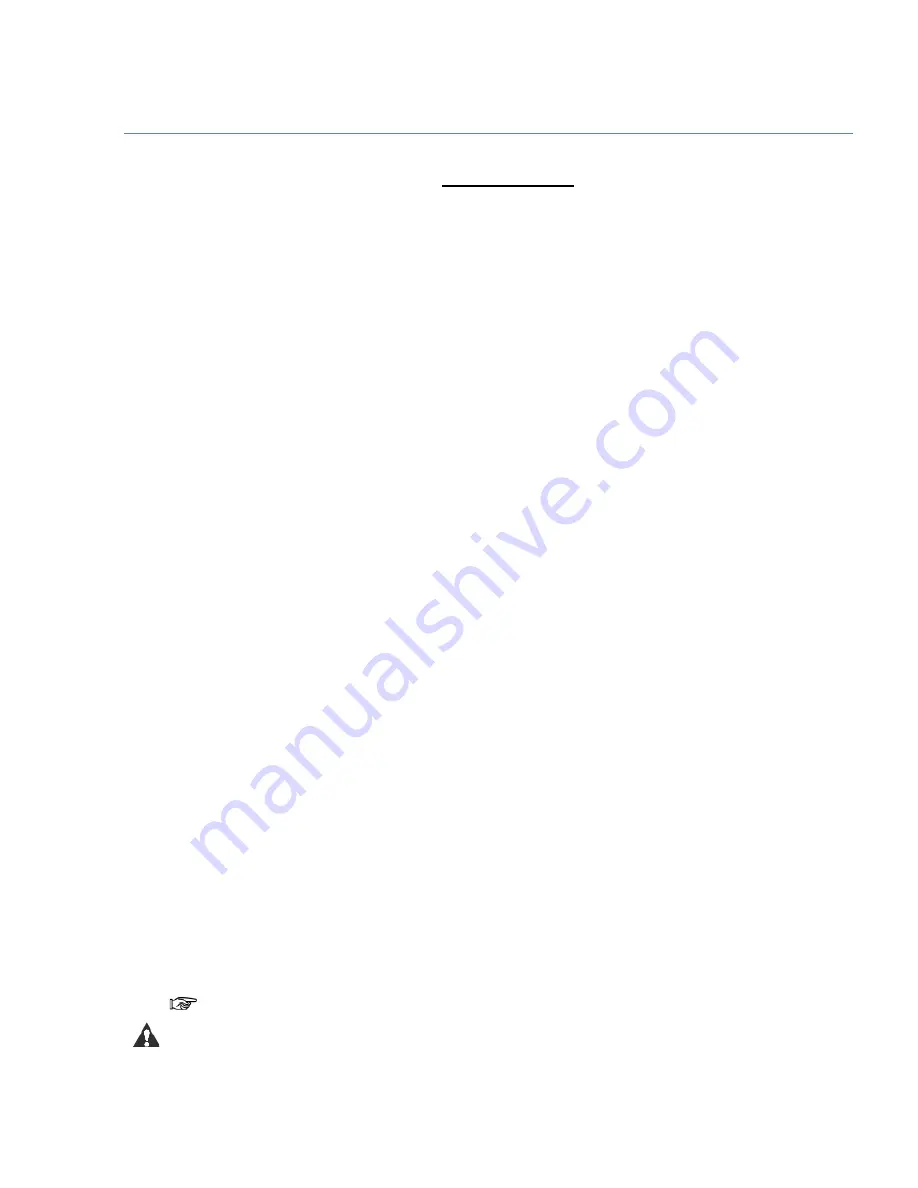
Page 3 of 17
SAFETY INSTRUCTIONS
CAUTION:
DO NOT ATTEMPT TO OPERATE YOUR InkJet Printer
BEFORE READING THE OPERATING INSTRUCTIONS
The operating procedures outlined in this manual are prepared to facilitate the
InkJet
Printer
.
1.
KEEP ALL SAFETY DEVICES IN PLACE
and in working order.
2.
KEEP WORK AREA CLEAN
. Cluttered areas invite accidents.
3.
DO NOT USE IN DANGEROUS ENVIRONMENT
. Do not use machines in a damp or wet
location, or where any flammable or noxious fumes may exist. Keep work area well lighted.
4.
KEEP UNAUTHORIZED PEOPLE AWAY
. All unauthorized people should be kept out of
work area and away from machine.
5.
DO NOT FORCE MACHINE
. It will do the job better and safer at the rate for which it was
designed.
6.
USE THE RIGHT MACHINE.
Do not force machine to do a job it is not designed to do.
7.
DO NOT USE UNDER THE INFLUENCE OF DRUGS OR ALCOHOL.
8.
WEAR PROPER APPAREL.
Do not wear loose clothing, gloves, neckties, rings,
bracelets, or other jewelry, which may get caught in moving parts. Wear protective hair
covering to contain long hair.
9.
MAINTAIN MACHINE WITH CARE
. Keep machine clean for best and safest performance.
Follow instructions for lubricating and keeping machine free of lint.
10.
DISCONNECT MACHINE BEFORE SERVICING AND WHEN CHANGING SPOOL
.
11.
CHECK DAMAGED PARTS
. Before further use of the machine, any part that is damaged
should be carefully checked to determine that it would operate properly and perform its in-
tended function. Check for alignment of moving parts, binding of moving parts, breakage of
parts, mounting, and any other conditions that may affect its operation. A part that is dam-
aged should be properly repaired or replaced.
12.
NEVER LEAVE MACHINE RUNNING UNATTENDED
. Turn the power off, and do not
leave machine until it comes to a complete stop.
13.
NEVER ALLOW UNTRAINED USERS TO RUN THIS MACHINE
.
14.
IF YOU ARE UNSURE OF THE INTENDED OPERATION, STOP USING THE
MACHINE
.
Notes and Warnings:
NOTE
: Indicating important information for maximum use of printer
WARNING
: Indicating either potential damage to hardware or loss of data and
telling you how to avoid the problem.
Содержание A401870 Series
Страница 7: ...Page 6 of 17 INKJET PRINTER INTRODUCTION ...