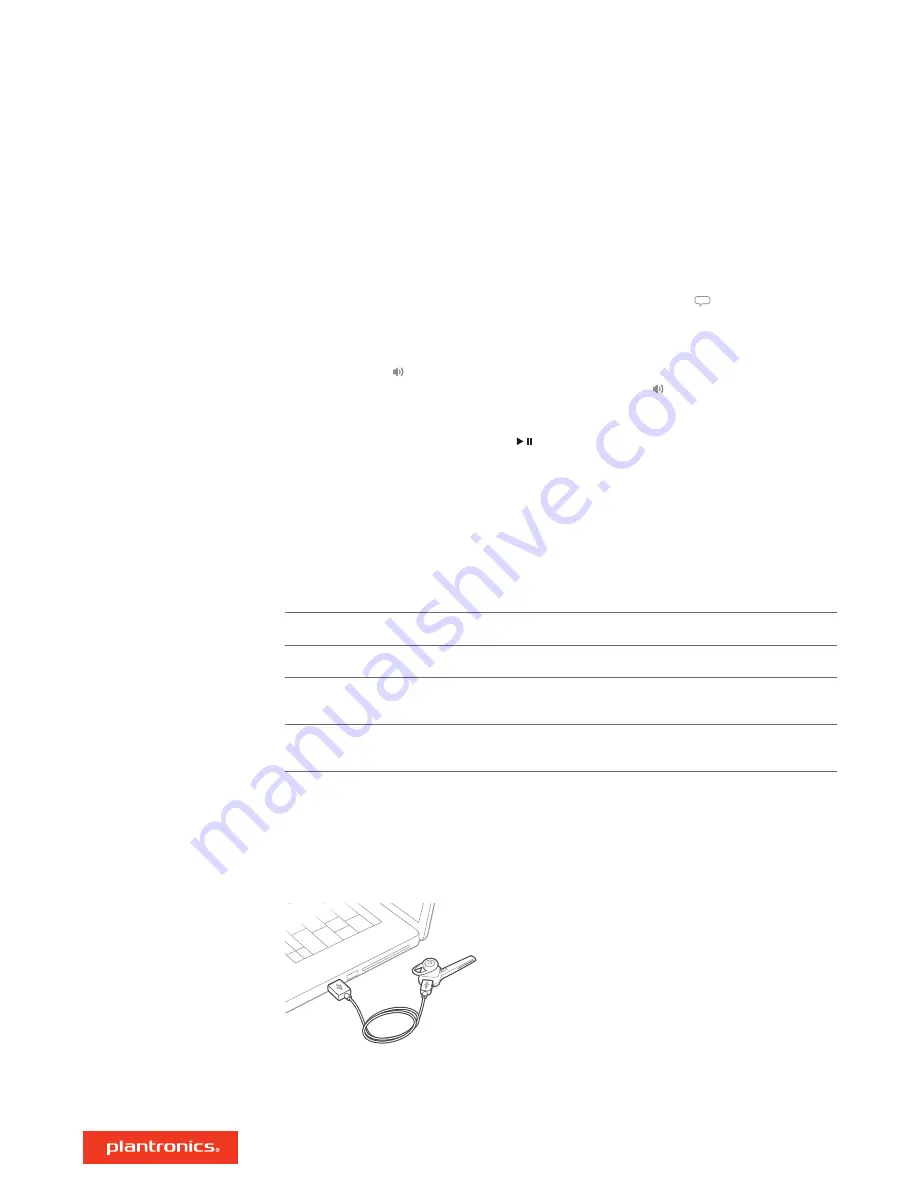
• if the caller is stored in the phone's contacts list
An incoming caller name is not announced: if the caller is unknown, unlisted, blocked, or the
language is not supported.
Siri, Google Now
™
, Cortana
When not on a call, press and hold the Voice button for 2 seconds
until you hear the tone. Wait for the phone prompt to activate voice dialing, search, and other
smartphone voice controls.
Toggle the Volume button up (+) or down (–) during a call or while streaming audio.
While not on a call or streaming audio you can toggle the Volume button to adjust the volume
level for Caller Announce and other voice prompts.
When not on a call, press the Play/Pause button for 2 seconds to either pause or resume
playback of streaming audio.
NOTE
You must pause your streaming audio before you use your headset's voice commands to
initiate an outbound call with your headset (call back or voice dial).
NOTE
If you power off the headset or go out of phone range while streaming audio, your headset will
not play/pause the stream upon reconnecting until you manually resume streaming with your phone.
Smart sensors respond when you put on or take off your headset. Customize with Plantronics Hub.
Below describes default settings.
With active sensors
putting on the headset will:
taking off the headset will:
Mobile/softphone call
answer the call
keep call in headset
Music/media
resume music/media (if playing
previous to taking off)*
pause music/media (if playing)*
Lock headset
unlock the Call button
lock the Call button to avoid
accidental calls
NOTE
*Functionality varies by application. May not function with web-based apps.
Reset sensors
You may need to reset the sensors if they are not working as expected.
To reset your sensors, connect the headset directly to your computer's USB port, and place it, with
the eartip up, on a flat non-metallic surface for more than 10 seconds.
Disable sensors
You can disable your headset smart sensors several ways:
• Manage sensors through Plantronics Hub software
Voice control
Adjust the volume
Play or pause streaming
audio
Use sensors
11



































