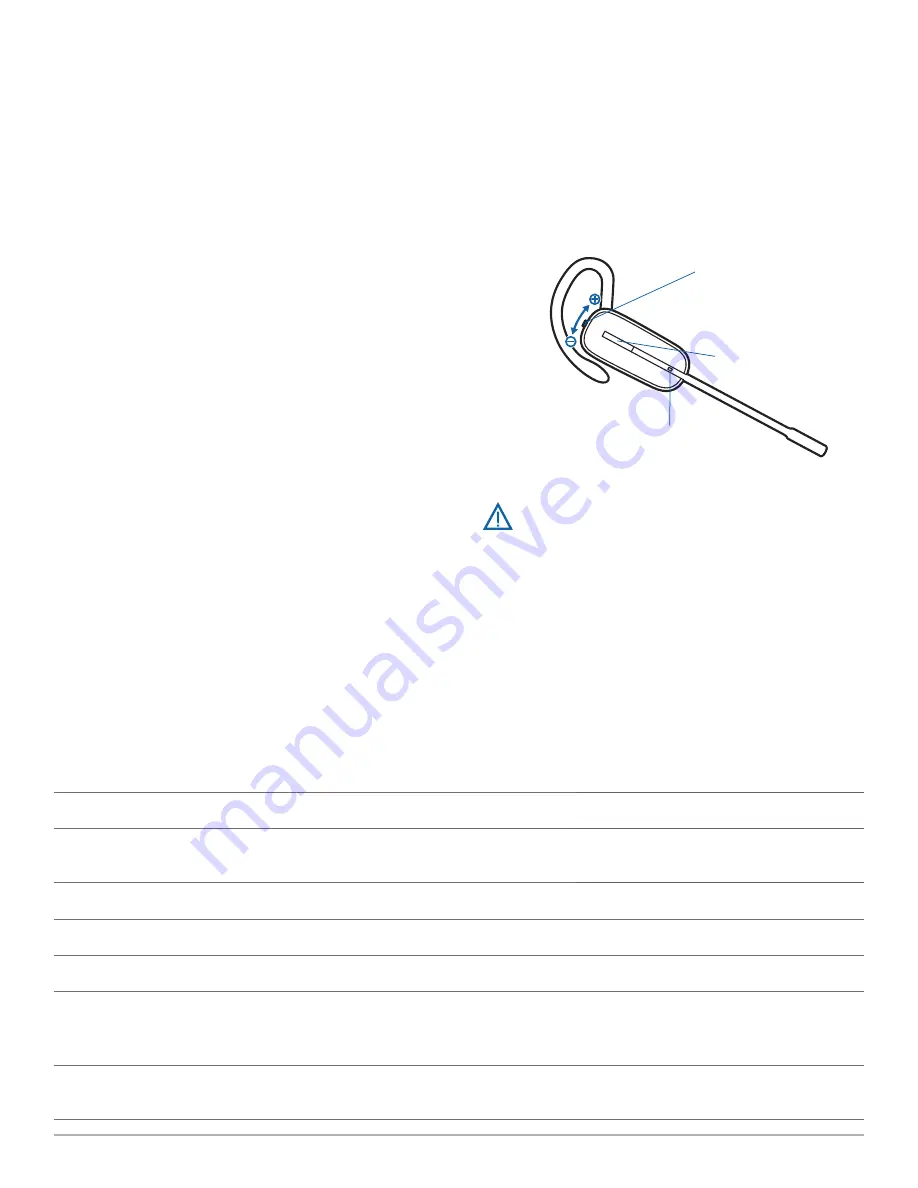
Plantronics Savi User Guide
10
Powering up the headset
If the headset battery is charged and connected to the headset,
the headset is automatically on.
Talk time
With a single full charge, the Savi W445A will provide up to 7
hours of talk time in narrowband mode. Talk time will be reduced
when operating in wideband mode and/or if the headset is used
consistently at a far distance from the adapter. The battery can be
replaced, even mid-call, giving essentially unlimited talk time. See
“
Replacing your headset battery
”.
Muting a headset during a call
To mute/unmute the call, press the volume/mute button in. The
USB adapter light will flash red when the headset is muted.
When mute is activated, you will hear three high tones. When
unmuted, you will hear three low tones.
After the Plantronics software is loaded, the mute tones can be
turned off by going to Start > Programs > Plantronics Control
Panel > Devices > Device Settings > Headset – Mute Tone.
5 Using your headset system
Call control button
Indicator light
Volume and mute button
Right ear headset button functions
This table shows the headset button functions when you are
wearing the headset on the right ear. If you wear the headset
on the left ear, the volume button presses are opposite. See the
appendix for a left ear headset button functions table.
Function
Type of press
Tones/Lights
Place, answer or end
calls
Short press call control button
1 mid-tone
USB adapter flashes green when headset in use
Increase volume
Short press volume up
1 tone with pitch increase
Decrease volume
Short press volume down
1 tone with pitch decrease
Flash between calls
While on a call, long press volume up or down (at least 1½ sec.) 1 mid-tone
Mute/unmute headset While on a call, press the volume/mute button in
USB adapter flashes red when muted
3 high tones when muted
3 low tones when unmuted
Low battery warning
Idle: 1 low tone/15 secs
On call: 3 low tones
For your safety, do not use headset at high volumes for
extended periods of time. Doing so can cause hearing
loss. Always listen at moderate levels. For more information
on headsets and hearing, visit:
plantronics.com/healthandsafety.























