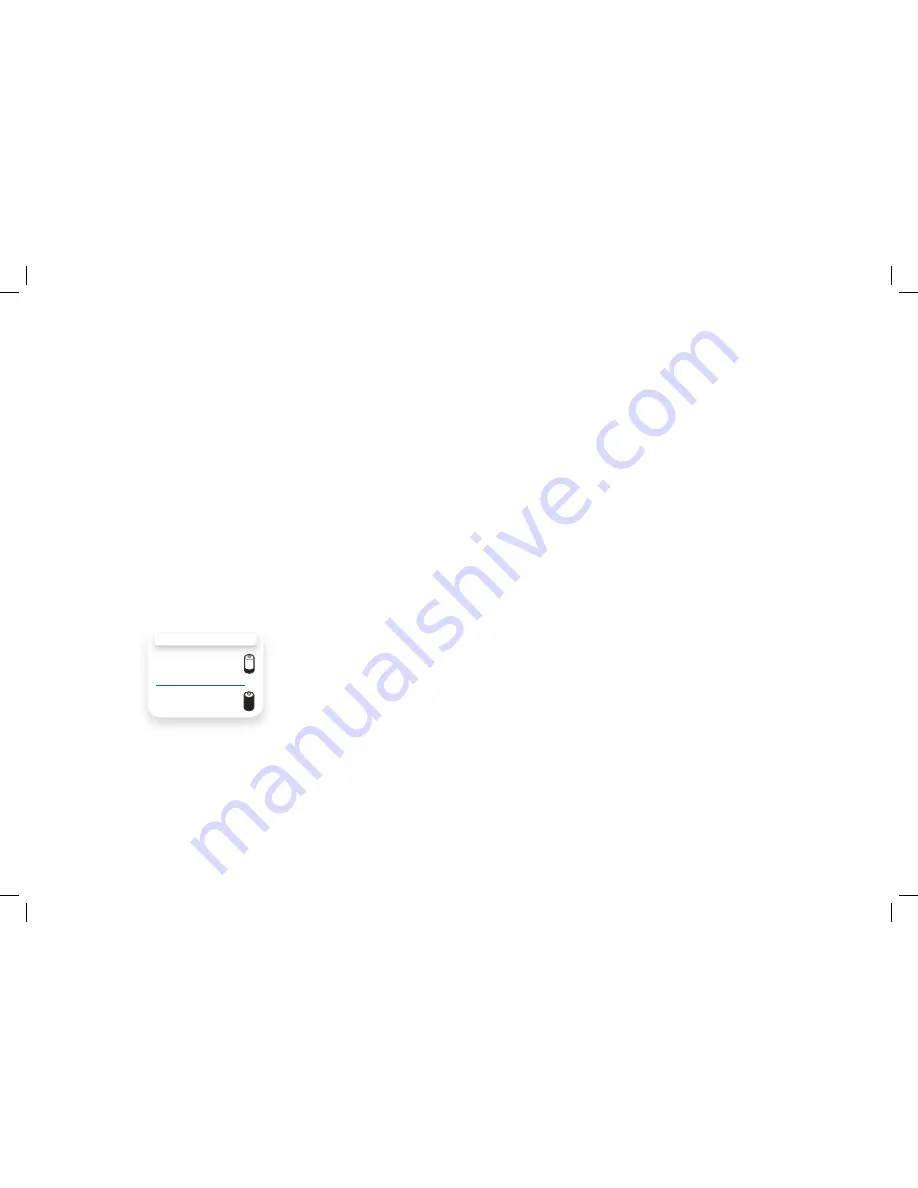
Setting Up the Savi Office WO101 System
1. Attaching Charge Cradle to Base
Connect the headset charge cradle to the base. Push firmly on the cradle until the cradle snaps
into place.
2. Connecting Base to Desk Phone
2-1.
Connect the telephone interface cable to the telephone interface cable jack on the base.
2-2.
After disconnecting the handset coil cord from the desk phone, connect the telephone
interface cable to the now open handset port on the desk phone.
2-3.
Connect the handset coil cord to the telephone interface cable junction box.
3. Connecting Power Supply to Base
3-1.
Connect the base power supply into the power jack on the base.
3-2.
Connect the power supply to outlet.
4. Docking and Charging Headset
Gently push the headset into the charge cradle. Charge for at least 20 minutes prior to the first use.
A full charge takes 3 hours.
5. Checking Configuration
5-1.
Set volume on desk phone to mid-range.
5-2.
On the base, ensure the configuration switch is set to “A” and the desk phone speaking
volume and desk phone listening volume are both set to 3.
nOte
For most phones, these factory default settings will sound the best.
5-3.
With your headset on, press the call control button on headset.
5-4.
Remove the handset from desk phone cradle.
5-5.
Listen for a dial tone. If the dial tone sounds clear, press the call control button on headset
and continue with
Step 6. Making a Test Call with Desk Phone
.
5-6
. If the dial tone is too loud or too soft, adjust the headset volume level.
5-7.
If the dial tone still does not sound clear, adjust the configuration switch until the dial tone
sounds the best.
nOte
Multiple settings might work with your phone; however, only one is the optimal position.
5-8.
Press the call control button on the headset and return the handset to the cradle to complete
configuration.
6. Making a test Call with Desk Phone
6-1.
With your headset on, press the call control button on headset.
6-2.
Remove the handset from desk phone cradle.
6-3.
Dial the number using your desk phone.
6-4.
If needed, adjust the listening volume on the headset.
6-5.
If the listening volume is still too loud or too soft, adjust the desk phone listening volume
on the base.
6-6.
If the speaking volume is too loud or too soft for your listener, adjust the desk phone
speaking volume on the base.
6-7.
Press the call control button on the headset and return the handset to the cradle to
complete the test call.
7. Connecting to the PC
7-1.
Connect the USB cable to the USB port on the back of the base.
7-2.
Connect the other end of the USB cable to the USB port on the PC.
7-3.
Insert the CD and install the Plantronics software. Follow the installation instructions
shown on your PC.
8. Making a test Call with Microsoft Office
Communicator
8-1.
Ensure Microsoft Office Communicator is running on your PC.
8-2.
With your headset on, press the base PC talk button.
8-3
Set the headset and microphone volume to a comfortable level using the Microsoft Office
Communicator “Set up Audio and Video” page.*
8-4
. Place a test call using Microsoft Office Communicator.
8-5.
Adjust the receive and listen volume to comfortable levels using the volume control in the
“Conversation Window”.*
Charging time
20 min .....................
minimum charge
before first use
3 hours ...................
Full charge













