Отзывы:
Нет отзывов
Похожие инструкции для MDA200

SU-7 Series
Бренд: Panasonic Страницы: 16

NP510WS Series
Бренд: NEC Страницы: 8

Edge 510
Бренд: Garmin Страницы: 22

MD30
Бренд: Vaisala Страницы: 24

EYES 7
Бренд: Pout Страницы: 5

SPLASH GUARD
Бренд: Subaru Страницы: 3

StickUp
Бренд: Yakima Страницы: 21

KT-FI001PB
Бренд: Spiral Audio Страницы: 2

ECC0300R
Бренд: R&G Страницы: 6

MKCOMPACTLT-BK
Бренд: Manfrotto Страницы: 7
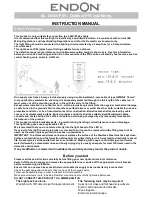
EL- 40068 PIR
Бренд: Endon Страницы: 2

LT-7 Tractor
Бренд: Lincoln Electric Страницы: 4
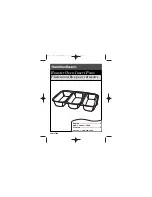
32507S
Бренд: Hamilton Beach Страницы: 10

BLP-04125MA
Бренд: Bioenno Power Страницы: 2

BC15S
Бренд: Velleman Страницы: 8

WS433-CL
Бренд: daviteq Страницы: 11

PP120USBCW
Бренд: Solight Страницы: 3

SAxx04 Series
Бренд: IFM Страницы: 27

















