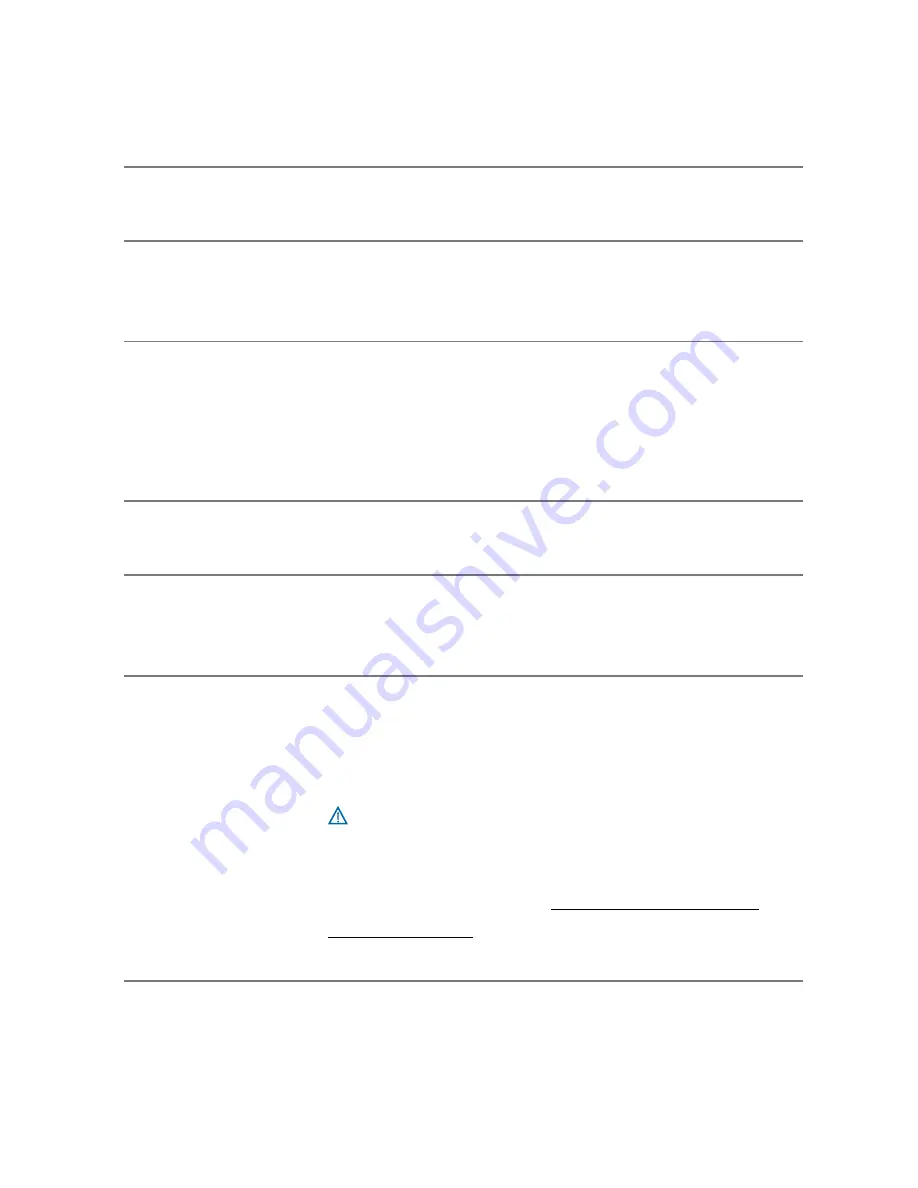
7
Headset Controls
Turn on the headset
Slide the power switch on, then wait until the
indicator glows blue. You will hear ascending tones.
Turn off the headset
Slide the power switch off, then wait until the
indicator glows red. You will hear descending
tones. When power is off, indicator stays off.
Answer a call
Briefly press the call control button.
When you receive a call, your phone may ring
before your headset rings. Wait until you hear
the ring in your headset before you press the call
control button to answer the call.
Reject a call
When phone rings, press and hold the call control
button until you hear a single low tone.
Make a call
Enter number on your phone, press send, and
the call is automatically transferred to headset;
no need to press call control button.
Adjust the volume
Tap the button to increase volume.
At the upper limit you will hear two tones. Tap -
button to decrease volume level. (There are eight
volume levels.)
WARNING
Do not use headphones/headsets
at high volumes for an extended period of time.
Doing so can cause hearing loss. Always listen
at moderate levels. See www.plantronics.com/
healthandsafety for more information on headsets
and hearing.


















