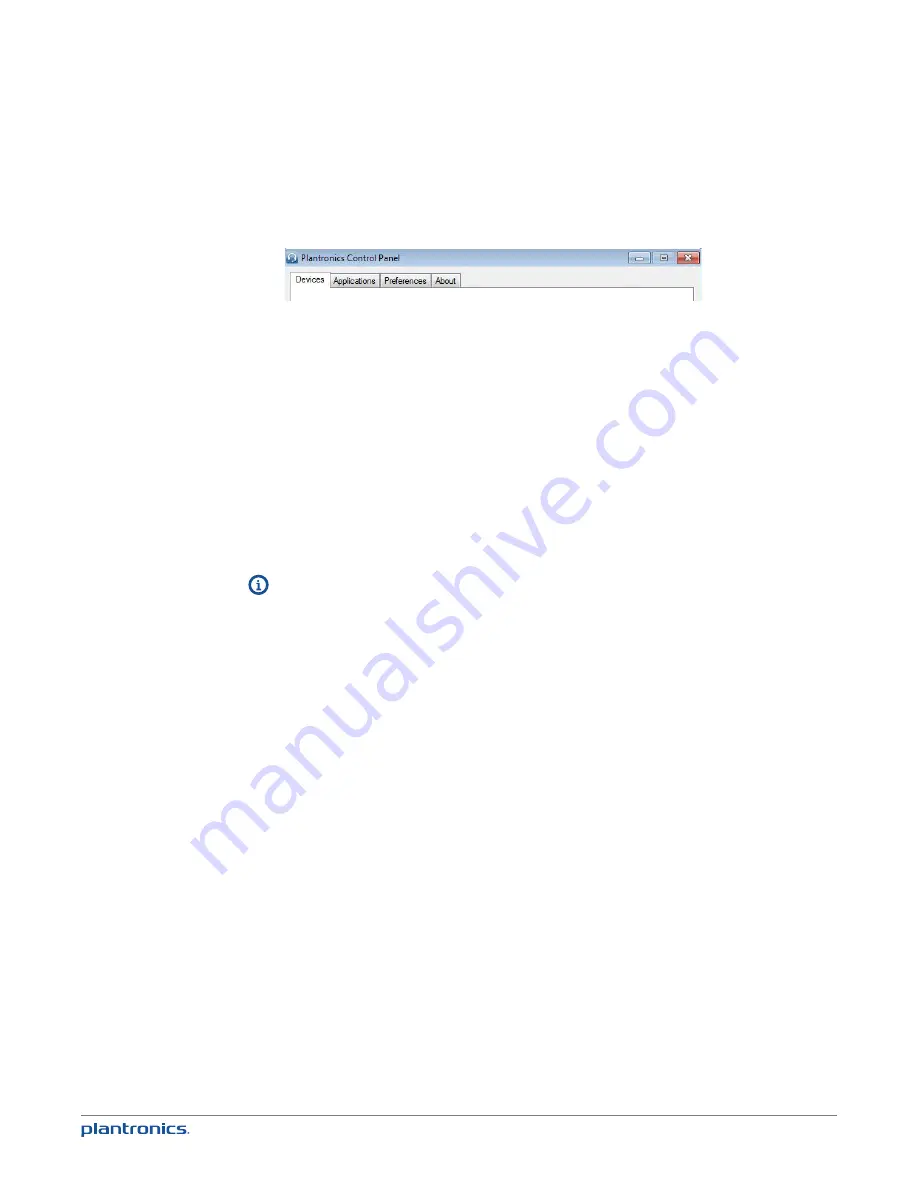
34
Plantronics Control Panel
Plantronics Control Panel provides status and configuration information and options for
Plantronics devices and supported applications. It also provides links to Plantronics user
guides and corporate contact information. To access the Plantronics Control Panel:
• Click on the “Start” menu
• Select “All Programs”
• Select “Plantronics”
• Open “Plantronics Control Panel”
Below is a summary of the content for each tab in Plantronics Control Panel:
Devices Tab
• Displays active Plantronics devices supported by Spokes software.
• Enables manual selection of a Default Softphone that is capable of receiving dialed phone
numbers from the Calisto 800 keypad.
• Audio Settings – Provides a convenience shortcut to Windows audio configuration options.
• Device Settings – No Device settings are available for the Calisto 800 Series in Plantronics
Control Panel; all device configuration options are available through the Menu on the Calisto
800 display.
Applications Tab
• Displays all applications enabled by Spokes software and supported for Calisto 800.
• All supported applications which are currently running are in designated with a “•”.
Preferences Tab
• Allows you to configure the behavior of supported media players when a softphone call is
received, and when the call has ended.
• Provides opt-in confirmation to allow Plantronics to capture usage statistics to help improve
our software.
• Allows configuration of presence information sharing with supported applications.
About Tab
• Lists product details and version information for the Calisto 800 Series.
• Shows version numbers of Spokes software elements installed on your computer.
• Provides shortcuts to Calisto 800 Series user documentation and Plantronics contact
information.”




















