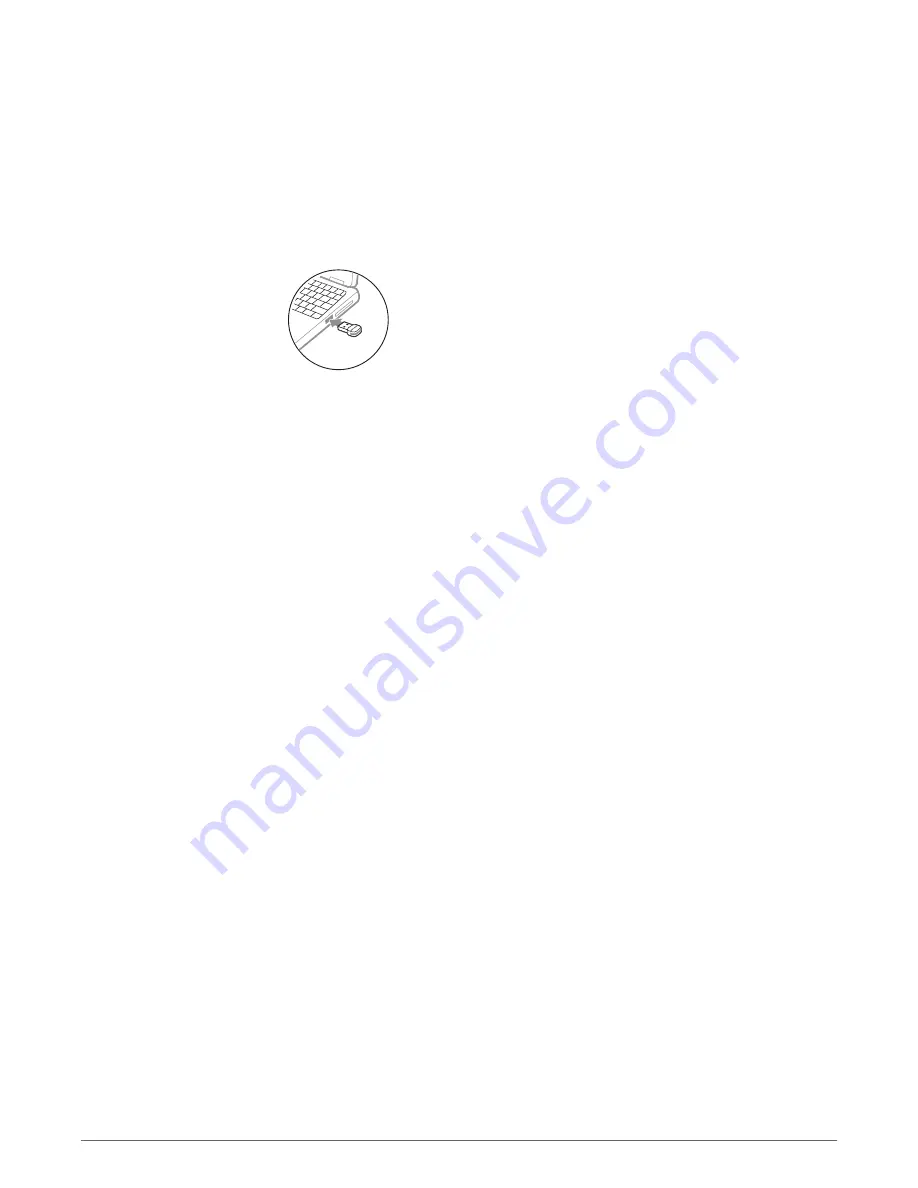
Your Bluetooth USB adapter comes pre-paired to your headset.
1
Insert the Bluetooth USB adapter into your laptop or PC (not docking station).
2
The USB adapter LED flashes blue and then turns solid blue to indicate the headset is connected
to the USB adapter. You hear “PC connected.” The LED remains solid blue when not on an active
call and flashes blue when on a call.
3
OPTIONAL
Load Plantronics Hub for Windows and Mac by visiting
plantronics.com/software
for
headset button functionality.
NOTE
Plantronics Hub software allows you to customize your headset's behavior through advanced
settings and options.
You may need to re-pair your Bluetooth USB adapter to your headset.
Place your headset into pairing mode. Insert the USB adapter into your laptop or PC (not a
docking station). Pairing is successful when the headset LED stops flashing red/blue and the
USB LED is solid blue.
Connect
Connect to PC
Pair (USB adapter)
8
Содержание 201010-01
Страница 1: ...Voyager Edge UC Series User Guide...



































