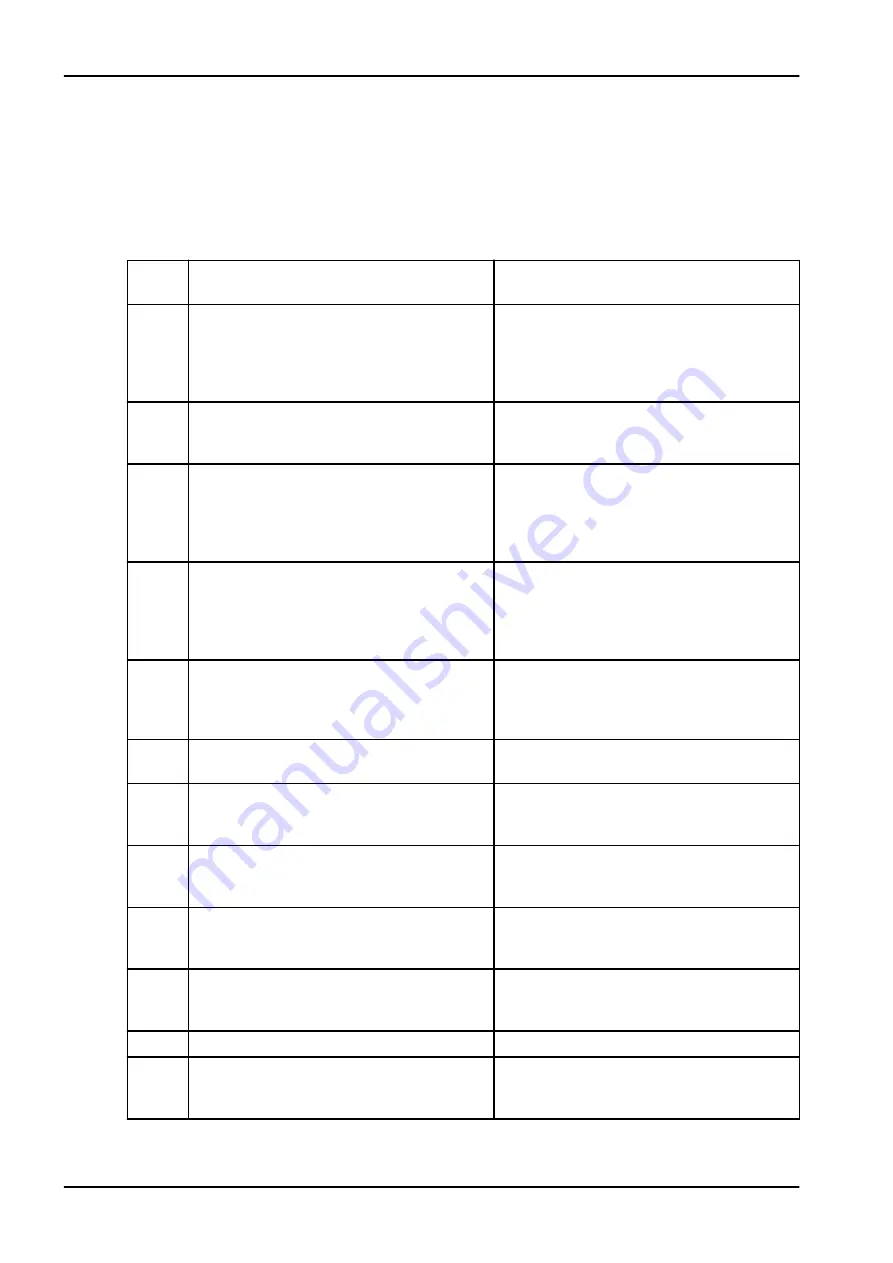
31.2 Help messages in short form
NOTE
The WCS related help messages can be disabled. Contact your Planmeca
dealer.
Help messages
HELP
CODE
MEANING
ACTION OR EXPLANATION
H 1
Amalgam collector is 95% full.
Replace or empty the collector as soon as
possible, or at least before the next patient.
Pressing the program button allows to
continue the operation until the collector is
100% (totally) full.
H 2
Amalgam collector is 100% full.
Replace or empty the collector immediately.
The suction system cannot be used before
the collector is emptied or replaced.
H 3
Patient chair cannot be driven down
because safety switch is activated.
Check that the space under the seat is free
and nothing is touching the plate at the
bottom. The chair can be driven normally
after the possible obstruction has been
removed.
H 4
This left-hand instrument position allows
only syringe.
The leftmost position in the console is
reserved for the syringe only. Replace this
instrument with a syringe. Place the other
instrument to one of the four right-hand
places.
H 5
This instrument position does not accept
syringe.
Remove the syringe from this position and
replace it with any other kind of instrument.
The syringe must be placed in the leftmost
place.
H 6
Patient chair cannot be driven when
instrument is in use.
Stop the instrument (release the foot control
pedal) to be able to run the chair.
H 7
Patient chair up/down movement is not
allowed when cuspidor door is open.
Close the cuspidor door to be able to run
the chair up/down or to a pre-programmed
position.
H 8
Chair height can not be programmed this
high in automatic positions for patient safety
reasons.
Run the chair slightly down to be able to
program this position into memory.
H 9
This scaler cannot currently be used with
this unit.
This scaler needs a dedicated electronics
that is not installed, or the scaler electronics
installed is not compatible with this scaler.
H 10
Wait while configuring the dental instrument
setup.
Wait a few seconds for the unit to check
your instrument configuration, since it has
changed.
H 11
Software download mode is on.
H 12
Unit's internal error reporting is disabled.
The unit operates normally but no errors are
reported (exhibition use). Use service mode
n.15 to turn error reporting back on.
31 Help and error messages
256 Planmeca Compact i
User's manual
Содержание Compact i Touch v2
Страница 1: ...PlanmecaCompact iTouchv2 user s manual EN 10033022 ...
Страница 10: ...Table of contents Planmeca Compact i User s manual ...
Страница 27: ...8 Planmeca Compact i dental unit User s manual Planmeca Compact i 17 ...
Страница 306: ...34 Technical information 296 Planmeca Compact i User s manual ...
Страница 307: ...34 3 5 Side delivery with hanging tube instruments 34 Technical information User s manual Planmeca Compact i 297 ...
Страница 308: ...34 Technical information 298 Planmeca Compact i User s manual ...
Страница 309: ...34 3 6 Cart 34 Technical information User s manual Planmeca Compact i 299 ...
Страница 313: ......
















































