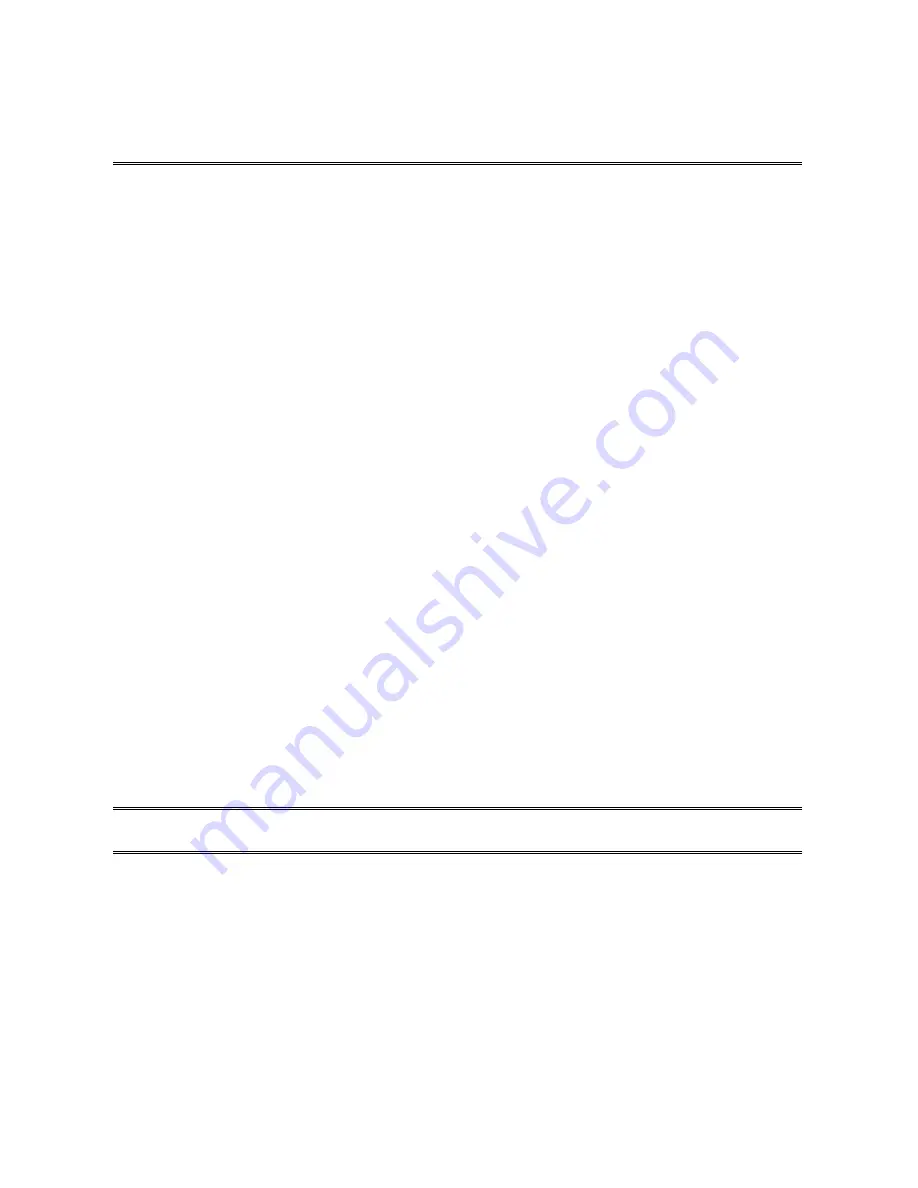
12
printing. If there are printing problem for some dot matrix printers, please try to set print
speed to “
slow
”.
Multiple Print Queues Configuration (Novell Netware)
To configure the print server to service multiple print queues, please follow the instructions
listed below:
1.
Log into your NetWare file server as a Supervisor (Admin.) or equivalent.
2. Run
the
PSAdmin
from your Windows.
3.
Select the print server and to be configured.
4. Click
the
Wizard
icon in the tool bar.
5.
Type in a Print server and a Print Queue Name (For more detailed information about
Wizard
, please refer to the “
Wizard
” section in this chapter).
6.
Run the NetWare’s PCONSOLE and create additional print queues.
7.
Select the Print server name you specify in Step 5.
8.
Select the “
Print server Configuration
” option and select the ”
Queue Serviced by
Printer
” option
(For NetWare 4.x’s PCONSOLE, please select “Printers” option and
select “Printer 0” instead)
.
9.
Select the “
Printer 0
” and press the [
Insert
] key to add the print queues you create in
Step 6 into the list
(For NetWare 4.x’s PCONSOLE, please select “Print queues
assigned” option instead)
.
10.
Reset the print server by clicking the “
Reset
” icon from the PSAdmin. Done.
Note:
Please refer to NetWare’s Print server/Services manuals for detailed PCONSOLE
commands.
Uninstalling the PSAdmin on Windows PC
To help users easily remove all installed software components of the PSAdmin from their
Windows PC, and the PSAdmin software comes with un-installation wizard program that can
automatically remove the software components from their Windows PC systems in minutes.
Please follow the directions listed below to proceed with the un-installation procedure.
Содержание Mini-103MN
Страница 1: ...1 IEEE 802 11n Wireless USB Print Server Mini 103MN User s Manual ...
Страница 3: ...3 FREQUENTLY ASKED QUESTIONS 68 ADDITIONAL INSTALLATION INSTRUCTIONS 70 ...
Страница 52: ...52 6 Click New button 7 Click Forward button 8 In the Name field type a user defined name click Forward ...
Страница 56: ...56 4 Click Browse and select the firmware file 5 Click Upgrade 6 Done ...
Страница 65: ...65 4 Now you have to install the printer s driver 5 Choose it from the Add Printer Wizard ...
Страница 66: ...66 6 Install printer successfully 7 Now you can find your printer s icon and you can use the SMB printing mode ...



























