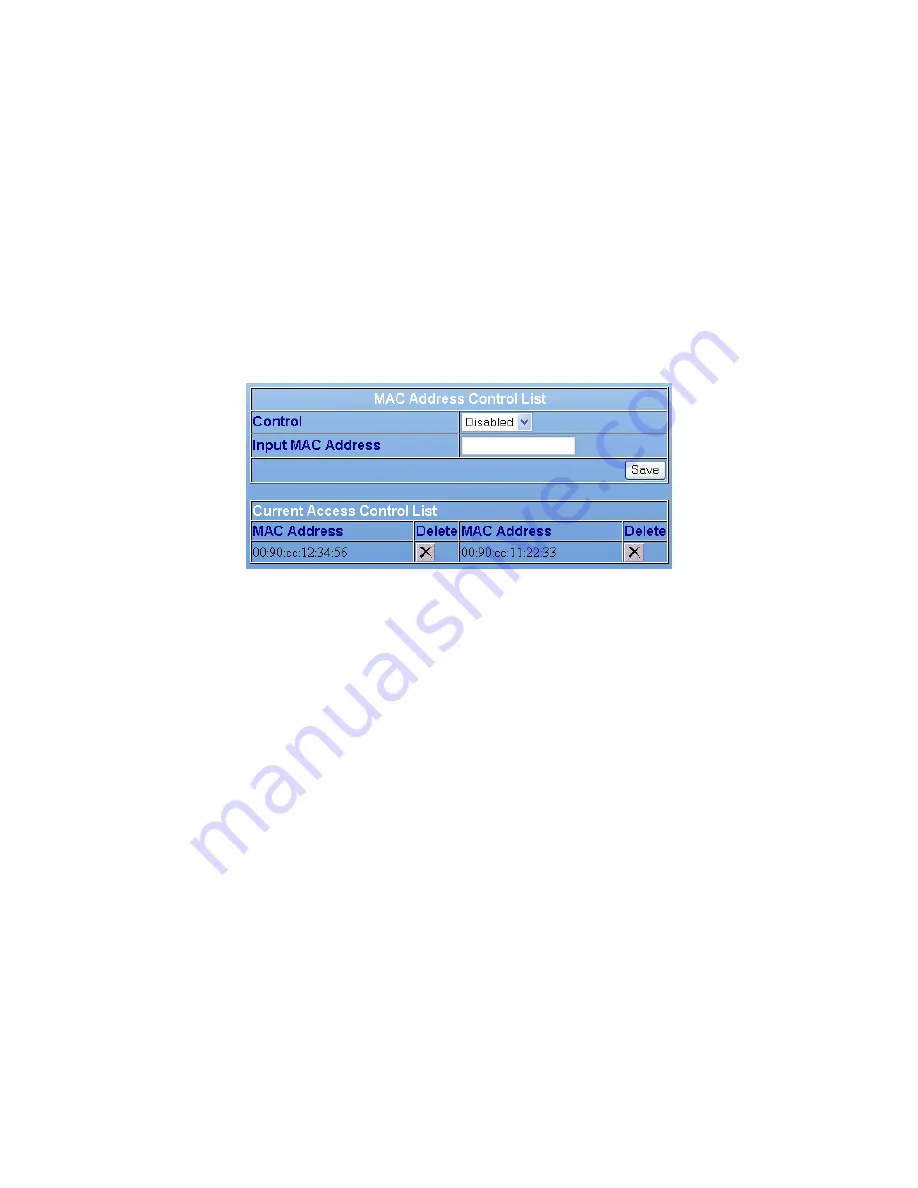
MAC Address Filtering or Access Control is disabled by default. When this feature is enabled, you
can select wireless devices that are allowed access or specify wireless devices that are denied
access to the wireless interface through the Access Point. To turn MAC address filtering off, select
Disabled for the Access Control drop-down menu.
To use MAC Address Filtering:
1. In the
Control
drop-down menu, choose the action you want to take for the listed MAC
addresses. If you choose to
Accept
the devices, only the devices listed are allowed to
associate with the Access Point through the wireless interface. If you choose
Reject,
the
listed devices are NOT allowed to associate with the access point.
2. Type in the list of MAC addresses you want to specify in the
Input MAC Address
.
3. Click
Save
to add new access control list.
4. Click
Apply
to save your choices.
(7) Security Settings
WEP Encryption is a standardized system for encrypting data and controlling association for
wireless LANs.
To configure
Security Settings
:
1. Choose the
Authentication
system used for WEP. All wireless devices that use the Access
Point must use the same type of authentication.
2. Next to
Encryption
, choose the Enabled option to enabled encryption.
3. Choose the
Key Type
from the drop-down menu.
4. Choose the
Key Size
from the drop-down menu.
5. Select the
Valid Key
chosen from the list of keys you must define below. All wireless devices
that use the Access Point must use the same valid key. The valid keys that are available may
depend on the Authentication chosen above.
6. Type in the keys (
First Key, Second Key
etc.) in the spaces provided. The number and type
of characters used for the keys depends on the key type and key size.
Authentication
You must choose the type of authentication used for WEP. The differences between the choices
are explained below.
‧
Open System
























