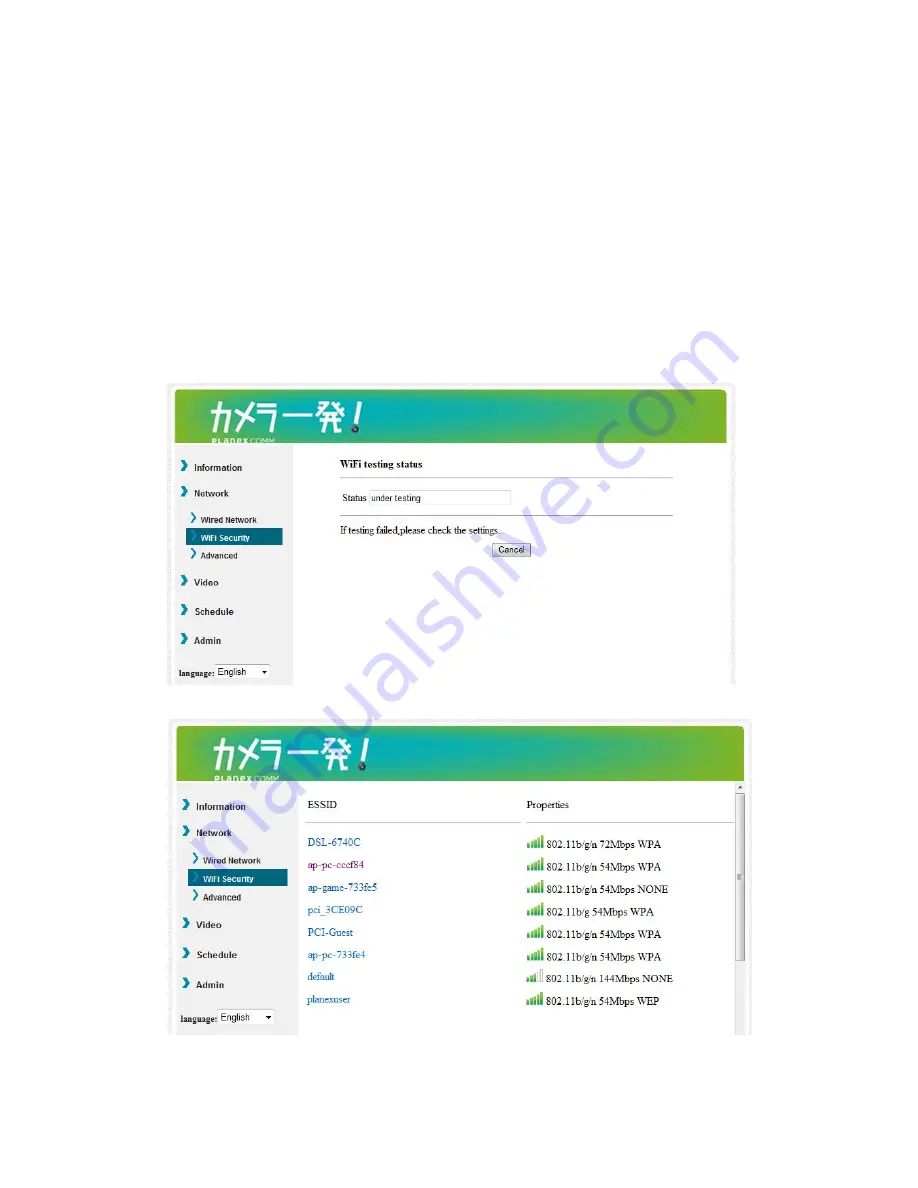
CS-W06N
20
wireless router or AP using.
You can click the “WiFi test” button to check if the IP CAM can connect to the
wireless network for these settings. You will need to unplug the Ethernet cable to
enable the wireless connection after the “WiFi test” is successful.
You can click the “WiFi scan” button to scan for all the available access points
nearby. See figure. 3-10 for reference.
If you want to define fixed IP address when using WiFi connection, please click the
“IP address” button and key in your preferred IP address.
After the settings updated and button “Save&Apply” clicked, do not need to restart
the IP CAM to let the WiFi work, only need to unplug the Ethernet cable.
Figure 3-9: WiFi testing page
Figure 3-10: WiFi scan page
Содержание Cloud Connect CS-W06N
Страница 1: ...CS W06N Planex Cloud Connect ...
Страница 3: ...CS W06N 3 APPENDIX D SNAPSHOT PICTURE ON ANY BROWSER 50 ...
Страница 11: ...CS W06N 11 Figure 2 7 Running window of Touch2See program Figure 2 8 Pop up play video password window ...
Страница 33: ...CS W06N 33 Figure 3 20 SD Card information page ...






























