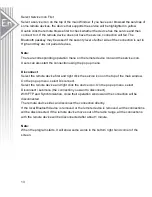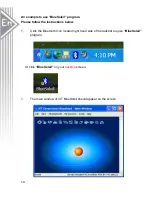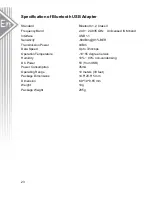Specification of Bluetooth USB Adapter
Standard
Bluetooth 1.2, Class II
Frequency Band
2.40 ~ 2.4835 GHz Unlicensed ISM band
Interface
USB 1.1
Sensitivity
-80dBm @0.1%BER
Transmission Power
0dBm
Data Speed
Up to 723 kbps
Operation Temperature
-10~55 degree Celsius
Humidity
10% ~ 90% non-condensing
DC Power
5V (from USB)
Power Consumption
35mA
Operating Range
10 meters (33 feet)
Package Dimensions
14.5*20.5*5 mm
Dimension
6.9*1.9*0.85 mm
Weight
10g
Package Weight
205 g
23
Содержание BT-02MU
Страница 1: ...User s Manual For Bluetooth Mini Optical Cordless Mouse Extra BT 02MU 1 ...
Страница 7: ...8 Wait for the setup 7 9 Wait for Bluetooth device installation ...
Страница 8: ...10 Check Yes and click Finish to restart your computer 8 ...
Страница 10: ...2 Wait while the wizard searches for your USB dongle 10 3 Click on Finish while the search is completed ...
Страница 19: ...10 You may continue to pair as many devices as you desire and connect up to 7 devices at once 19 ...