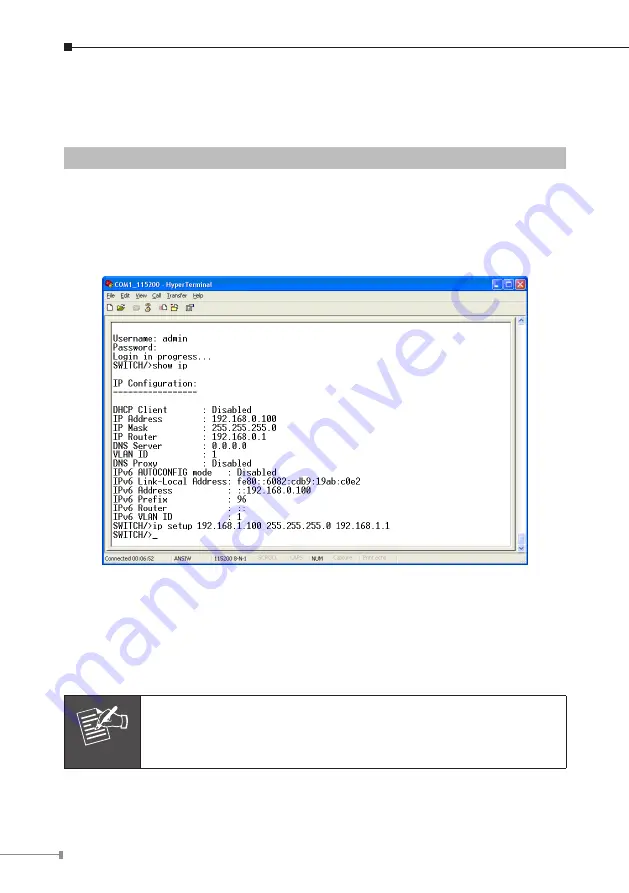
8
Configure IP address
3. On
“Switch/>”
prompt, enter the following command and press
<Enter>
. As
show in Figure 5-2.
Switch/> ip setup 192.168.1.100 255.255.255.0 192.168.1.1
The previous command would apply the follow settings for the Switch.
IP Address: 192.168.1.100
Subnet Mask: 255.255.255.0
Gateway: 192.168.1.1
Figure 5-2
Set IP Address screen
4. Repeat Step 1 to check if the IP address is changed.
If the IP is successfully configured, the Managed Switch will apply the new IP
address setting immediately. You can access the Web interface of XGSW Managed
Switch through the new IP address.
Note
If you do not familiar with console command or the related param-
eter, enter “
help
” anytime in console to get the help description.












