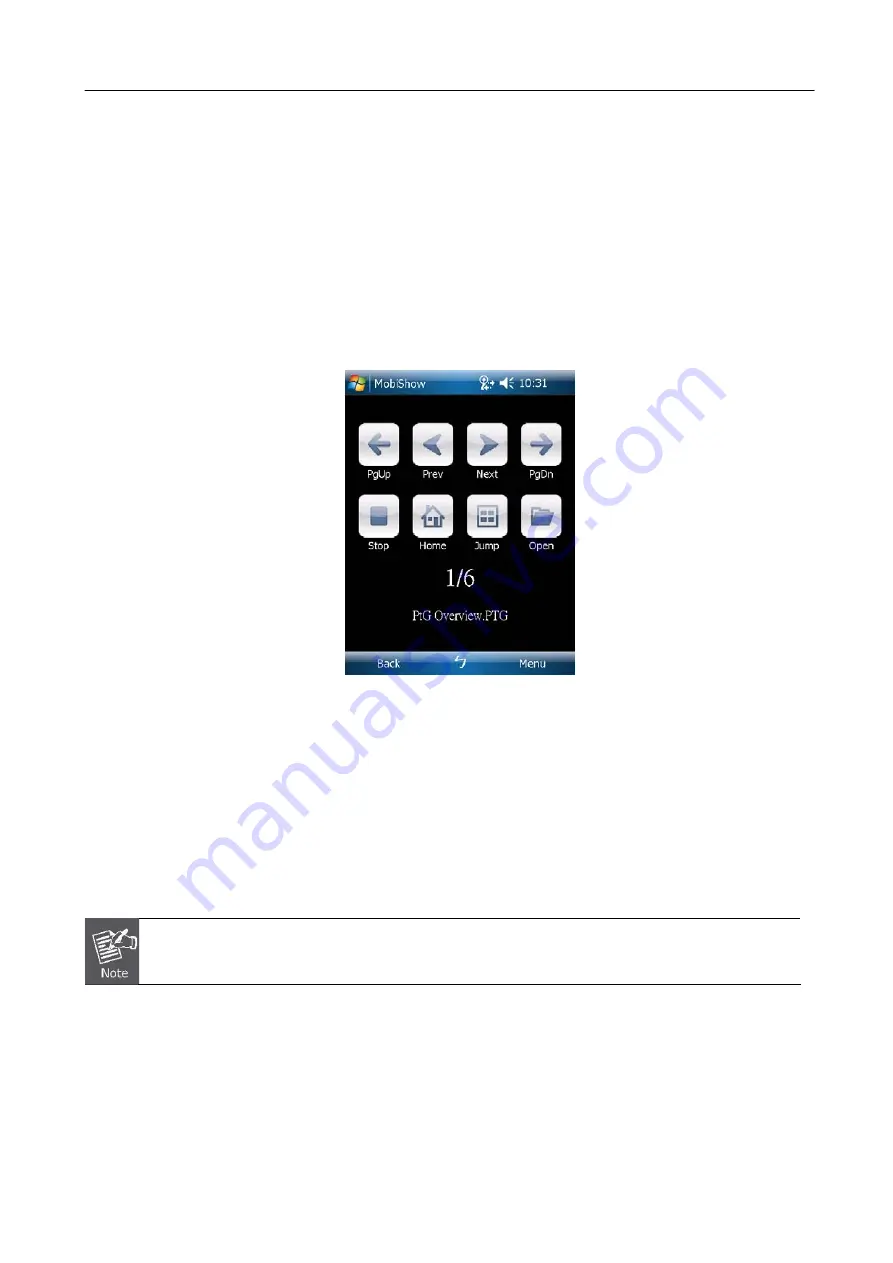
PLANET 802.11n Wireless Presentation Gateway
Click the “
Play
” icon to start projection again if it is stopped.
Click the “
Stop
” icon to stop projection.
Click the “
Pause
” icon to pause projection. Click “Pause” again to resume projection.
Click the “Zoom” icon to zoom the projected screen to extend the longest side of your screen.
PtG
When you select PtG function, MobiShow client will automatically open Explorer for you to select a .PtG file.
Select the file to open for your presentation. When the file is open, the PtG slides will be projected, and the
following screen is displayed on your phone for you to control your PtG presentation.
Figure 5-4
Click “PgUp” or “PgDn” to go to previous or next slide.
Click “Prev” or “Next” to go to the previous or next item in the slide.
Click “Stop” to stop projecting the file. The icon will become “Play” if the file is not played. Click “Play” again to
play the file if it is stopped.
Click “Home” to go to the first slide.
Click “Jump” and MobiShow client will show every slide on the phone. You can select any page to go to.
Click “Open” to select another PtG file.
You need to use “PtG converter.exe” to convert Powerpoint become PtG file first. The utility can be
found in the CD-ROM.
Photo
Via MobiShow, you can project the photos stored in your smart phone to the big projector screen. The photos
will be prepared for playback on big screens rather than for the tiny screens of your phone.
42


























