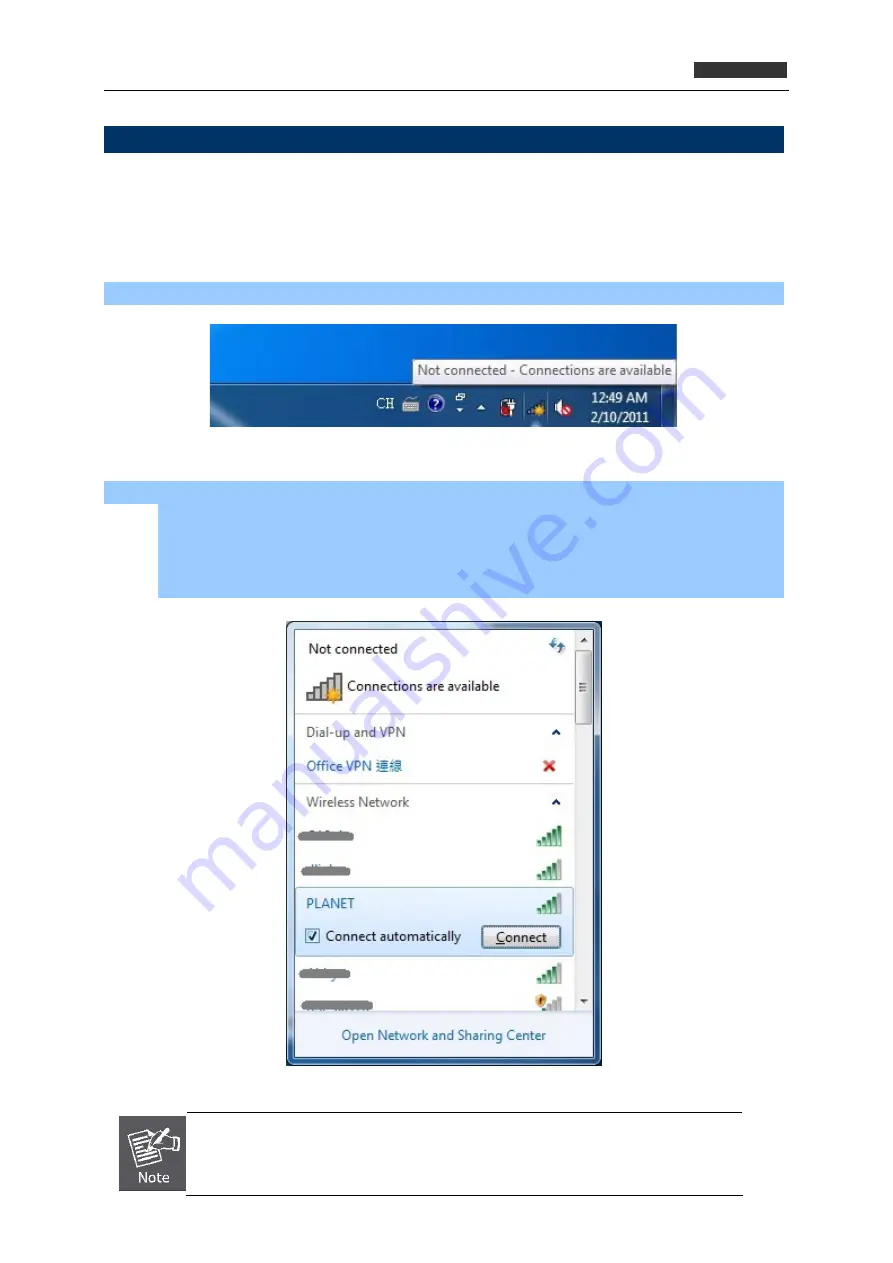
300Mbps 802.11n Wireless USB Adapte
r
WNL-U556M
3.2.2 Windows 7 - Use Windows 7 WLAN AutoConfig
WLAN AutoConfig
service is built-in in Windows 7 that can be used to detect and connect to wireless
network. This built-in wireless network connection tool is similar to wireless zero configuration tool in
Windows XP.
Step 1
: Right-Click on the
network icon
displayed in the system tray
Step 2
: Highlight and select the wireless network (
SSID
) to connect.
(1) All wireless access points in proximity will be displayed here. If the access point you want
to use is not displayed here, please try to move your computer closer to the access point,
or you can click “
Refresh network list
” to rescan access points.
(2) Click the access point you want to use if it’s shown, then click “
Connect
”.
If you will be connecting to this Wireless Router in the future, checking [
Connect
automatically
].
Содержание WNL-U55M
Страница 1: ...300Mbps 802 11n Wireless USB Adapter WNL U556M...
Страница 29: ...300Mbps 802 11n Wireless USB Adapter WNL U556M Step 5 Double click Network Connections...
Страница 34: ...300Mbps 802 11n Wireless USB Adapter WNL U556M Step 5 Check if Connected is displayed...
Страница 39: ...300Mbps 802 11n Wireless USB Adapter WNL U556M...






























