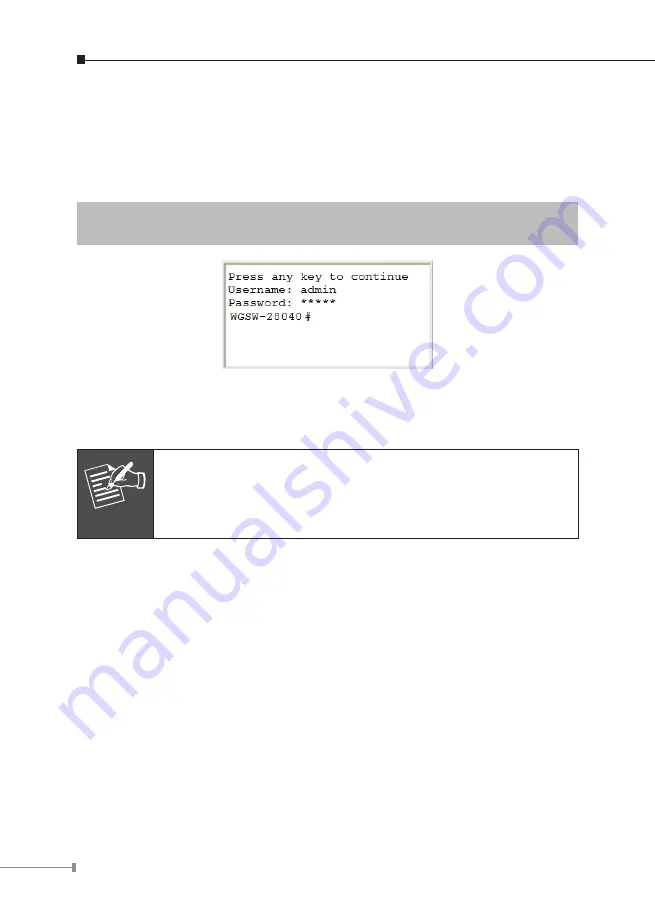
6
4. Logon to the Console
Once the terminal is connected to the device, power on the Managed Switch and
the terminal will display “running testing procedures”. Then, the following message
asks to log-in user name and password. The factory default user name and
password are shown as follows and the login screen in Figure 4-1 appears.
Username:
admin
Password:
admin
Figure 4-1:
Managed Switch Console Login Screen
The user can now enter commands to manage the Managed Switch. For a detailed
description of the commands, please refer to the following chapters.
Note
1. For security reason, please change and memorize the new pass-
word after this first setup.
2. Only accept command in lowercase letter under console inter-
face.
















