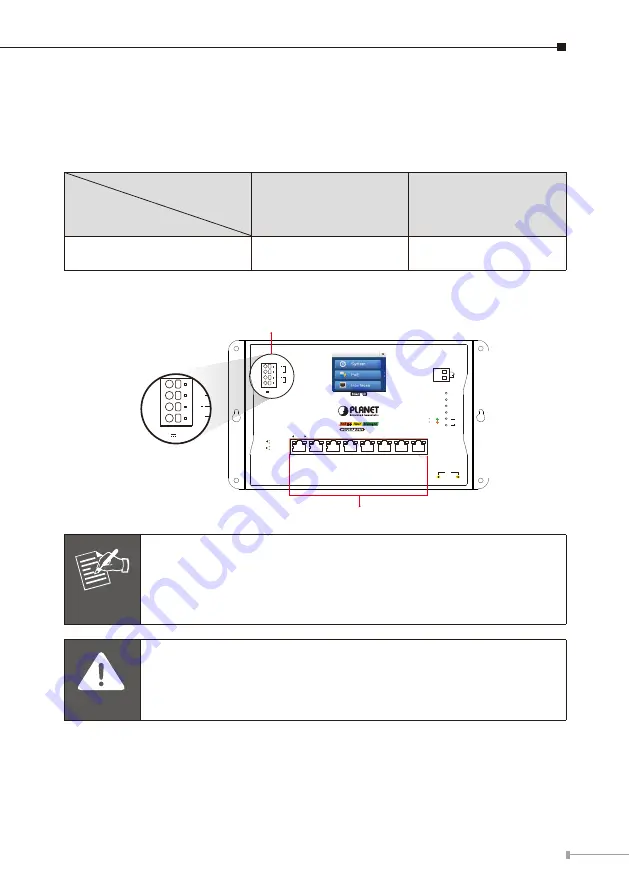
7
4. Wiring the Power Inputs
The Wall-mount Managed Switch features a strong dual power input system
incorporated into customer’s automation network to enhance system reliability and
uptime.
Power Input
Range
Model
PWR1
PWR2
WGS-5225-8UP2SV
DC 48-54V, 8A max
DC 48-54V, 8A max
Note:
Maximum power requirements also rely on the real site application.
ACT
LNK
ACT
LNK
1G/2.5G
100
1000 LNK/ACT
10/100 LNK/ACT
bt PoE-in-Use
at PoE-in-Use
R.O.
Ring
PWR 2
PWR 1
SFP
9
10
PWR 1
V1
V1+
PWR 2
V2
V2+
3
4
2
1
7
8
6
5
WGS-5225-8UP2SV
Managed
Fiber
PoE++
SFP
9
10
Alarm
Smart LCD
DC Input Range
48-54V , 8A max.
PoE++
Dual power input is required
for maximum PoE loading.
Max. Fault Alarm Loading: 24V, 1A
10/100/1000BASE-T 802.3bt PoE++ RJ45 Port
4-pin Spring Terminal Block
V1
V1+
V2
V2+
DC Input Range
48-54V , 8A max.
Note
Dual power input is required for maximum PoE loading
Single power
input: Max.
360 watts
PoE budget@52-54V DC
Dual power
input: Max.
720 watts
PoE budget@52-54V DC
Caution
PWR1 and PWR2 must provide
exactly same DC voltage
for
power load balance while operating with dual power input.
Содержание WGS-5225-8UP2SV
Страница 20: ......




















