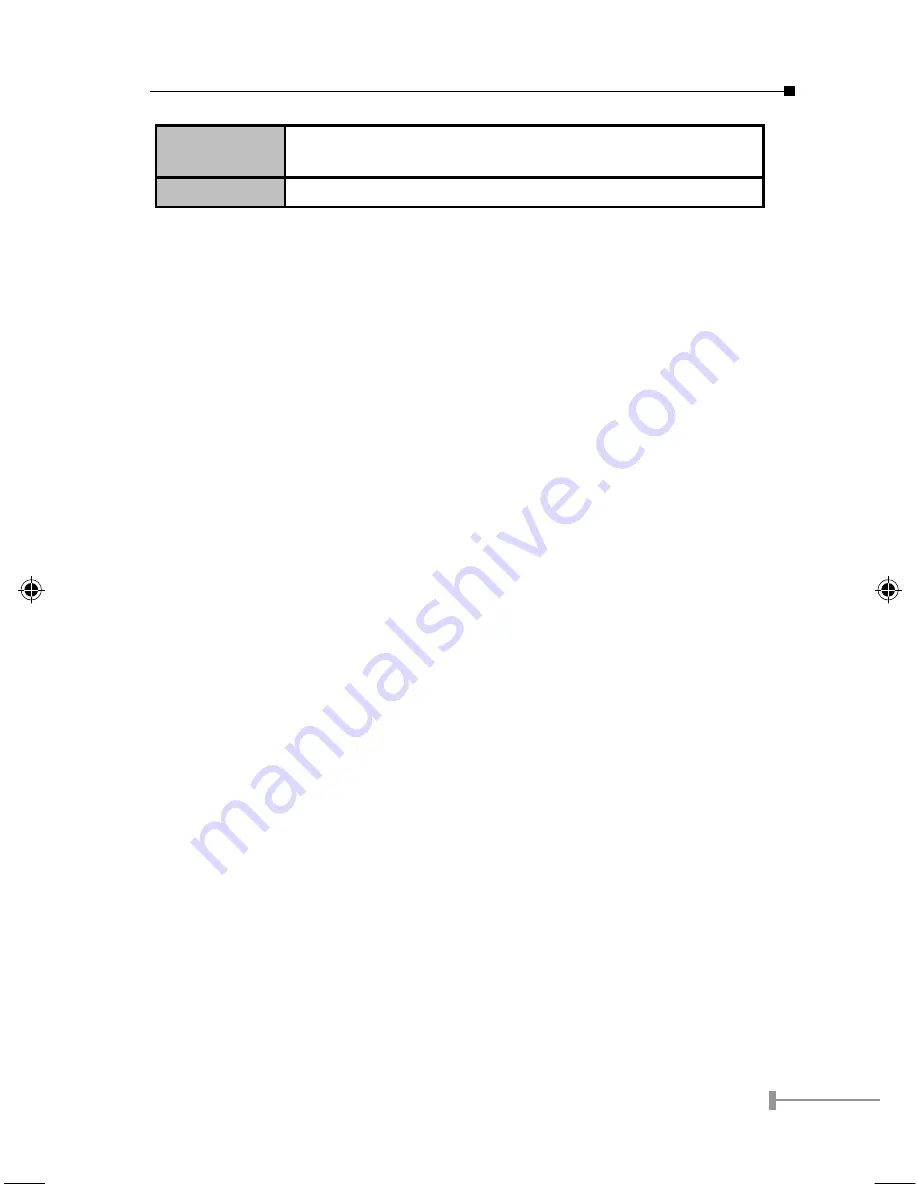
5
Set IP Address
Click this button if you want to change the IP Address of the
Wireless Access Point.
Exit
Exit the Management utility program by clicking this button.
Setup Procedure
1. Select the desired Wireless Access Point from the list.
2. Click the Set IP Address button.
3. If prompted, enter the user name and password. The default values are admin
for the User Name, and password for the Password.
4. Ensure the IP address, Network Mask, and Gateway settings are correct for
your LAN. Save any changes.
The initial IP address setup is now completed. You can click on the Web Management
button to access the web interface of WAP-4060PE for more configurations.
Further Configuration
If you want to configure more settings of WAP-4060PE, please refer to the user s manual
in the CD. If you have any difficulty on resolving the problem while installing or using the
WAP-4060PE, please feel free to contact your local dealer or PLANET Technical Support.
EMQ-WAP4060.indd
2005/1/10, �� 11:32
5
Содержание WAP-4060PE
Страница 2: ...This page is intentionally left blank ...
Страница 8: ...6 This page is intentionally left blank ...








