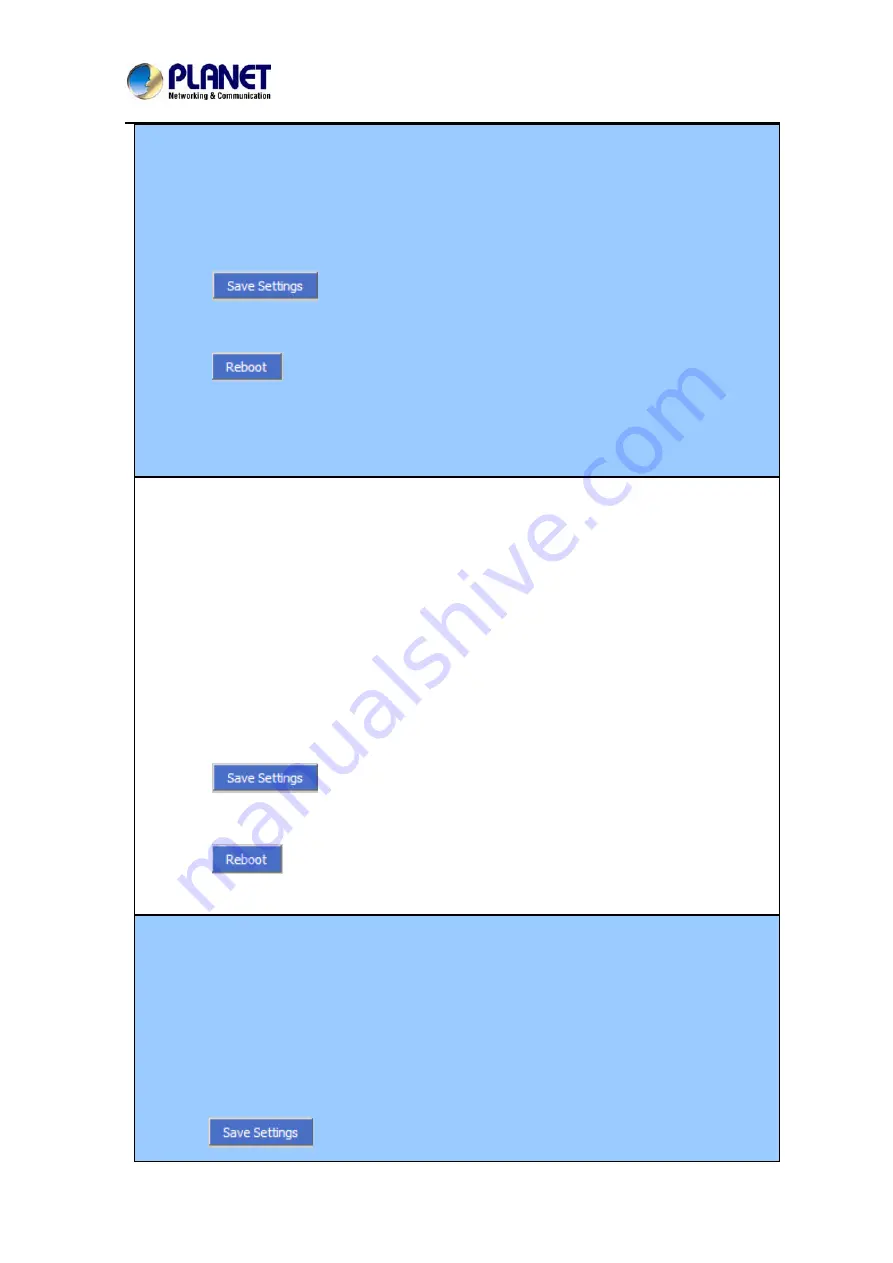
SIP IP Phone
VIP-256T
1.
Choose one Exp Key to configure
2.
Select the speed dial from the drop down list
3.
Choose the Line from auto (the first line registered), line1, line2, line3, line 4 and line 5
4.
Fill the phone number in Expansion
5. Press
to save changes and you can see the status of corresponding LED is
solid green.
6. Press
button to make changes effective.
If set properly, press the corresponding key to make call immediately, and the status of LED is
solid red.
Adding BLF:
BLF: The button can be configured to Busy Line Field function with specified account. This
feature must be supported by the sip server.
1)
Choose one Exp Key to configure
2)
Select the BLF from the drop down list
3)
Choose the Line from line1, line2, line3, line 4 and line 5.
4)
Fill the monitored phone number in Expansion
5)
Fill the pickup code in Pickup Code if user wants to pickup the call when there is a new call
coming in monitored phone.
6) Press
to save changes and you can see the status of corresponding LED is
solid green.
7) Press
button to make changes effective.
Adding shortcut key:
Shortcut Keys: Shortcut Keys are predefined shortcuts to phone and call functions.
1. Choose one Exp Key to configure
2. Select the shortcut key from the drop down list
3. Select the mode from the phonebook, call history, text message, , volume- and
login/logout in the drop down list.
4. Press
to save changes and you can see the status of corresponding LED is
44
Содержание VIP-256T
Страница 1: ...SIP IP Phone VIP 256T 1 SIP IP Phone VIP 256T...
Страница 16: ...SIP IP Phone VIP 256T 16 picture displays the corresponding relationship...
Страница 24: ...SIP IP Phone VIP 256T 24...
Страница 61: ...SIP IP Phone VIP 256T 61...






























