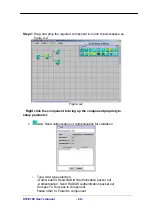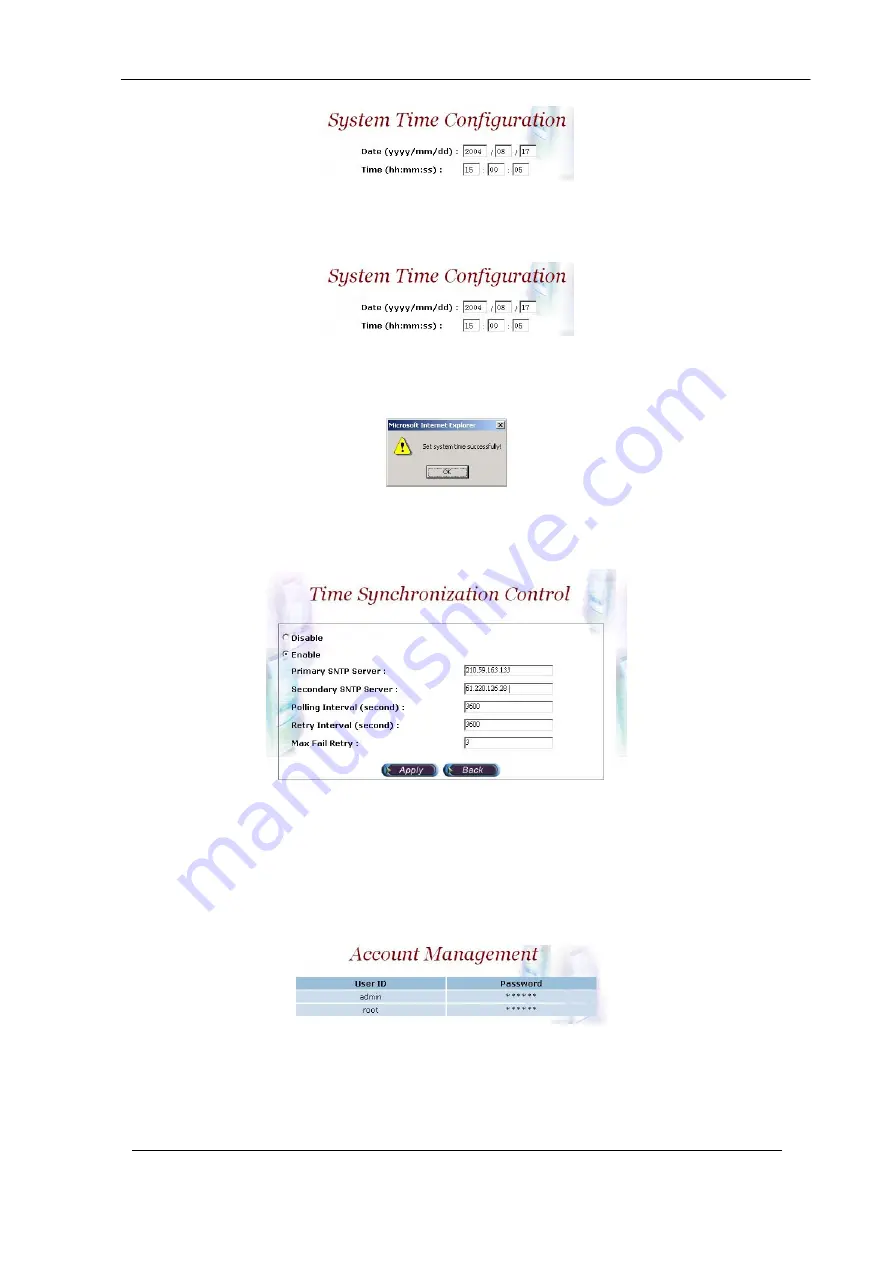
VIP-2100 User
’
s manual
- 14 -
Figure 2.3-2
Step 3:
Enter current date and time. Apply the change by clicking
Apply
button as figure 2.3-3.
Figure 2.3-3
Step 4:
The screen will shows
“
Setup system time successfully!
”
It means
the
System Time
setting is successfully changed as figure 2.3-4.
Figure 2.3-4
Step 5:
If you would like to use SNTP to sync time with a SNTP V4 Server,
click
Time Sync
button to setup it as figure 2.3-5.
Figure 2.3-5
Account Manager
Step 1:
You can manage your user account by click
Control
→
Account
Manager
. Add a new user account, Click
New
button as figure 2.4-1.
Figure 2.4-1
Step 2:
Enter the new user ID, password, user role and description, as you
need. Apply the change as figure 2.4-2.
Содержание VIP-2100
Страница 1: ...1 port H 323 SIP E1 T1 Trunk Gateway VIP 2100 ...
Страница 5: ...VIP 2100 User s manual 4 ...
Страница 43: ...VIP 2100 User s manual 38 Example Used Call Flow ...
Страница 53: ...VIP 2100 User s manual 48 Apply Change Please refer to section Apply Change ...
Страница 56: ...VIP 2100 User s manual 51 Apply Change Please refer to section Apply Change ...