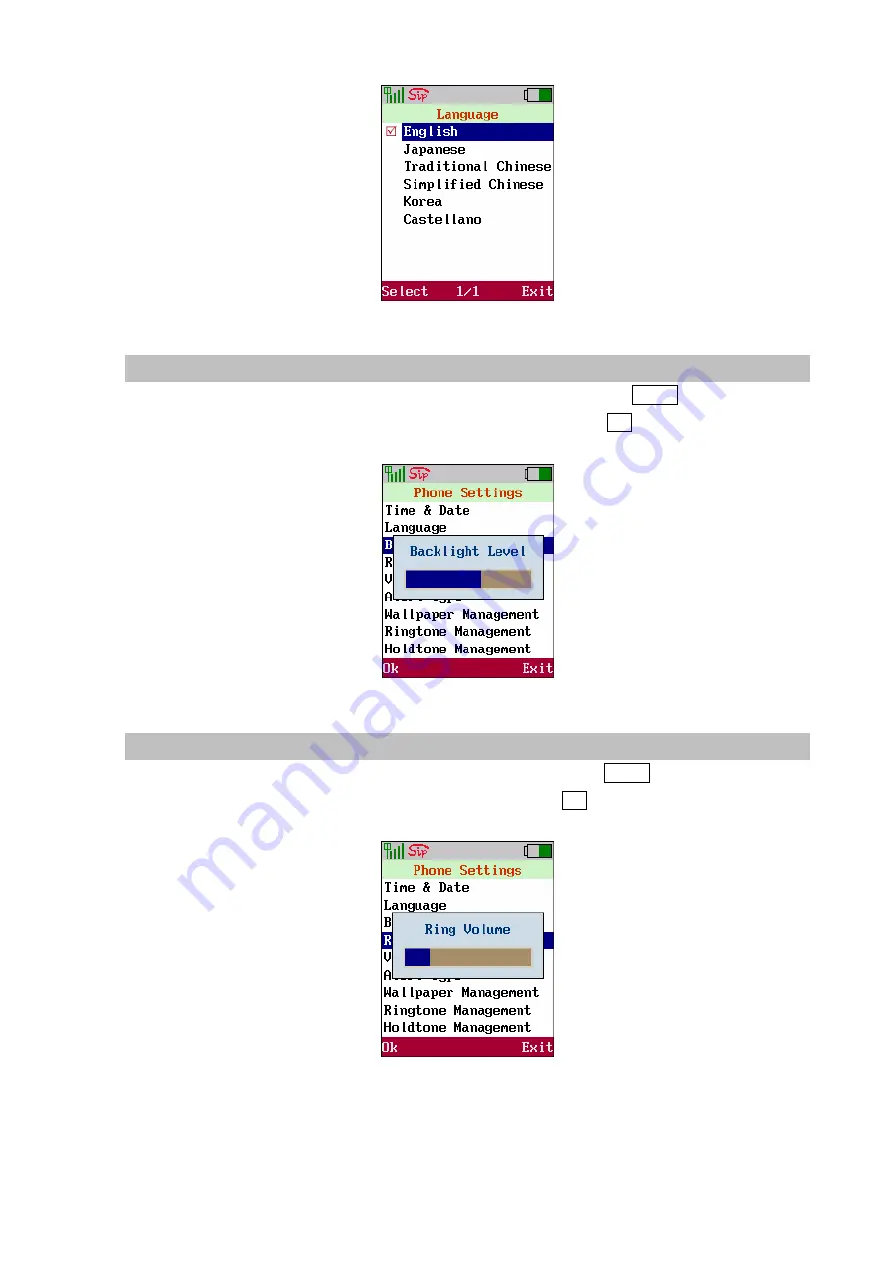
Figure 69. Language setting
Backlight Level
Move the highlight bar to
[
Backlight Level
]
and press the <left soft key>
Select
to enter this menu.
Use joystick
◄
<Left>/
►
<Right> to adjust the backlight level and press
OK
to save the setting.
Figure 70. Backlight Level setting
Ring Volume
Move the highlight bar to
[
Ring Volume
]
and press the <left soft key>
Select
to enter this menu. Use
joystick
◄
<Left>/
►
<Right> to adjust the sound level then press
OK
to save the setting.
Figure 71. Ring volume setting
45
Содержание VIP-192
Страница 1: ...802 11b g Wi Fi Phone VIP 192 User s manual Version 1 0 0 1...
Страница 28: ...Figure 35 NAT keep alive time 28...






























