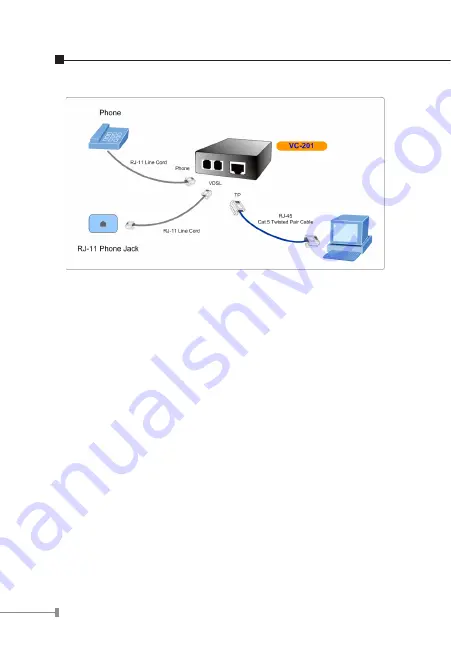
22
Figure 3-2: Connecting Standalone PC
3.2.2 Connecting Multiple PCs to an Ethernet LAN
Refer to the following procedures to setup the VC-201 to an
Ethernet LAN.
1. Set the VC-201 to be CO mode or CPE mode from the
DIP switch at the rear panel.
2. Power on the VC-201 by connecting its power source.
3. Power LED will illuminate.
4. Connect VDSL line from another VDSL device to VDSL
port of the VC-201.
5. LNK LED will illuminate.
6. Connect telephone to the PHONE port.
7. Connect Ethernet port to Ethernet Switch (or Broadband
Router) via regular Cat. 5 cable.
Содержание VC-201
Страница 1: ...Ethernet over VDSL2 Converter VC 201 VC 202 User s Manual ...
Страница 9: ... ...
Страница 32: ...This page is intentionally left blank ...

























