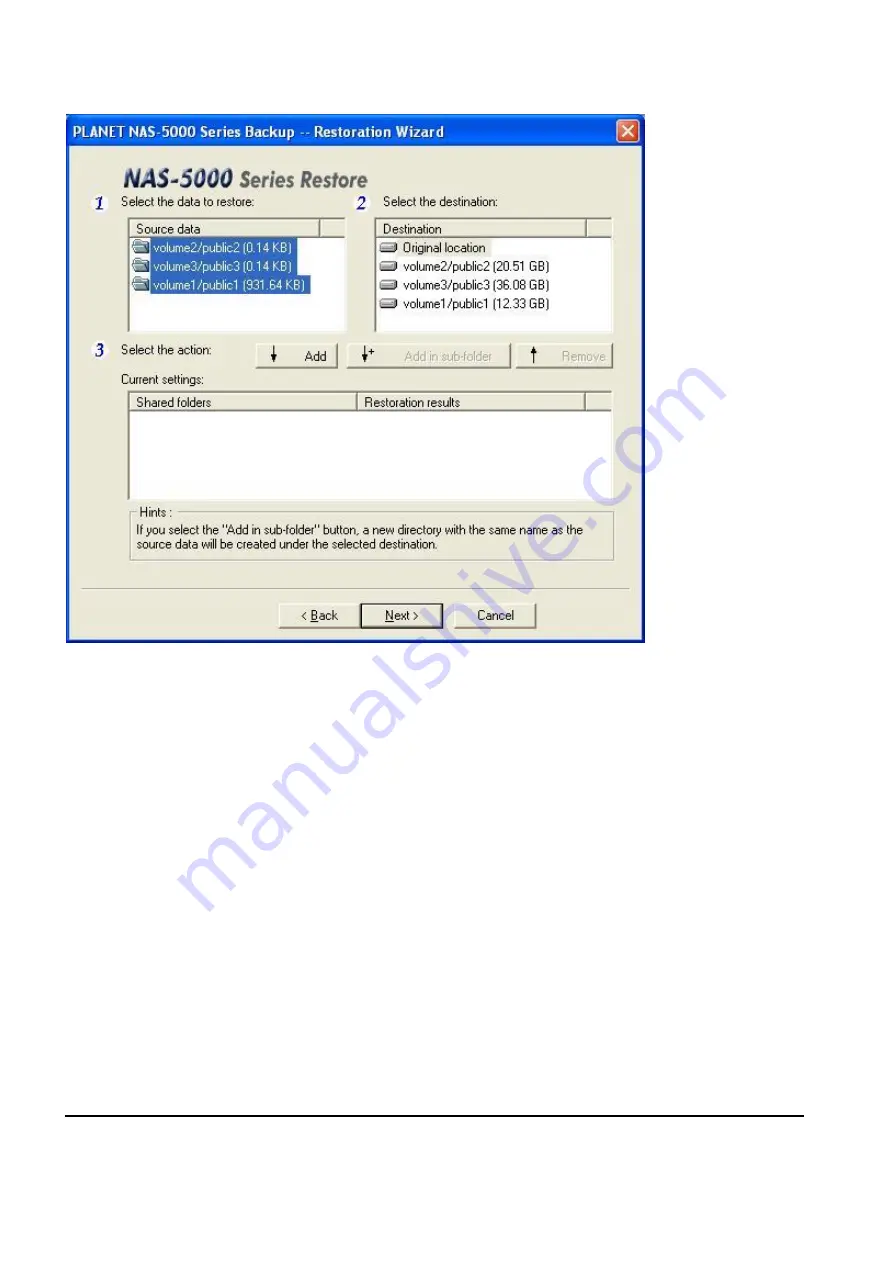
104
By default the program will select all source data in the
“
Select the data to restore:
”
column and
“
Original location
”
in the
“
Select the destination:
”
column, however, you can change the setting as
your need. After the change is made, click the
“
Add
”
or
“
Add in sub-folder
”
button to add the
setting to the list below, then click
“
Next
”
to start the restoration.
Please note that for the users
’
home folders, a sub-folder will be created in the destination location
either
“
Add
”
or
“
Add in sub-folder
”
is chosen.
9.
Restoration finishes.
Содержание NAS-5400
Страница 1: ...Network Attached Storage RAID Server NAS 5400 User s Manual...
Страница 32: ...26 Patch record tab This page allows you to review the patched programs and version information for the server...
Страница 33: ...27 4 2 Server Configuration 4 2 1 Basic Configuration General tab...
Страница 36: ...30...
Страница 97: ...91 4 8 Logout For security reasons remember to log out whenever you complete the management operation...
Страница 99: ...93 2 Click on the Backup button to open the backup window...
Страница 102: ...96 7 Check the shared folders to be backed up and click the Next button for the backup to begin...
Страница 107: ...101 2 Click the Restore button to run the restoration wizard...
Страница 113: ...107 Please Enable Windows networking in Network Setup Windows Domain of NAS 5000 Series Manager 2 Account Setup...
Страница 125: ...119 6 3 4 User Preferences Upload...






























