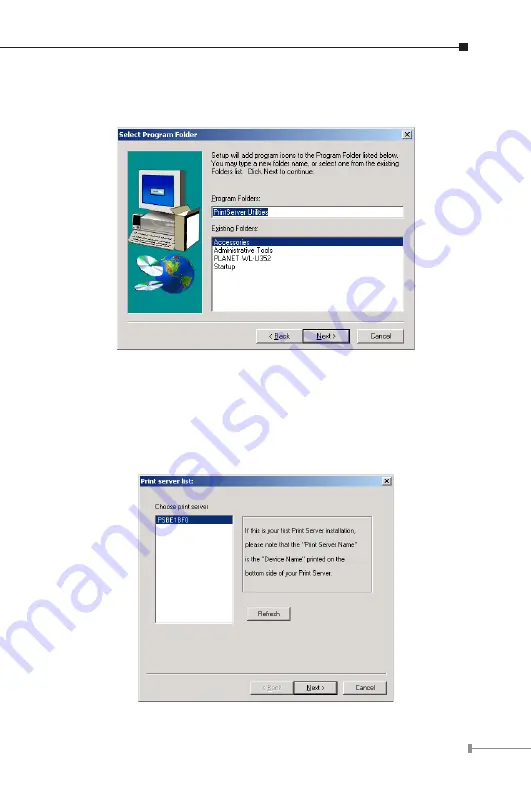
5. Specify the program folder name where the program icons will be
add to. Please click “Next” to start installation.
6. For a while, the program will finish installing utility and driver you
selected. Thus far you have completed the installation phase and
prepare to configure the Print Server. The “Choose Print Server”
dialog box will be displayed as following. Please select the print
server and click “Next”.






























