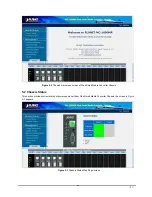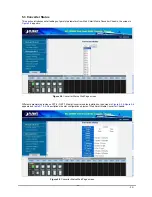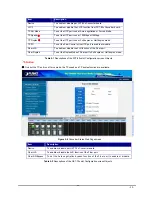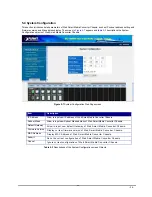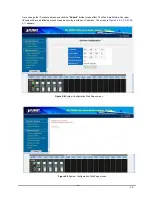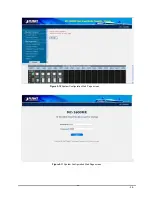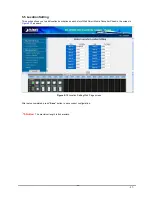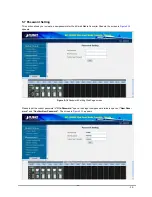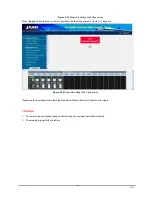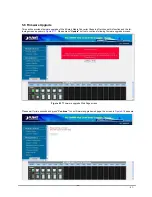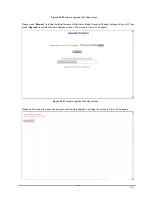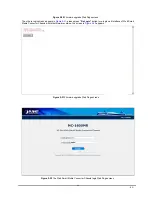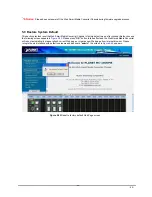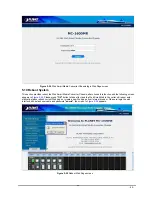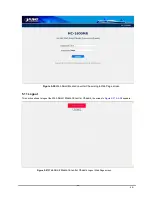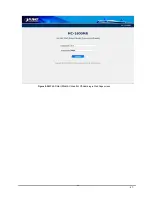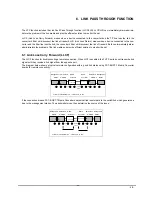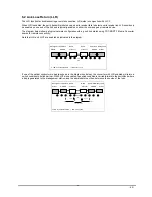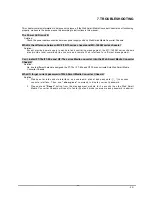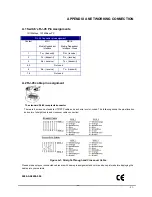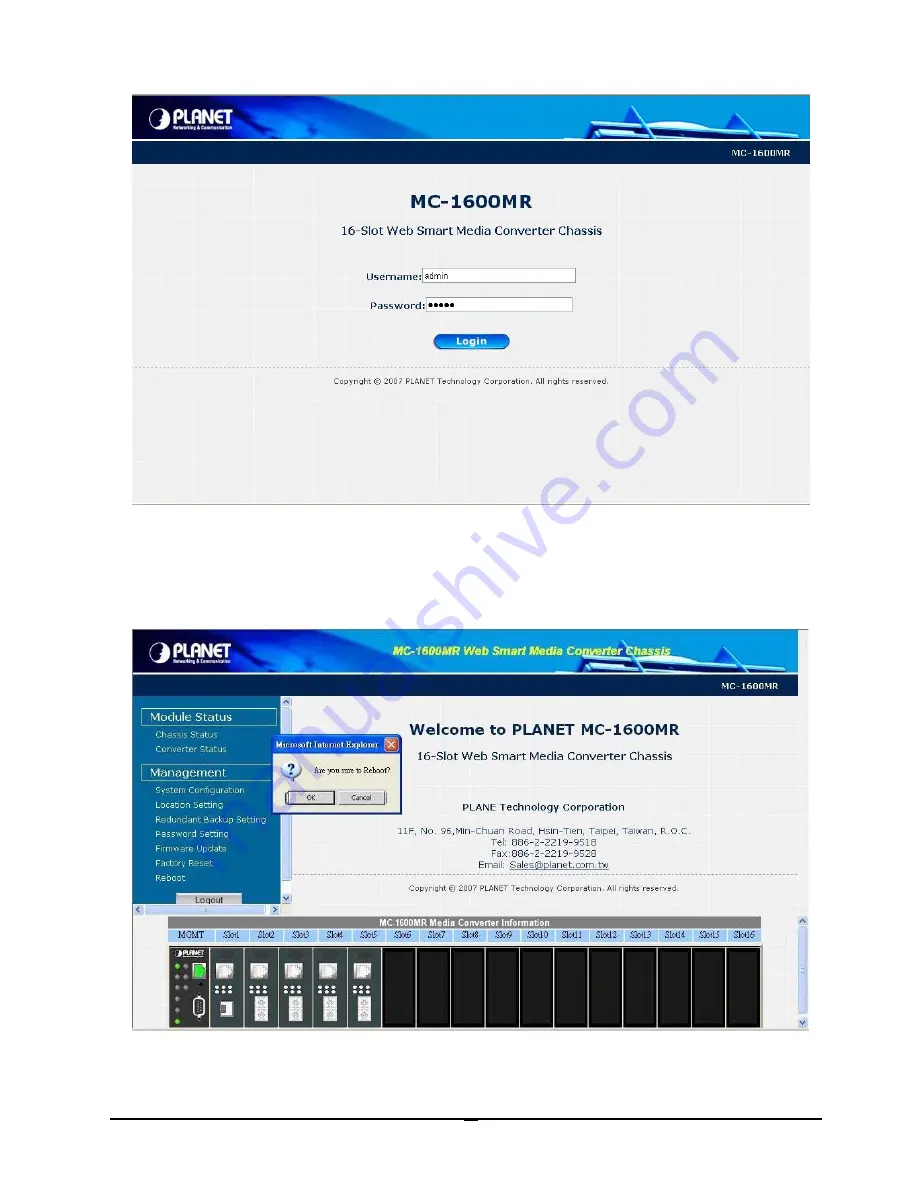
- 45 -
Figure 5-24
Web Smart Media Converter Chassis login Web Page screen
5.10 Reboot System
This section provides reboot the Web Smart Media Converter Chassis, after choose this function and the following screen
appears in
Figure 5-25.
Please press
“OK”
button to take effect and the Web Smart Media Converter will reboot auto-
matically, please refresh current Web page or create a new Web page from Internet browser. Please re-login the web
interface with default username and password
“admin”
, the screen in
Figure 5-26
appears.
Figure 5-25
Reboot Web Page screen
Содержание MC-1600MR
Страница 1: ...User s Manual MC 1600MR MC 1600MR48 16 Slot Web Smart Media Converter Chassis 1...
Страница 36: ...36 Figure 5 10 System Configuration Web Page screen Figure 5 11 System Configuration Web Page screen...
Страница 47: ...47 Figure 5 28 Web Smart Media Converter Chassis login Web Page screen...