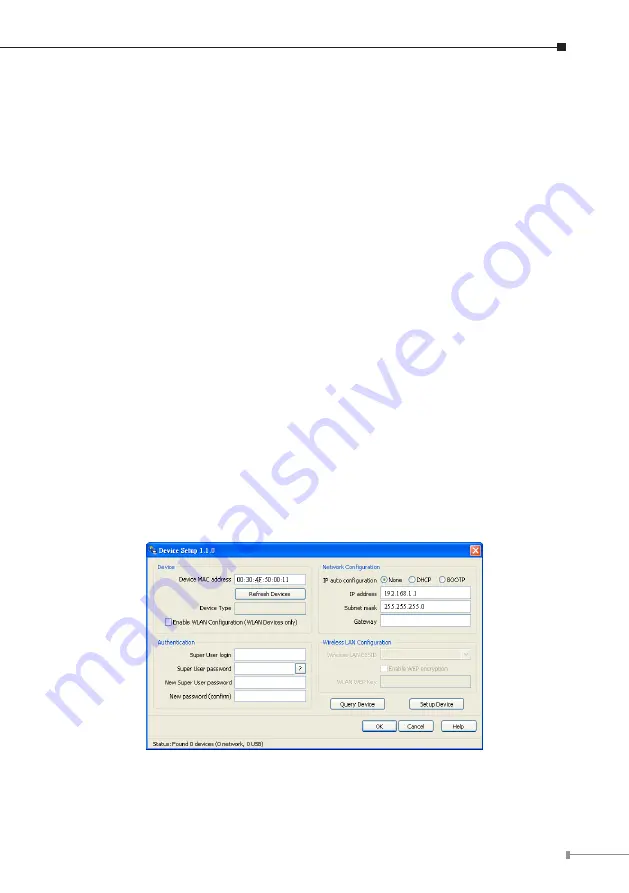
7
2.3 Initial Configuration
By default, the IKVM-8010 / IKVM-16010 will obtain its IP address from a DHCP
server in the network. If a DHCP server is found, it may provide a valid IP address,
gateway address and net mask.
Before you connect IKVM-8010 / IKVM-16010 to your local network, please
make sure the corresponding configuration of your DHCP server is completed.
It is recommended to reserve a fixed IP assignment to the MAC address of the
IKVM-8010 / IKVM-16010. You can find the MAC address labeled on the bottom
side of the metal housing. If this initial configuration does not meet your local
requirements, use the setup tool to adjust the values to your needs. The setup
tool can be found on the CD-ROM delivered with this package. You can follow the
procedure described below.
1. Connect the IKVM-8010 / IKVM-16010 to the same network as your adminis-
trative PC, or you can use an USB cable (type A to type B) to connect admin-
istrative PC and IKVM-8010 / IKVM-16010 directly. The USB connectivity only
supported in windows 2000, XP, Server 2003, Win7 and the response time of
USB connection would be longer than LAN connection.
2. Insert the bundled CD-ROM into the CD-ROM drive to initiate the “auto run”
program. Click on “Setup Utility” hyperlink in the menu screen to execute the
program. If the menu screen is not shown, you can click “Start” button and
choose “Run…” When the dialog box appears, enter “E:\utility\psetup.exe”
(suppose “E” is your CD-ROM drive) and click “OK”.
3. Once the utility is executed, it will search for available IKVM-8010 / IKVM-16010
automatically.
4. On the upper left corner, the MAC address of the IKVM-8010 / IKVM-16010 is
displayed. To manually detect the MAC address again, press the button “Refresh








