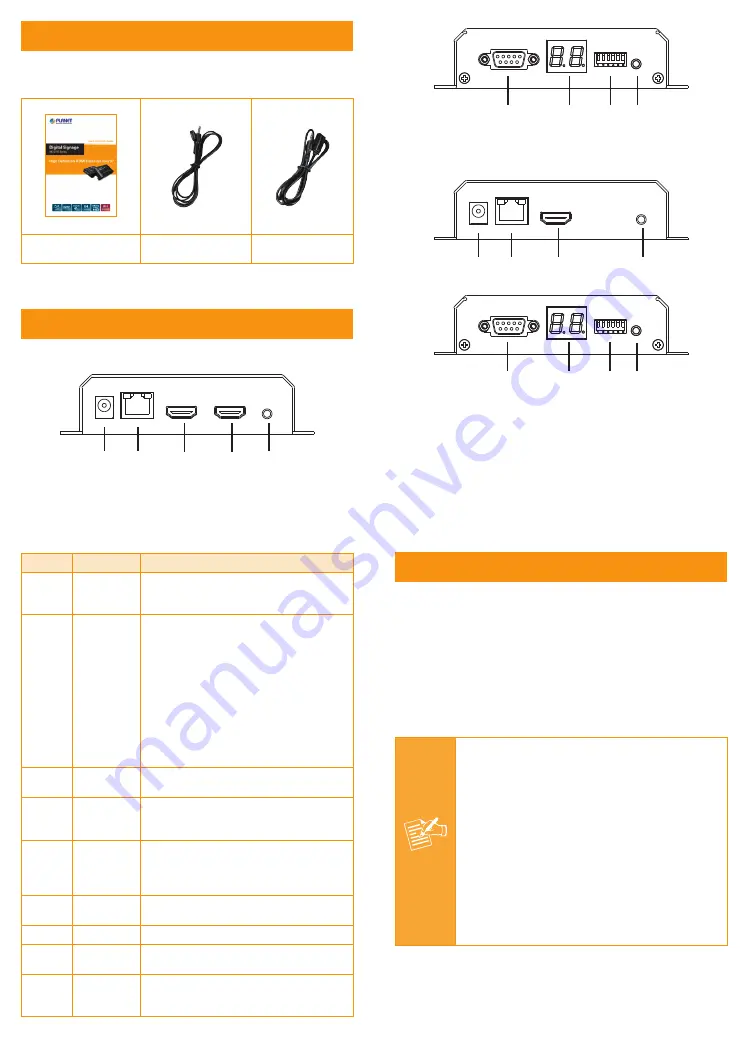
– 1 –
– 3 –
– 2 –
– 4 –
6
7
8
9
Transmitter (IHD-210PT)
1
2
3
5
6
7
8
9
Receiver (IHD-210PR)
Verify The Contents Inside Package Box
The package should contain the following items plus IHD-210 series. If
any item is missing or damaged, please contact the seller immediately.
Quick Installation Guide
IR Emitter Cable
(Comes with Transmitter)
IR Receiver Cable
(Comes with Receiver)
Product Outlook & Functions
1
2
3
4
5
Position Description
Function
1
DC 5V
5V/2A DC power input.
Only use one power source, either from DC
or from 802.3af/at PoE+ Ethernet switch.
2
Ethernet
(PoE)
Connect to a LAN Switch.
IGMP snooping and Jumbo Frame
supported Gigabit IEEE 802.3af/at PoE+
Ethernet switch is recommended.
LED:
1. LAN LED (
green
color):
This LED will be flashing while network is
accessing via Ethernet.
2. Power LED (
orange
color):
When the device is powered on, and the
device is connected to Ethernet switch,
the LED will be always on.
3
HDMI Out
HDMI Type-A female connector for video
output.
4
HDMI In
HDMI Type-A female connector for
connecting to the HDMI source. (Only built-in
on Transmitter)
5
IR
Transmitter: 3.5mm jack for IR emitter cable
to control video source device.
Receiver: 3.5mm jack for IR receiver cable
to receive signal from remote controller.
6
RS-232
DB-9 female connector for RS-232
bi-directional remote extension.
7
Channel
Display group indication.
8
Group
Group configuration, 6-bit switch for 64
stream channel selection.
9
Reset
Power on the device and press the reset
button for over one second to restore it to
factory default settings.
Installation
1. Connect the video source to the Transmitter/Sender (
IHD-210PT
)
Unit’s
HDMI In
interface.
2. Connect the monitor to the Receiver (
IHD-210PR
) Unit’s
HDMI Out
interface.
3. Use Cat5e/6 cables (EIA/TIA 568B industry standard compliant) for
connection between Transmitter/Receiver and the IEEE 802.3af/at
PoE+ switch.
4. Set an
identical ID number
on DIP switch for all units of the same
group.
5. Apply the proper power to all connecting devices.
Note
It is suggested using the Gigabit IEEE 802.3af/
at PoE+ Ethernet switch with IGMP snooping and
Jumbo Frame to ensure optimal transmission quality.
If users encounter no screen display in computer
connection:
1. Make sure the device cables are correctly and
firmly attached.
2. Set your display device’s (TV, monitor, etc.) input
source as HDMI.
3. Check the PC BIOS configuration about the video
output setting.
4. Connect your computer to the HDMI Display
DIRECTLY to check if the video signal gets
through.








