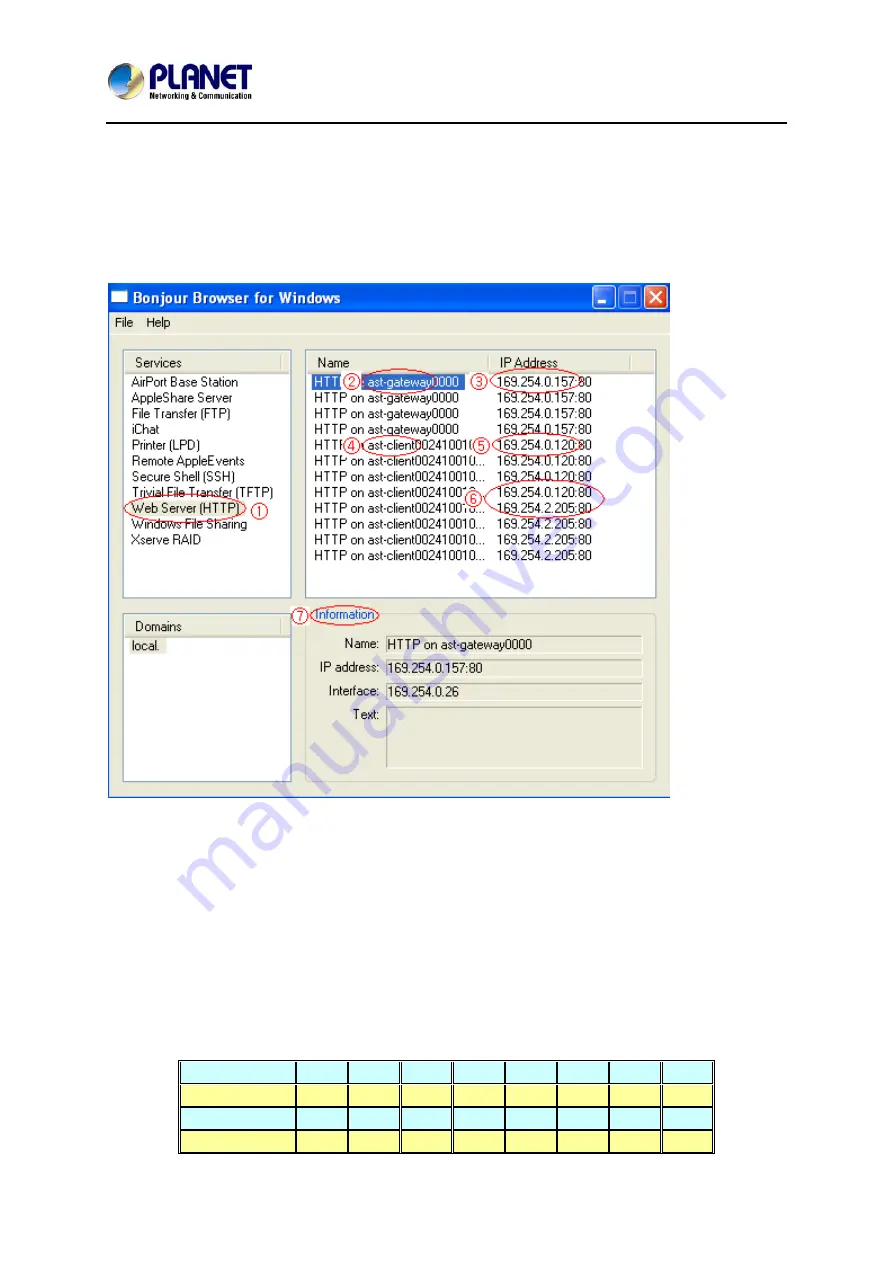
HDMI / Video Wall over IP with PoE
IHD-200PT / IHD-200PR
18
Chapter 3: Internet Connection Setup
3.1. Using Bonjour Browser.exe
After the device connection is complete, you have to use the utility called “Bonjour
Browser” to get to the Web UI to do the configuration.
The following picture is the interface of Bonjour Browser.
①
: Click Web Server (HTTP) and theoretically, you can see all the devices
connected to the same hub/switch (over the same LAN) that are shown on the
right side of the grid.
②
: Ast-gateway: It represents transmitter.
The four digits after ast-gateway depend on the position of the Rotary Switch
you’ve set. Please refer to the form below. For example, if the position is set up
as 7, then you’ll see ast-gateway1110.
Rotary Switch
0
1
2
3
4
5
6
7
Four digits
0000 1000 0100
1100
0010
1010 0110 1110
Rotary Switch
8
9
A
B
C
D
E
F
Four digits
0001 1001 0101
1101
0011
1011 0111 1111
Содержание IHD-200PR
Страница 1: ...HDMI Video Wall over IP with PoE IHD 200PT IHD 200PR ...
Страница 23: ...HDMI Video Wall over IP with PoE IHD 200PT IHD 200PR 23 5 Select Use the following IP address ...
Страница 39: ...HDMI Video Wall over IP with PoE IHD 200PT IHD 200PR 39 ...
Страница 47: ...3 Provides two ways to install Back 4 Provides two ways to install Side ...
Страница 54: ...HDMI Video Wall over IP with PoE IHD 200PT IHD 200PR 54 ...






























