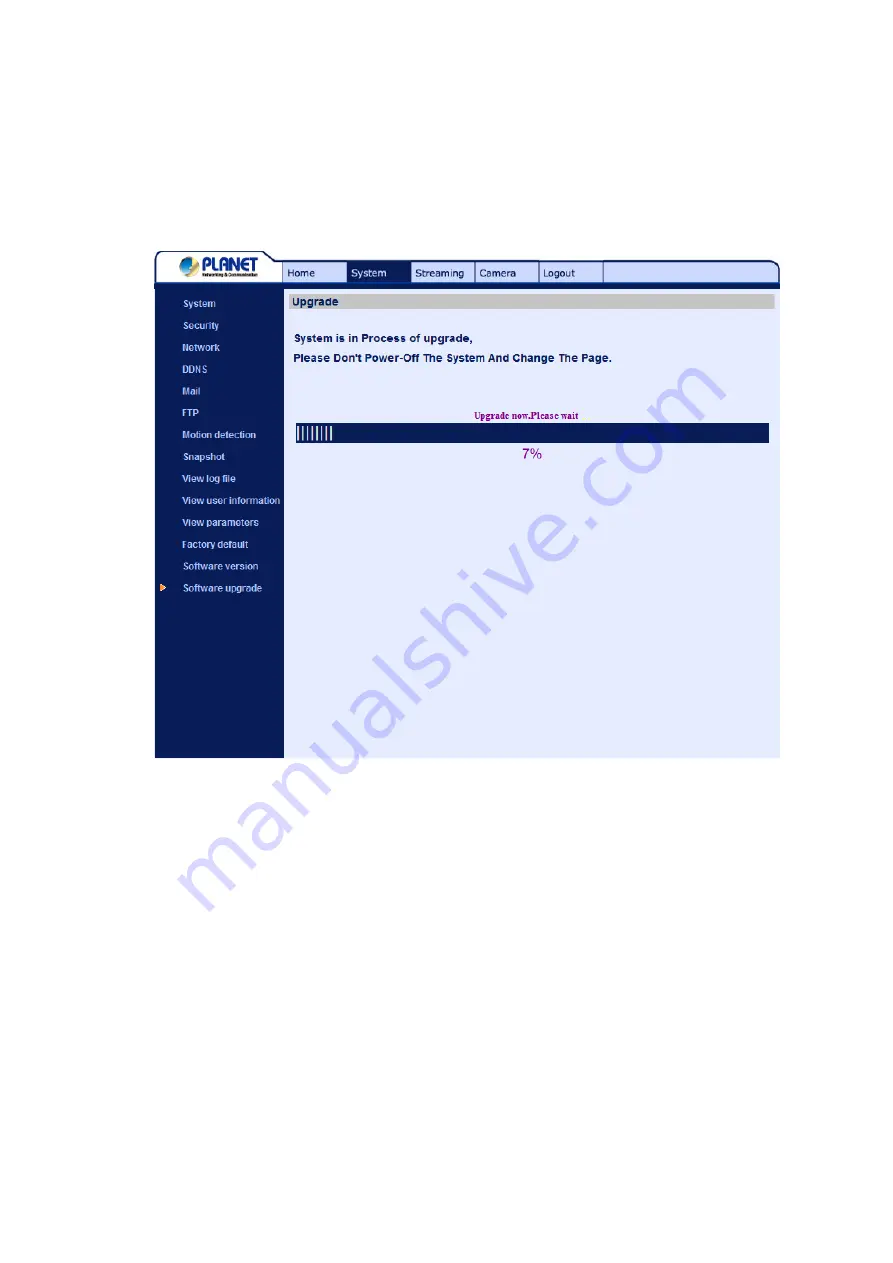
Step 2:
Pull down the upgrade binary file list and select the file you want to upgrade; in this case,
select “userland.jffs2.”
Step 3:
Press “Upgrade”. The system will first check whether the upgrade file exists or not, and then
begin to upload the upgrade file. Subsequently, the upgrade status bar will display on the page. When it
runs to 100%, the upgrade process is finished.
After the upgrade process is finished, the viewer will return to Home page.
Step 4:
Close the video browser.
Step 5:
Click “Control Panel”, and then double click “Add or Remove Programs.” In the “Currently
install programs” list, select “DCViewer” and click the button “Remove” to uninstall the existing DC
Viewer.
Step 6:
Open a new web browser, re-login the IP Camera, and then allow the automatic download of
DC Viewer.
-
43
-






























